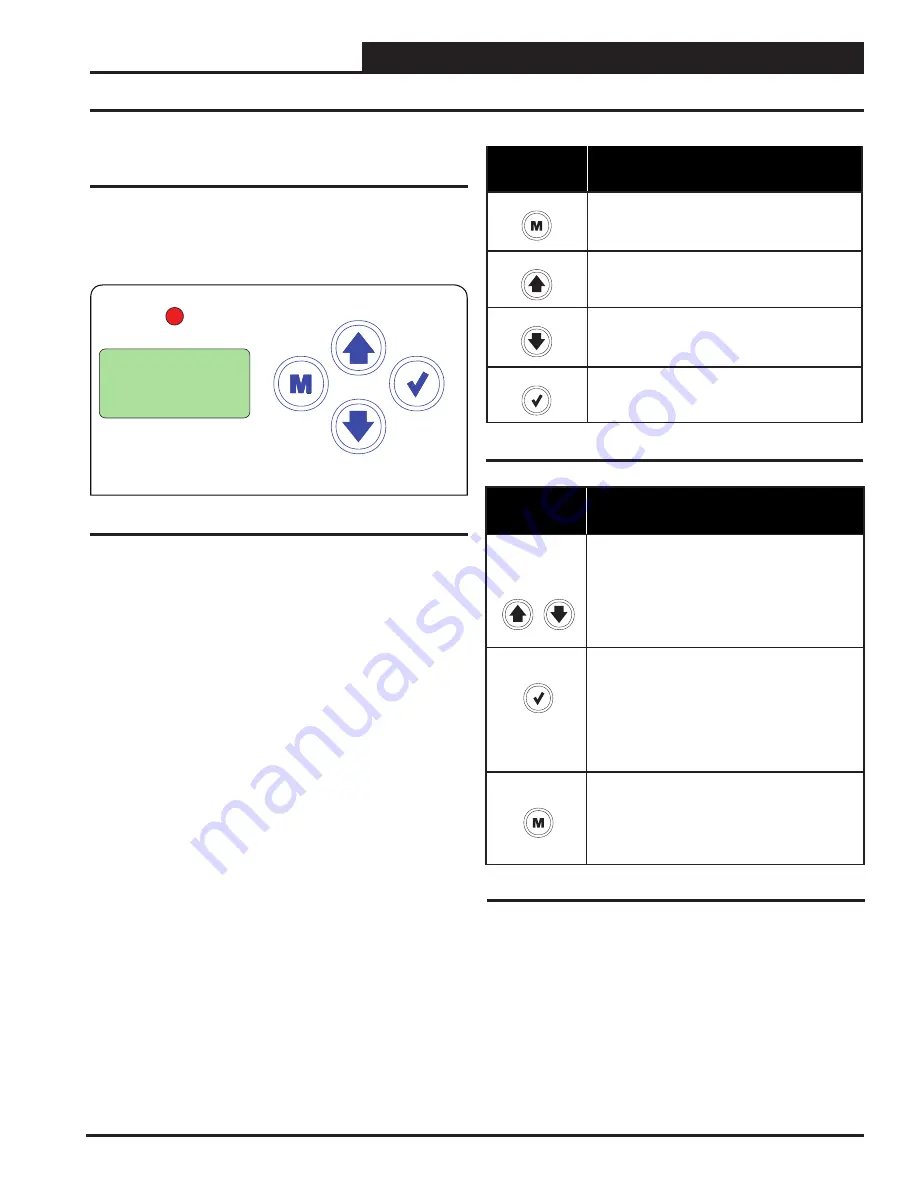
15
RSMVQ Technical Guide
LCD SCREENS
LCD Display Screen and Navigation Keys
LCD Display Screen and Navigation
Keys
The LCD display screens and buttons allow you to view status
and alarms, and enable force modes.
See Figure 8, this page,
and refer to
Table 4 and Table 5, this page,
for key functions.
ALARM
UP
DOWN
ENTER
MENU
Figure 8: LCD Display and Navigation Keys
Navigation
Key
Key Function
MENU
Use the MENU key to move through screens
within Main Menu categories and return to the
Main Menu while at other screens.
UP
Use this key to adjust setpoints and change
configurations.
DOWN
Use this key to adjust setpoints and change
configurations.
ENTER
Use the ENTER key to navigate through the
Main Menu Screen categories.
Table 4: Navigation Key Functions
Table 5: Editing Key Functions
Editing
Key
Key Function
UP
or
DOWN
Use the UP or DOWN key to enter Edit Mode on a
user-adjustable screen. Edit Mode is indicated by
the underscore appearing on the screen.
NOTE:
Entering Edit Mode will also adjust the
value up one (UP key) or down one (DOWN key),
so you may have to readjust the value.
ENTER
Use the ENTER key to move through the digits
in the screen when editing a numeric value. An
extended press of the ENTER key saves your
edits no matter the location of the editing cursor
within the digits.
Press the ENTER key to save a non-numeric value
such as Hi Speed Network.
MENU
The MENU key cancels editing when in Edit Mode.
The screen you were editing will return to its
original value and the underscore will disappear.
A second press of the MENU key will return you
to the Main Menu.
Содержание ASM02293
Страница 1: ...RSMVQ Technical Guide ...
Страница 35: ...35 RSMVQ Technical Guide NOTES ...






























