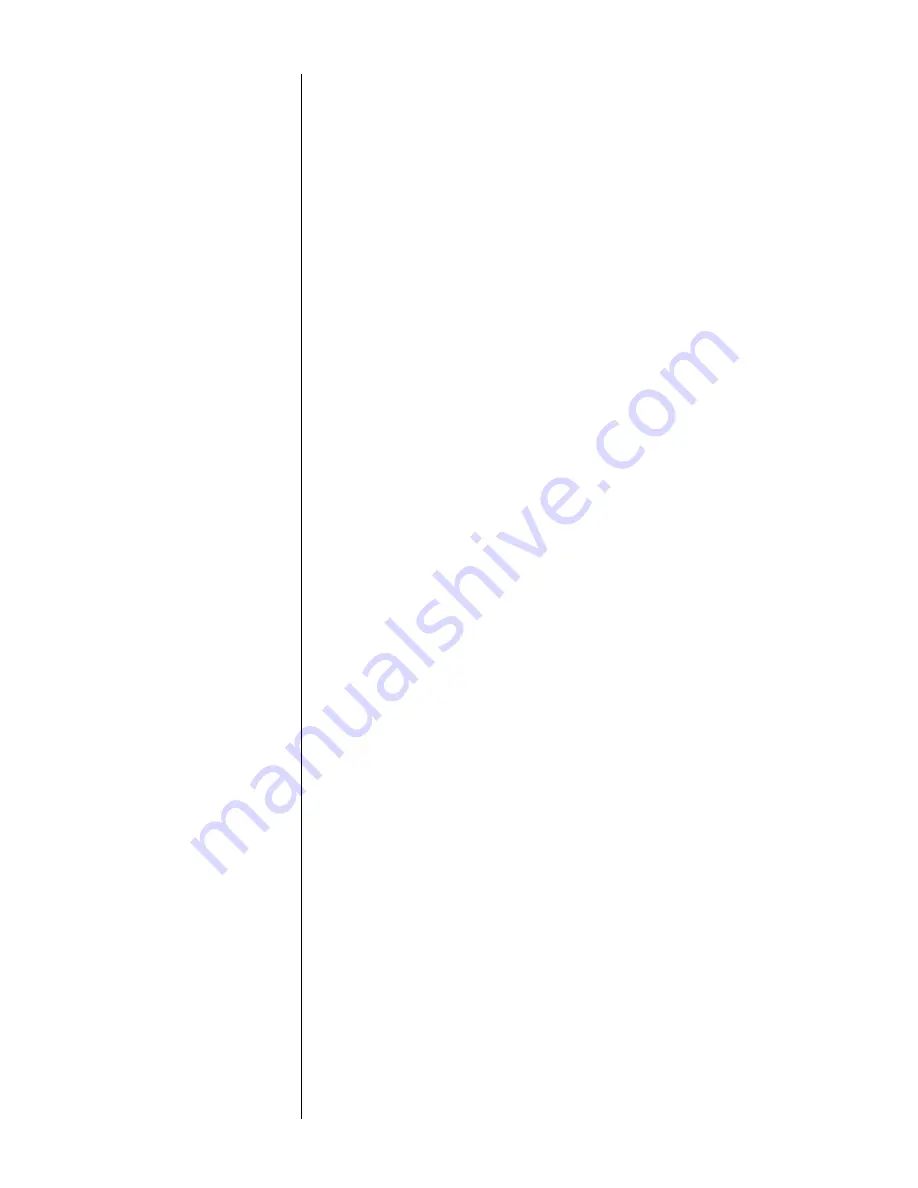
13
13
13
13
13
T/D Format
T/D Format
T/D Format
T/D Format
T/D Format
TIME/D
TIME/D
TIME/D
TIME/D
TIME/DA
A
A
A
ATE FORMA
TE FORMA
TE FORMA
TE FORMA
TE FORMATTTTT
is the next parameter. Choose
from the following formats.
MM/DD/YY hh:mm ?M
MM/DD/YY hh:mm ?M DOW
MM = month
MM/DD/YY hh:mm
DD = day
MM/DD/YY hh:mm DOW
YY = year
DD-MM-YY hh:mm ?M
hh = hour
DD-MM-YY hh:mm ?M DOW
mm = minutes
DD-MM-YY hh:mm
?M = AM or PM
DD-MM-YY hh:mm DOW
DOW=Day of week
DD-MON-YY hh:mm ?M
DD-MON-YY hh:mm ?M DOW
DD-MON-YY hh:mm
DD-MON-YY hh:mm DOW
NONE
AUT
AUT
AUT
AUT
AUTO TIME AND D
O TIME AND D
O TIME AND D
O TIME AND D
O TIME AND DA
A
A
A
ATE
TE
TE
TE
TE
is the next parameter.
Your choices are:
YES
YES
YES
YES
YES
-
autoprint after CR (carriage return)
NO -
NO -
NO -
NO -
NO -
do not autoprint after CR
Autoprint of the time and date will not occur unless three
seconds has elapsed since the printer has stopped
printing.
AUT
AUT
AUT
AUT
AUTO SEQUENCE NUMBER
O SEQUENCE NUMBER
O SEQUENCE NUMBER
O SEQUENCE NUMBER
O SEQUENCE NUMBER
is the next parameter.
Choices:
YES -
YES -
YES -
YES -
YES -
autoprint sequence number after CR
NO -
NO -
NO -
NO -
NO -
don’t autoprint sequence number after
CR
Autoprint of the sequence number will not occur unless
three seconds has elapsed since the printer has stopped
printing.
ZERO
ZERO
ZERO
ZERO
ZERO
is the next parameter. Choose how you want the
zero character to look in your printouts. Choose between
00000 and Ø
Ø
Ø
Ø
Ø.....
POUND SIGN
POUND SIGN
POUND SIGN
POUND SIGN
POUND SIGN
is the next parameter. Choose to show
pound as #
#
#
#
# or as the British sterling pound symbol £££££.
_UNDERSCORE
_UNDERSCORE
_UNDERSCORE
_UNDERSCORE
_UNDERSCORE
is the next parameter. Choose which
symbol the same ASCII code will print, an underscore (
_____
)
or a left arrow (
➔
).
BUSY INVERT
BUSY INVERT
BUSY INVERT
BUSY INVERT
BUSY INVERT
is next. This controls the logic level for a
busy signal for the CTS line.
Choices:
Auto Seq#
Auto Seq#
Auto Seq#
Auto Seq#
Auto Seq#
Auto T&D
Auto T&D
Auto T&D
Auto T&D
Auto T&D
PPPPPound Sign
ound Sign
ound Sign
ound Sign
ound Sign
Zero
Zero
Zero
Zero
Zero
_Underscore
_Underscore
_Underscore
_Underscore
_Underscore
Busy Invert
Busy Invert
Busy Invert
Busy Invert
Busy Invert
Содержание AD-1191
Страница 32: ...Notes...






























