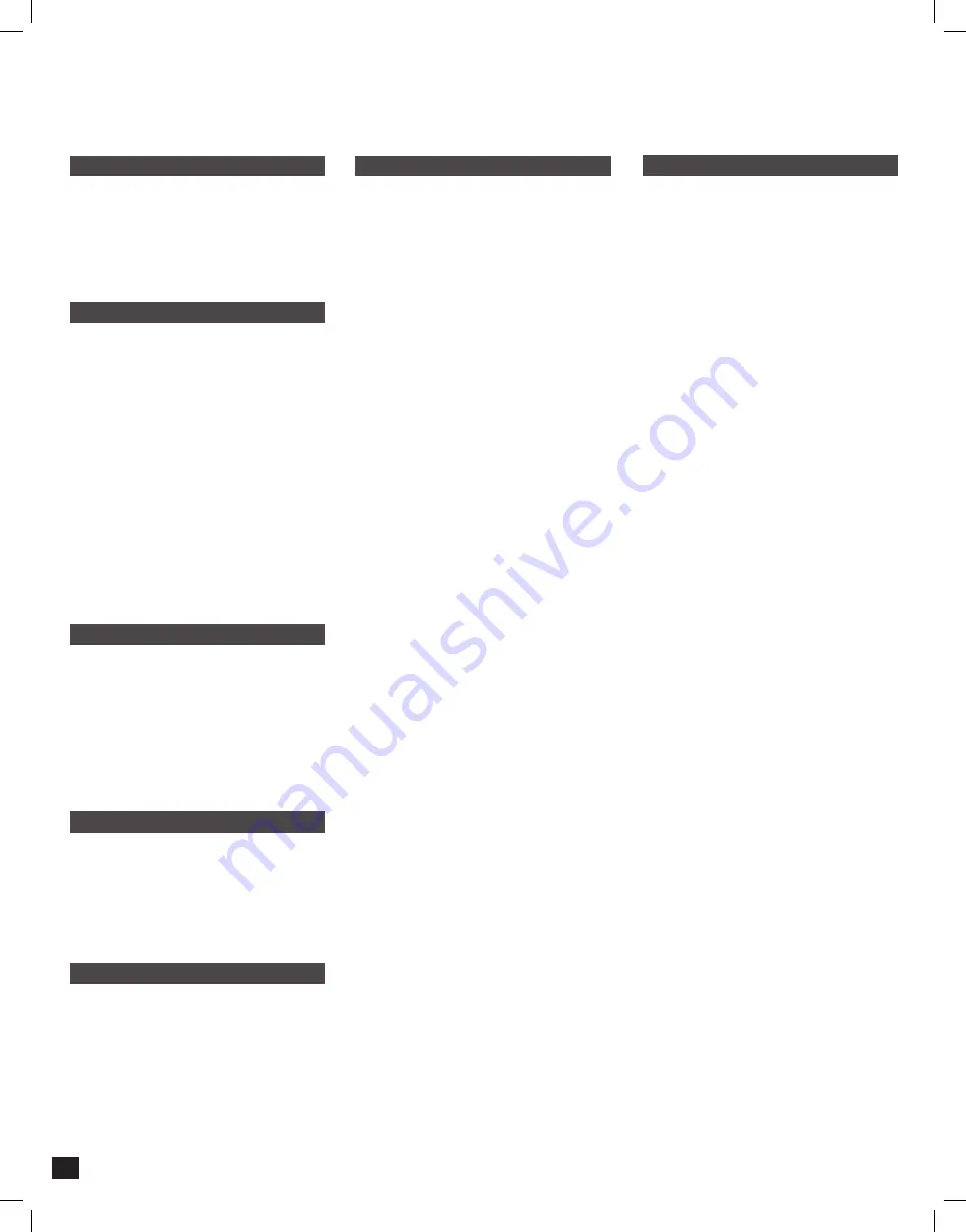
Troubleshooting
SiriusXM Satellite Radio
General
Bluetooth
Video/Cameras
Check Antenna
The radio has detected a fault with the
SiriusXM antenna. The antenna cable may be
either disconnected or damaged.
- Verify that the antenna cable is connected
..
to the SiriusXM Connect Vehicle Tuner.
- Inspect the antenna cable for damage and
kinks.
Replace the antenna if the cable is damaged.
SiriusXM products are available at your local
car audio retailer or online at www.shop.
siriusxm.com.
Check Tuner
The radio is having difficulty communicating
with the SiriusXM Connect Vehicle Tuner. The
tuner may be disconnected or damaged.
- Verify that the SiriusXM Connect Vehicle
..
Tuner cable is securely connected to the
..
radio.
No Signal
The SiriusXM Connect Vehicle Tuner is having
difficulty receiving the SiriusXM satellite signal.
- Verify that your vehicle is outdoors with a
..
clear view of the sky.
- Verify that the SiriusXM magnetic mount
..
antenna is mounted on a metal surface on
..
the outside of the vehicle.
- Move the SiriusXM antenna away from any
obstructions. Inspect the antenna cable for
damage and kinks.
- Consult the SiriusXM Connect Vehicle tuner
installation manual for more information on
antenna installation.
Replace the antenna if the cable is damaged.
SiriusXM products are available at your local
car audio retailer or online at www.shop.
siriusxm.com.
Channel Locked
The channel that has been requested is
Locked by the radio's Parental Control
feature. See the Parental Control section, on
Page 17 of the User Guide available on the
Stinger website, for more information on the
Parental Control feature and how to access
locked channels.
Black Screen with Audio
Touch the screen anywhere as it may have
been turned off.
Ensure the display cables on the back of
the display are fully locked into place and
also properly connected at the back of the
radio module.
Device will not Pair
Ensure Bluetooth is turned ON in your
device settings. Delete all unused devices.
Delete any "Stinger" device. Restart/
Reboot device and try pairing again.
Music Volume is low
- Turn up volume on device
- Turn up volume on head unit.
- Turn up BT Volume Gain
(MENU > SOUND SETTINGS > AUDIO
SETTINGS > ADVANCED SETTINGS > SOURCE
GAIN)
Phone Volume is low
- Turn up volume on device
- Turn up volume on head unit.
- Turn up BT Volume Gain
(MENU > SOUND SETTINGS > AUDIO
SETTINGS > ADVANCED SETTINGS >
SOURCE GAIN)
Rear Camera not displaying in reverse
- Make sure rear camera trigger is ON -
(MENU > CAMERAS > CAMERA SETTINGS)
- If display is showing NO SIGNAL in reverse,
..
ensure camera RCA is plugged into
..
correct RCA input (CAMERA IN).
- Confirm camera has power and ground.
- Confirm camera trigger is receiving
..
positve12V.
Note: NTSC and PAL video formats only.
Apple CarPlay
SiriusXM Satellite Radio (cont)
Android Auto
Apple CarPlay will not start/launch
- Ensure an Apple certified cable is being
used
- Ensure cable is plugged into USB #1(top)
- Make sure Apple CarPlay is turned ON
..
(MENU > SETTINGS > SYSTEM SETTINGS >
Apple CarPlay)
Subscription Updated
The radio has detected a change in your
SiriusXM subscription status.
- Press anywhere on the screen to clear the
..
message.
In the U.S.A., visit www.siriusxm.com or call
1- 866-635-2349 if you have questions about
your subscription. In Canada, visit www.
siriusxm.ca or call 1- 877-438-9677 if you have
questions about your subscription.
Channel Unavailable
The channel that you have requested is not
a valid SiriusXM channel or the channel that
you were listening to is no longer available.
This message may also appear briefly when
first connecting a new SiriusXM Connect
Vehicle tuner.
Visit www.siriusxm.com for more information
about the SiriusXM channel lineup.
title, exists.
Android Auto
- Ensure a USB certified cable is being used
- Make sure Android Auto app is
..
downloaded and installed on your device.
- Ensure cable is plugged into USB #1(top)
- Make sure Android Auto is turned ON
..
(MENU > SETTINGS > SYSTEM SETTINGS >
Android Auto)
Memory End
This message will display when the
beginning of stored audio has been
reached. You cannot rewind any further.
Memory Full
The stored audio memory has become
full while audio was paused. Resume
playback.
Channel Unsubscribed
The channel that has been requested is
not included in your SiriusXM subscription
package or the channel that you were
listening to is no longer included in your
SiriusXM subscription package.
In the U.S.A., visit www.siriusxm.com or
call 1- 866-635-2349 if you have questions
about your subscription package or
would like to subscribe to this channel.
In Canada, visit www.siriusxm.ca or call
1- 877-438-9677.
22



































