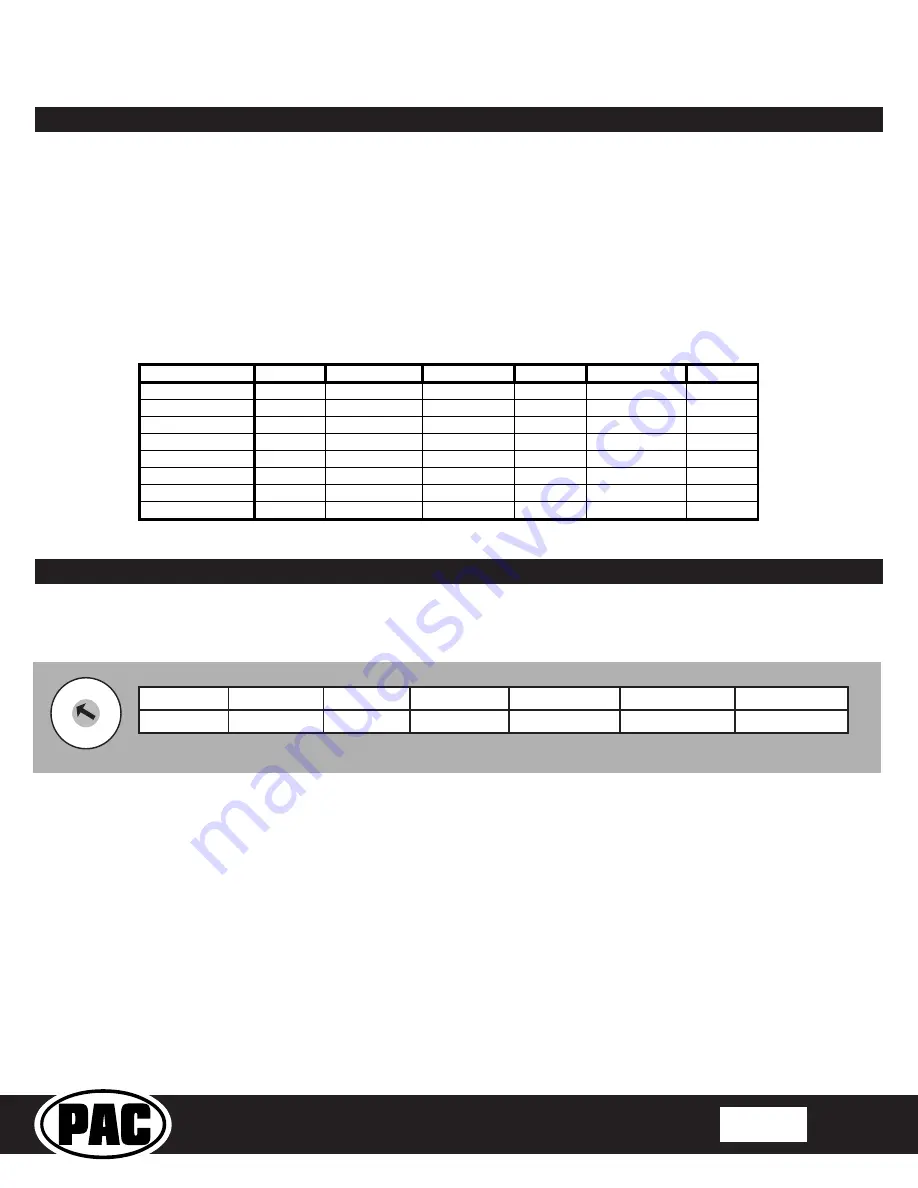
RP4-FD11
Radio Replacement & Steering Wheel Control Interface
for Ford/Lincoln/Mercury Vehicles
© 2018 AAMP Global. All rights reserved. PAC is a Power Brand of AAMP Global.
PAC-audio.com
Pacific Accessory Corporation
Rev: 1.3
Date: 072018
Page 3
RP4-FD11
Alpine
JVC
Kenwood
Clarion
Sony/Pioneer Fusion
Volume -
Volume - Volume -
Volume -
Volume - Volume -
Volume -
Media
Source
Source
Source
Source
Source
Source
Track +
Track +
Track +
Track +
Track +
Track +
Track -
Track -
Track -
Track -
Search - Track -
Track -
Voice
Mute
Attenuation
Mute
Mute
Mute
Mute
Phone
Receive
Receive
Answer
Send/End Answer Call
Audio
OK
Enter/Play Select
Play
Band
Phone Menu
Power
Default SWC Button Assignments
Page 3
Default Steering Wheel Control Programming
IMPORTANT!
The interface comes pre-programmed for all of the vehicles factory SWC functions and does not require programming
unless you wish to re-assign the SWC functions or utilize short press long press dual command functionality. The SWC can always
be restored to default settings by pressing and releasing the program button on the side of the interface once and waiting 7
seconds for the LED to flash 4 times.
Short Press Long Press Dual Command Functionality
This feature allows you to assign two aftermarket radio functions to each of the vehicles SWC buttons. It can be used with as
many of the buttons as the user likes or none at all. When this functionality is implemented, quickly pressing and releasing a SWC
button will initiate the short press command while pressing and holding a SWC button for longer than two seconds will initiate the
long press command. Please note that no long press commands are programmed by default. If you wish to assign dual command
functionality to the SWC please follow the programming steps on the next page.
If you wish to re-assign the SWC functions, the interface must be programmed in the specific order shown in the chart on the next
page. If you come across a function in the chart that your steering wheel does not have, or you do not want to program, press and
release the program button on the side of the interface to skip that function. The LED will flash off and on confirming that you have
successfully skipped that function and are ready to proceed to the next one.
Optional Steering Wheel Control Programming
1. Turn the key to the ignition position.
2. Press and release programming button on the side of the interface.
3. Within 7 seconds, press the button that is to be learned on the steering wheel. The LED will turn off when the button is pressed.
At this point you have two options:
A. For short press functionality:
Release the button within 1.5 seconds. The LED will turn back on.
B. For long press functionality:
Hold the button until the LED starts blinking. Release the button and the LED will
go back to solid.
4.
If you need to program more buttons, repeat step 3 for each additional audio function on the steering wheel.
5.
If you come across a function in the chart that your steering wheel does not have, or you do not want to program, press and
release the program button on the side of the interface to skip that function.
6.
Once programming is completed, wait seven seconds. The LED will flash three times indicating end of programming.
7. Test the interface for proper functionality. Whenever a SWC is pressed the LED on the interface should blink. If any function
does not work, repeat the programming steps
1
2 3 4 5
6 7
8 9
0
Alpine
JVC
Kenwood
Clarion
Pioneer/Other
Sony
Fusion
1
2
3
4
7
8
9
Other =
Advent, BOYO, Dual, Lightning Audio, Rockford Fosgate, Visteon
SET RADIO SELECT SWITCH






