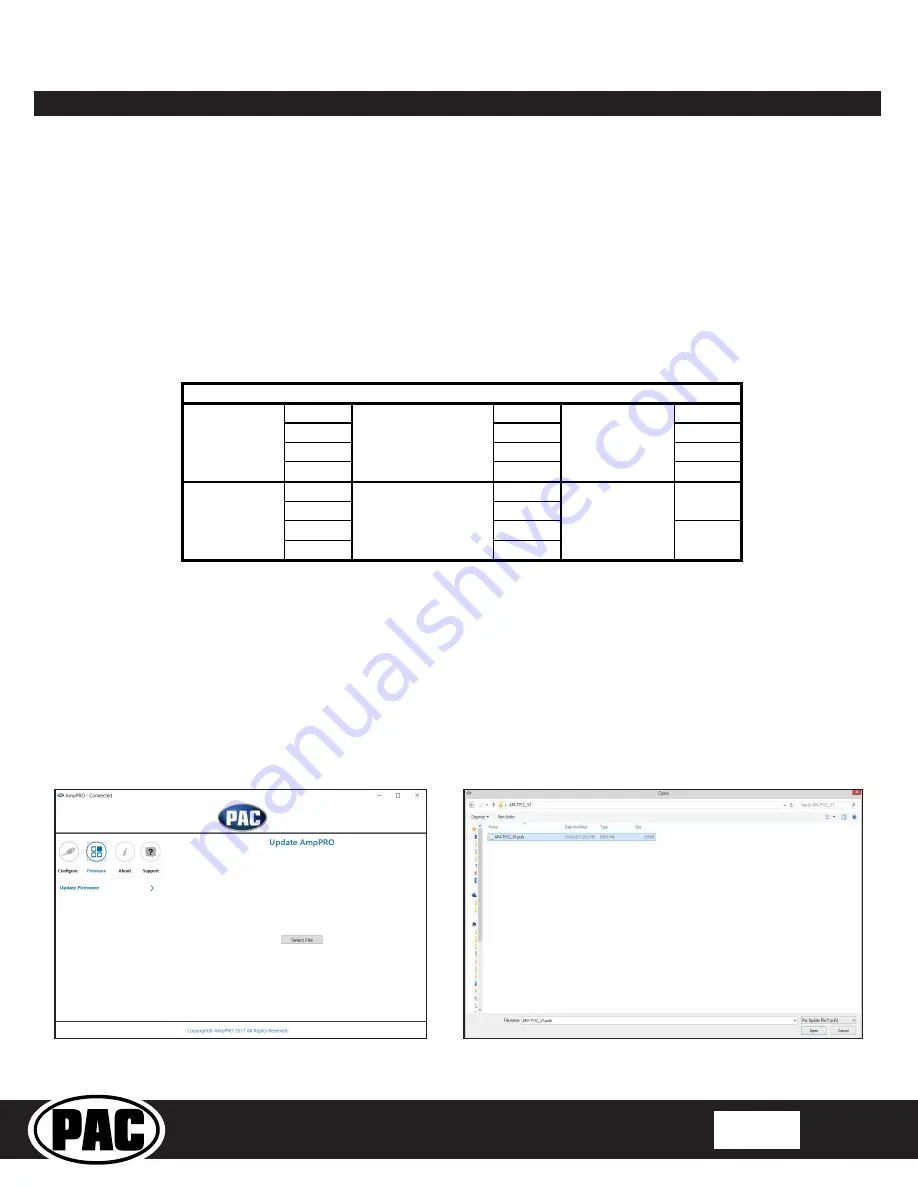
© 2021 AAMP Global. All rights reserved. PAC is a Power Brand of AAMP Global.
PAC-audio.com
Pacific Accessory Corporation
Page 5
Rev: 4
Date:02022021
Advanced Amplifier Interface
for Select Toyota and Lexus Applications
AP4-TY13 R.2
AmpPRO App (cont.)
PLEASE NOTE: These settings can be adjusted with the module installed in the vehicle, or on the bench. However, it
is recommended to make the adjustments with the module installed, and the factory radio on, so that the changes can
be heard.
Minimum Volume Level -
This allows you to set the minimum volume level of the factory radio (factory radio volume level 1).
Chime Volume Level -
This allows you to set the volume of the radio beeps that are heard through the AP4.
Chimes Enabled -
This allows you to enable / disable AP4 radio beeps (ie: tone that is heard when pressing radio buttons).
This is used when mixing factory and aftermarket speakers. It is also possible to turn the beeps off altogether using the radio's
factory settings menu.
3 Band EQ Enabled -
This allows you to enable / disable the 3 band factory EQ.
Bass / Mid / Treble Freq / Q Factor -
This allows you to set the center frequency that will be adjusted when setting the 3 band
factory EQ, as well as the Q Factor for each frequency. The Q Factor determines how many of the adjacent frequencies will be
affected when adjusting the selected frequency. The lower the Q Factor, the more frequencies will be affected.
60HZ
500HZ
7.5KHZ
80HZ
1KHZ
10KHZ
100HZ
1.5KHZ
12.5KHZ
120HZ
2.5KHZ
15KHZ
0.50
0.75
1.00
1.00
1.50
1.25
2.00
1.50
Bass Frequency
Mid Frequency
Treble Frequency
Available Frequencies and Q Factors
Bass Q Factor
Mid Q Factor
Treble Q Factor
0.75
1.25
Firmware Updates
The AmpPRO app will also allow you to update the interface with new firmware as it becomes available. Please visit
www.pac-audio.com or contact our tech support department to see if there is a firmware update for your interface.
Connect the interface to your PC and select "Firmware", then “Update Firmware”. Now select “Select File”. Finally, browse to
the place where you saved the file and select it. This will begin the updating process. Once finished, disconnect the interface
from the PC and resume normal operation.






