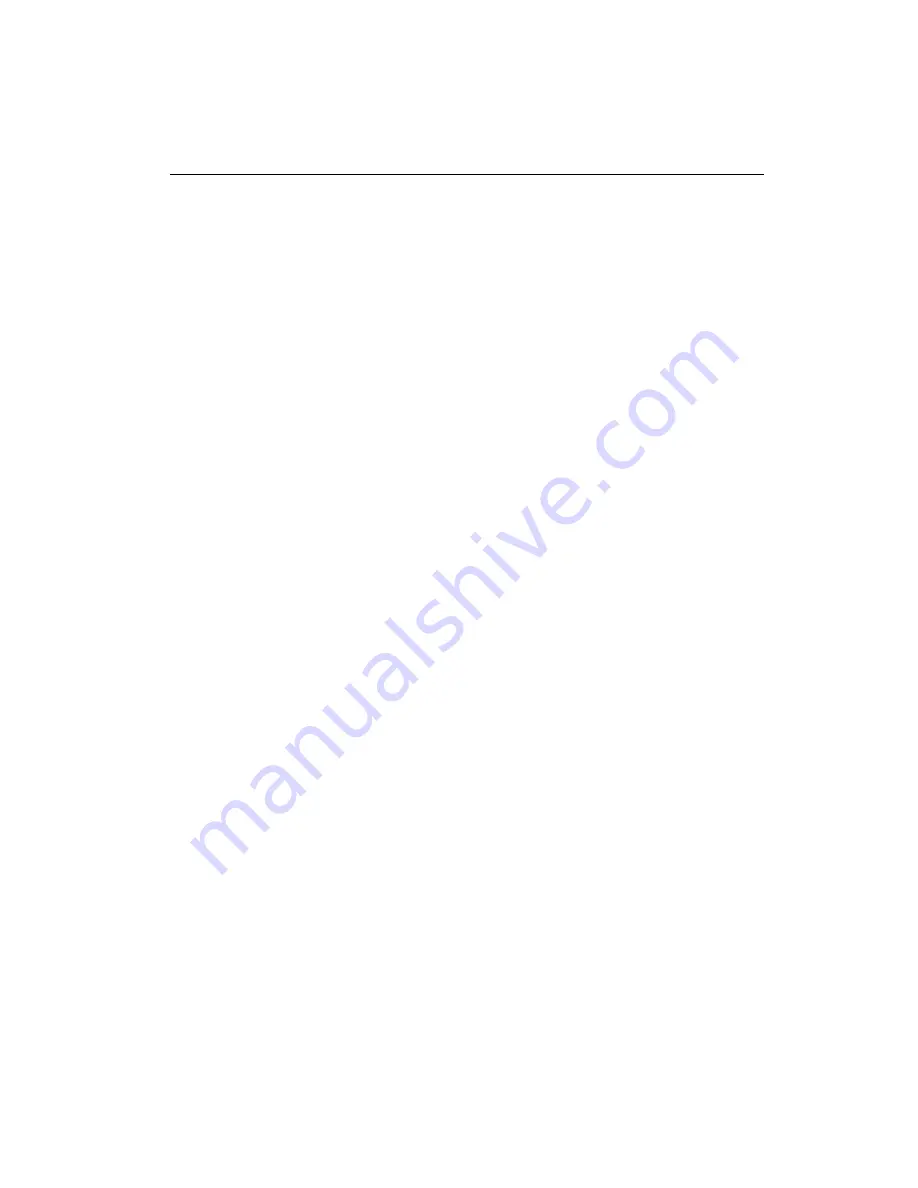
14
SBC-670S User's Manual
Installing the CPU
The SBC-670S CPU card supports Intel Pentium Pro150~200 at
66/60/50 MHz (external clock speed). The system's performance
depends on the CPU types. You can install or upgrade the CPU in
the board's ZIF socket by following the procedures outlined below.
If your system has an existing CPU, you need to remove it before
installing the new CPU.
Removing a CPU
1. If there is a CPU fan, remove the CPU fan first.
2. Push the lever on the side of the ZIF socket out a little and
raise it up as far as it will go.
3. Lift the CPU out of the socket.
Installing the CPU
1. Make sure the ZIF socket lever is up as far as it can go.
2. Insert the CPU into the socket. If it does not go in easily, lift
the lever higher or insert the CPU with another orientation.
3. Press the lever down. The sliding plate will move forward to
position the CPU. You will feel some resistance in the lever as
the CPU is secured into place. When the CPU is properly
installed, the lever will snap into place at the side of the ZIF
socket.
When you install a new CPU into the socket, you have to adjust
other settings on the board, such as CPU clock and PCI speed, to
accommodate it. Make sure that the settings are correct for your
CPU. Improper settings may damage the CPU.
Содержание SBC-670S
Страница 2: ......
Страница 14: ...Chapter 1 General Information 7 Card dimensions S B C 590 Rev A1 M A D E IN TAIWAN R O C...
Страница 15: ...8 SBC 670S User s Manual...
Страница 39: ...32 SBC 670S User s Manual...
Страница 40: ...C H A P T E R 4 AMIBIOS Setup This chapter describes how to set BIOS configuration data...
Страница 61: ...54 SBC 670S User s Manual...
Страница 71: ...64 SBC 670S User s Manual...
















































