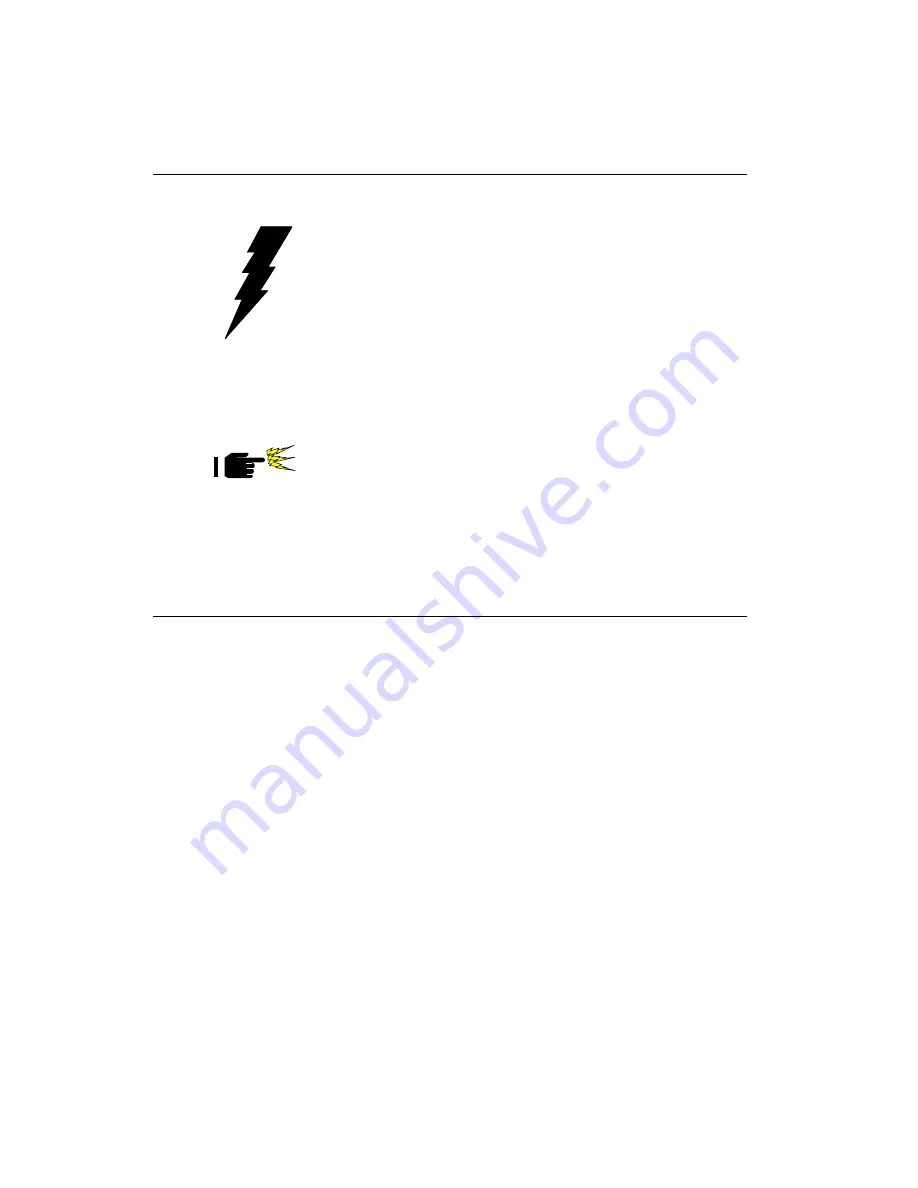
Chapter 2 Installation 13
Safety precautions
Warning!
Always completely disconnect the power cord from
your chassis whenever you are working on it. Do
not make connections while the power is on
because sensitive electronic components can be
damaged by the sudden rush of power. Only
experienced electronics personnel should open
the PC chassis.
Caution!
Always ground yourself to remove any static
charge before touching the CPU card. Modern
electronic devices are very sensitive to static
electric charges. Use a grounding wrist strap at
all times. Place all electronic components on a
static-dissipative surface or in a static-shielded
bag when they are not in the chassis.
Installing the CPU
The SBC-455 CPU card supports most 486 CPUs. The system's
performance depends on the CPU you choose. You can install or
upgrade the CPU in the board's PGA socket by following the
procedures outlined below. If your system has an existing CPU,
you need to remove it before installing the new CPU.
Removing a CPU
1. Disconnect power from the chassis, and unplug all connections
to the CPU card. Then, remove the CPU card from the chassis
by following the instructions in the user's manual for your
chassis.
2. Lift the CPU out of the PGA socket. The old chip may be
difficult to remove. You may find spray chip lubricant,
designed for pin-grid-array (PGA) devices, and a chip puller
helpful. These are available at electronics hobbyists' supply
stores.
Содержание SBC-455
Страница 1: ...SBC 455 Half size 486 CPU Card with Flat Panel CRT SVGA Interface...
Страница 8: ......
Страница 16: ...8 SBC 455 User s Manual...
Страница 42: ...34 SBC 455 User s Manual...
Страница 70: ...62 SBC 455 User s Manual...
Страница 86: ...78 PCM 5890 User s Manual...
Страница 90: ...A 82 SBC 455 User s Manual...
Страница 91: ...B Installing PC 104 Modules This appendix gives instructions for installing PC 104 modules APPENDIX...
Страница 95: ...APPENDIX C LCD Display BIOS Configuration This appendix gives instructions for configuring various LCD displays...
Страница 97: ...Appendix C LCD Display BIOS Configuration C 89...















































