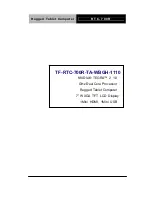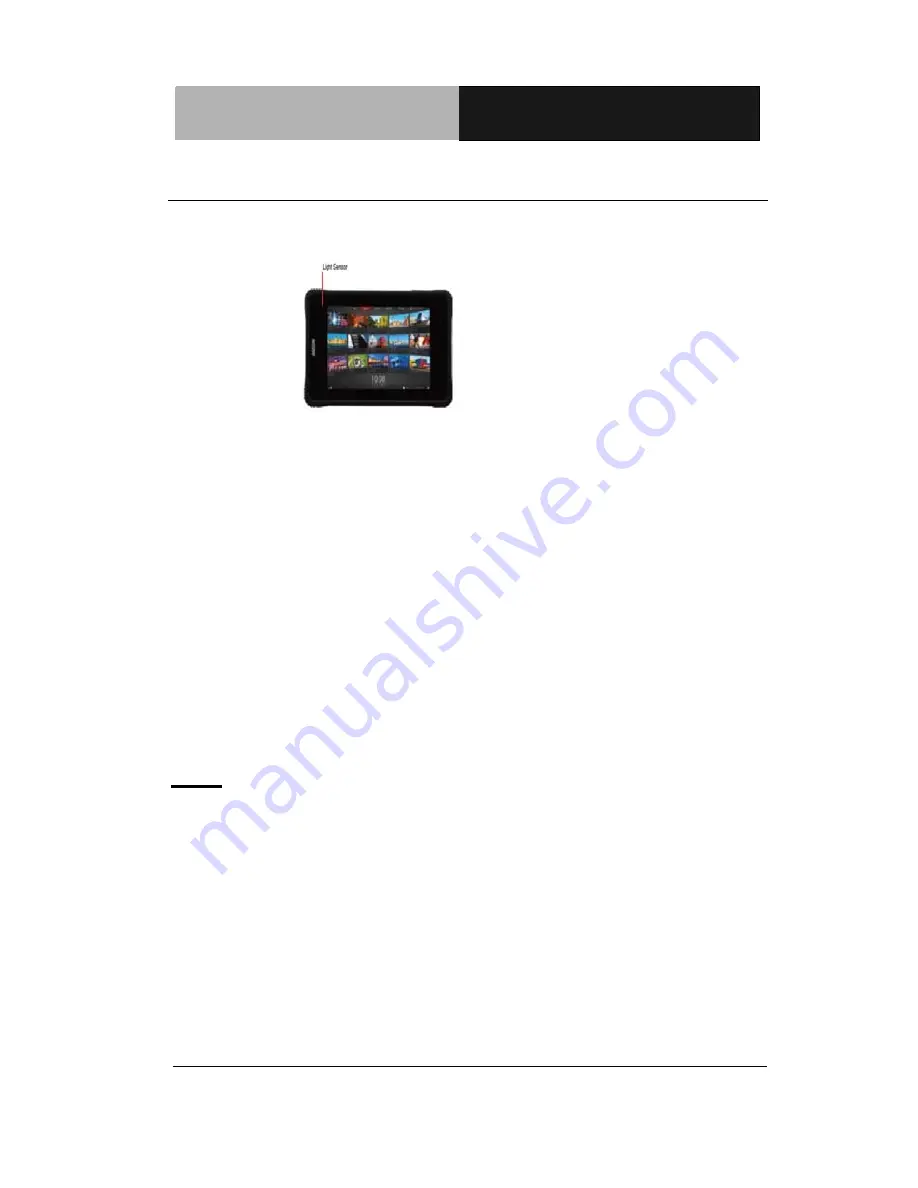
R u g g e d T a b l e t C o m p u t e r
R T C - 7 0 0 R
Chapter 1 Introduction
1- 15
1.4 Quick Start
Turning on the Rugged Tablet Computer for the First Time
z
Use only the power adapter that comes with your device.
Using a
different power adapter may damage your device.
z
Using the provided power adapter to connect the RTC-700R
to a power outlet is the best way to charge it.
z
The input voltage range between the wall outlet and this
adapter is
AC 100V–240V, and the output voltage of this
adapter is DC 12V, 2A.
z
When using the RTC-700R for the first time, fully charge the
battery for up to 8 hours
to prolong battery life
and whenever
the battery
power is depleted.
z
If the computer does not provide enough power to charge the
RTC-700R, use the wall outlet instead.
z
The RTC-700R CANNOT be charged via the USB port on the
computer.
Note:
The battery is not fully charged. Allow your battery to fully
charge before using it (i.e., before disconnecting AC power).
Calibrating the battery before use is also highly recommended.
The power button turns your RTC on and off. Hold the button for
two seconds to power on. To start or wake it up from sleep mode,
hold the power button for 0.5 seconds to display the shutdown
confirmation. If the system is unresponsive, hold the power button
to power off. A forced power off may result in data loss. It is strongly
recommended that important data is backed up on a regular basis.
Содержание RTC-700R
Страница 11: ...Rugged Tablet Computer R T C 7 0 0 R Chapter 1 Introduction 1 11 Settings Chapter 1 ...
Страница 22: ...Rugged Tablet Computer R T C 7 0 0 R Chapter 1 Introduction 1 22 The RTC 700R will confirm the 3G connection ...
Страница 32: ...Rugged Tablet Computer R T C 7 0 0 R Chapter 1 Introduction 1 32 The system will confirm the date ...
Страница 33: ...Rugged Tablet Computer R T C 7 0 0 R Chapter 2 Getting Started 2 33 Applications Chapter 2 ...
Страница 36: ...Rugged Tablet Computer R T C 7 0 0 R Chapter 2 Getting Started 2 4 Right and Bottom View Rear View ...
Страница 40: ...Rugged Tablet Computer R T C 7 0 0 R Chapter 2 Getting Started 2 8 ...
Страница 46: ...Rugged Tablet Computer R T C 7 0 0 R Chapter 2 Getting Started 2 14 ...
Страница 49: ...Rugged Tablet Computer R T C 7 0 0 R Chapter 2 Getting Started 2 17 ...
Страница 63: ...Rugged Tablet Computer R T C 7 0 0 R Chapter 2 Getting Started 2 31 ...
Страница 68: ...Rugged Tablet Computer R T C 7 0 0 R Chapter 2 Getting Started 2 36 ...
Страница 69: ...Rugged Tablet Computer R T C 7 0 0 R Chapter 3 Making Connections 3 37 Connectors Chapter 3 ...
Страница 74: ...Rugged Tablet Computer R T C 7 0 0 R Chapter 4 Power Management 4 42 FAQ Chapter 4 ...
Страница 79: ...Rugged Tablet Computer R T C 7 0 0 R Appendix A Statements A 47 Statements Appendix A ...