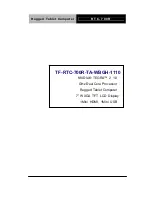Содержание RTC-700R
Страница 11: ...Rugged Tablet Computer R T C 7 0 0 R Chapter 1 Introduction 1 11 Settings Chapter 1 ...
Страница 22: ...Rugged Tablet Computer R T C 7 0 0 R Chapter 1 Introduction 1 22 The RTC 700R will confirm the 3G connection ...
Страница 32: ...Rugged Tablet Computer R T C 7 0 0 R Chapter 1 Introduction 1 32 The system will confirm the date ...
Страница 33: ...Rugged Tablet Computer R T C 7 0 0 R Chapter 2 Getting Started 2 33 Applications Chapter 2 ...
Страница 36: ...Rugged Tablet Computer R T C 7 0 0 R Chapter 2 Getting Started 2 4 Right and Bottom View Rear View ...
Страница 40: ...Rugged Tablet Computer R T C 7 0 0 R Chapter 2 Getting Started 2 8 ...
Страница 46: ...Rugged Tablet Computer R T C 7 0 0 R Chapter 2 Getting Started 2 14 ...
Страница 49: ...Rugged Tablet Computer R T C 7 0 0 R Chapter 2 Getting Started 2 17 ...
Страница 63: ...Rugged Tablet Computer R T C 7 0 0 R Chapter 2 Getting Started 2 31 ...
Страница 68: ...Rugged Tablet Computer R T C 7 0 0 R Chapter 2 Getting Started 2 36 ...
Страница 69: ...Rugged Tablet Computer R T C 7 0 0 R Chapter 3 Making Connections 3 37 Connectors Chapter 3 ...
Страница 74: ...Rugged Tablet Computer R T C 7 0 0 R Chapter 4 Power Management 4 42 FAQ Chapter 4 ...
Страница 79: ...Rugged Tablet Computer R T C 7 0 0 R Appendix A Statements A 47 Statements Appendix A ...