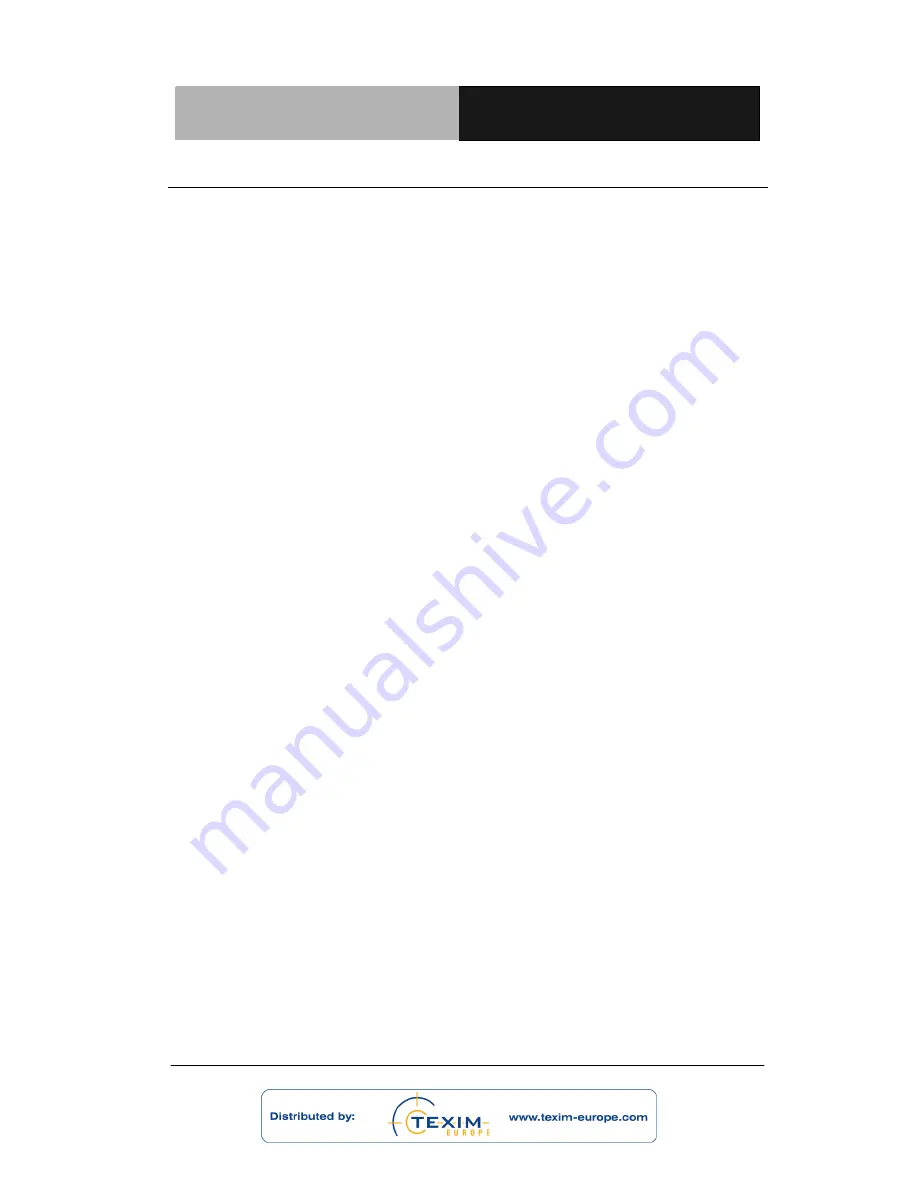
R u g g e d T a b l e t C o m p u t e r
R T C - 7 0 0 A
Chapter 1 Settings
1-11
1.5 Touch Panel Control
Single taps
Single taps on the touch panel screen lets the user select a certain
item or activate an application.
Double taps
Double taps on the File Manager lets the user open a selected file.
Longer press taps
Long-pressing an application allows you to drag and drop the
application or the application shortcut to another desktop.
Long-pressing a desired file in the File Manager allows you to copy,
cut, rename or delete the selected file.
You can use the pencil tool on the top right corner to copy, cut, or
delete
multiple files at one time.
Input, insert, select or copy texts
The keyboard appears when you use word processor to edit
documents or
enter the web address on the web browser address
bar.
Содержание RTC-700A
Страница 12: ...Rugged Tablet Computer R T C 7 0 0 A Chapter 1 Settings 1 1 Settings Chapter 1...
Страница 21: ...Rugged Tablet Computer R T C 7 0 0 A Chapter 1 Settings 1 10...
Страница 37: ...Rugged Tablet Computer R T C 7 0 0 A Chapter 2 Applications 2 1 Applications Chapter 2...
Страница 43: ...Rugged Tablet Computer R T C 7 0 0 A Chapter 2 Applications 2 7...
Страница 45: ...Rugged Tablet Computer R T C 7 0 0 A Chapter 2 Applications 2 9...
Страница 66: ...Rugged Tablet Computer R T C 7 0 0 A Chapter 3 Connectors 3 1 Connectors Chapter 3...
Страница 76: ...Rugged Tablet Computer R T C 7 0 0 A Appendix A Statements A 1 Statements Appendix A...
















































