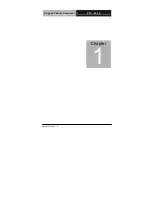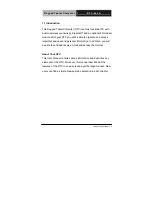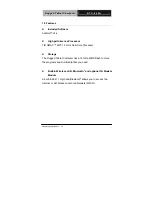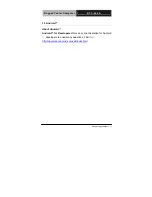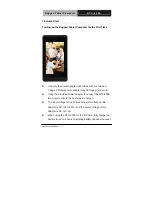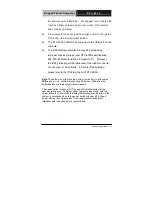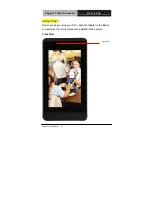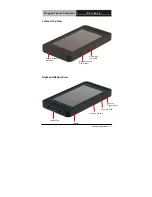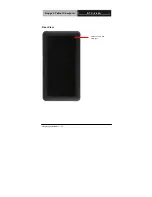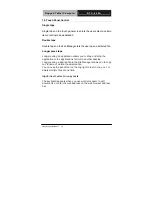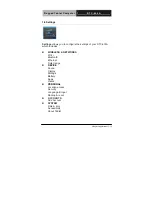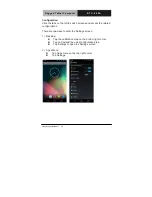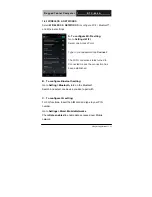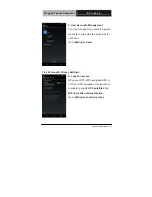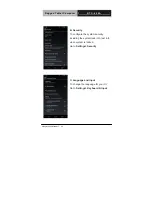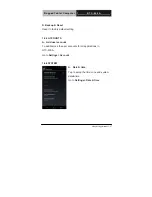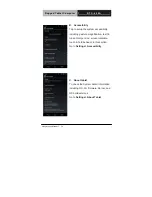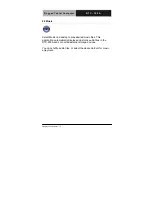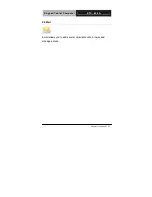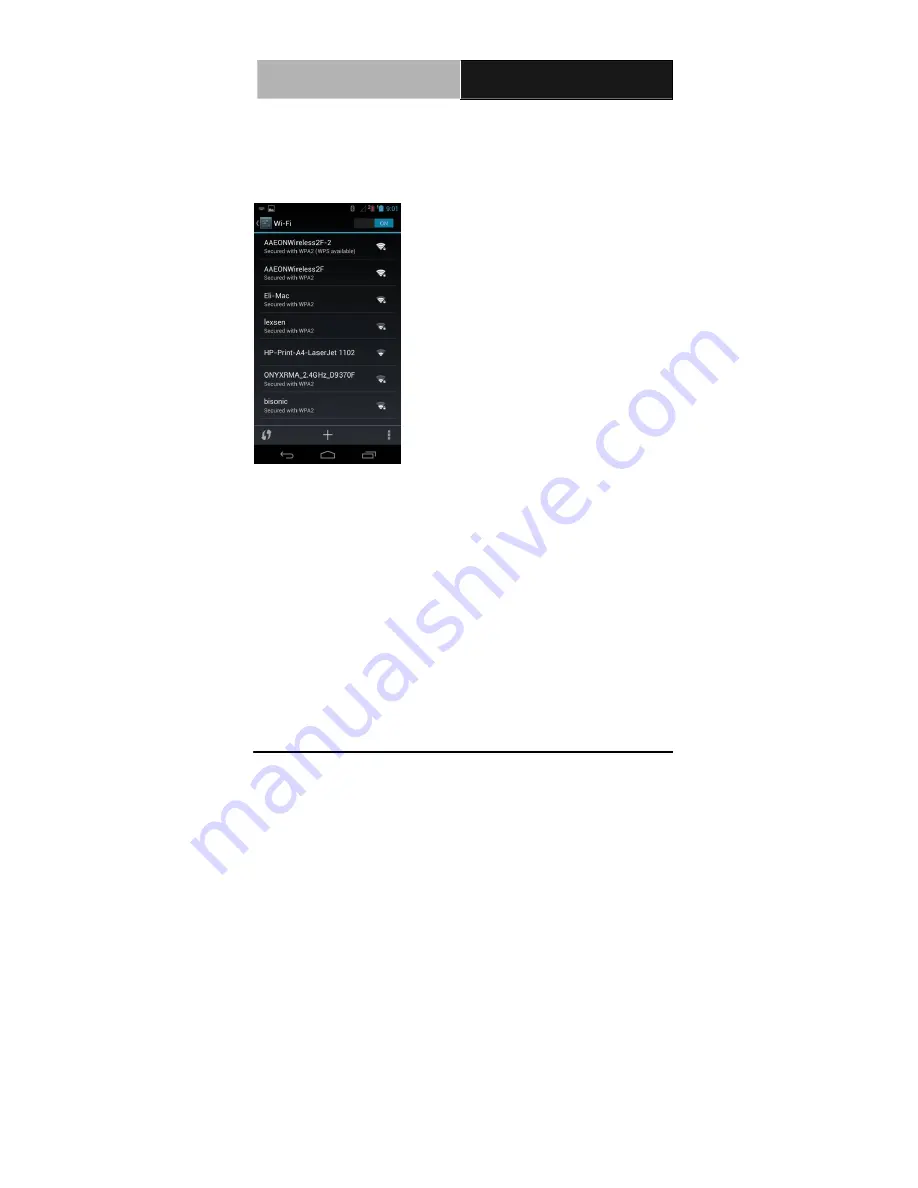
R u g g e d T a b l e t C o m p u t e r
R T C - 6 0 0 A
Chapter
2
Applications
2-21
1-6-1 WIRELESS & NETWORKS
Select
WIRELESS & NETWORKS
to configure Wi-Fi, Bluetooth
®
,
and Ethernet settings.
A.
To configure Wi-Fi setting:
Go to
Settings>WIFI
.
Select one Access Point
Type in your password, tap
Connect.
The WiFi connection status turned to
Connected means the connection has
been established.
B. To configure Bluetooth setting:
Go to
Setting> Bluetooth,
turn on the Bluetooth
Search and select one device you like to pair with.
C. To configure 3G setting:
For 3G functions, insert the SIM card and type in your PIN
number.
Go to
Settings> More> Mobile Networks
Check
Data enabled
to enable data accessed over Mobile
network.
Содержание RTC-600A
Страница 8: ...Rugged Tablet Computer R T C 6 0 0 A Chapter 1 Settings 1 8 Chapter 1...
Страница 16: ...Rugged Tablet Computer R T C 6 0 0 A Chapter 2 Applications 2 16 Rear View 5MP AF Camera with Flash light...
Страница 42: ...Rugged Tablet Computer R T C 6 0 0 A Appendix A Statements A 42...
Страница 43: ...Rugged Tablet Computer R T C 6 0 0 A Appendix A Statements A 43 Appendix A...