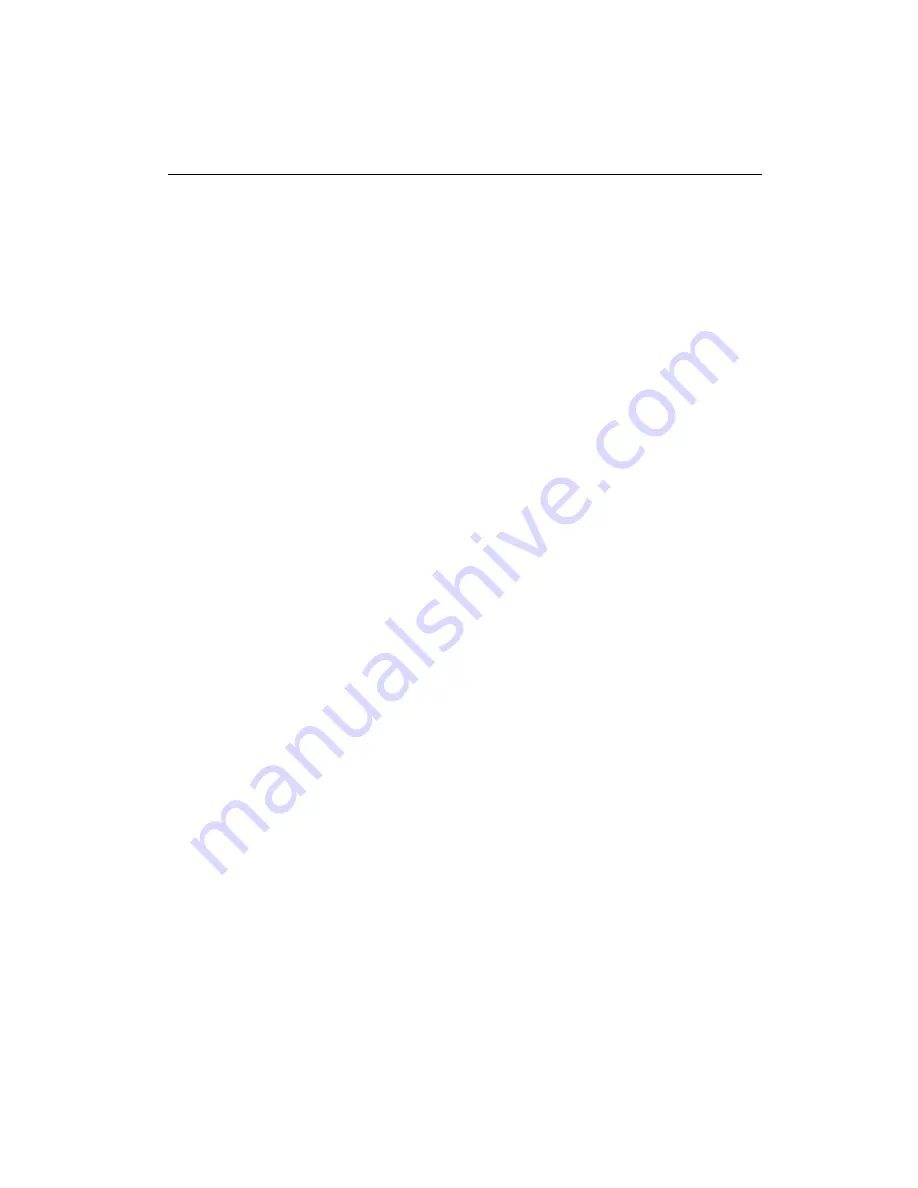
42
PCM-4896 User Manual
DiskOnChip (DOC) 2000 Installation
When the DOC is installed correctly, a DOC will work like an HDD
or an FDD. To install the DOC on the mainboard, follow the
instructions below:
1. Plug the DOC into the socket. Make sure pin 1 of the DOC is
aligned with pin 1 of the socket.
2. Push the DOC into the socket until it is firmly seated in the
socket.
Caution: the DOC may be permanently damage if it is installed
incorrectly.
3. Set the jumper for the memory address of the DOC.
Note:
The memory shadow function sometimes will create conflicts with
the memory window. You should disable the memory shadow from
the BIOS SETUP if the DOC cannot be accessed.
Configure DOC as a boot device
To configure a DOC as a boot drive, you should copy the operating
system files onto the DOC. The following procedure is an example
of the initialization process.
1. Install a DOC into your system.
2. Insert a bootable floppy disk in drive A: and boot the system.
3. At the DOS prompt, type
SYS C:
to transfer the DOS system
files to the DOC (assuming the DiskOnChip is installed as drive
C:). Reboot the system.
4. Go to the BIOS Setup Utility by hitting the <DEL> key. Set the
type of Primary Master or C: Drive as
Not Installed
.
5. Remove the floppy disk from the drive A: and leave the BIOS
Setup Utility. The system should boot from the DOC.
Содержание PCM-4896
Страница 1: ...PCM 4896 L All in One Cyrix GXm Single Board computer with LCD Ethernet Audio 4 COMs...
Страница 12: ......
Страница 19: ...Chapter 1 General Information 7 Board layout...
Страница 24: ...12 PCM 4896 User Manual Locating jumpers J9 J13 J12 J14 J10 J8 J1 J4 J6 J5 J11...
Страница 88: ...76 PCM 4896 User Manual...
Страница 110: ...98 PCM 4896 User Manual 2 Click the Next button on the Add New Hardware Wizard window...
Страница 111: ...Chapter 6 Software Configuration 99 3 Choose No for manual installing new hardware Then click the Next button...
Страница 112: ...100 PCM 4896 User Manual 4 Find and click to choose the sound icon Then click the Next button...
Страница 113: ...Chapter 6 Software Configuration 101 5 Click the Have Disk button...
Страница 116: ...104 PCM 4896 User Manual...
Страница 120: ...108 PCM 4896 User Manual...
Страница 124: ...112 PCM 4896 User Manual...
Страница 125: ...Appendix C Optional Extras 113 C Optional Extras A P P E N D I X...
Страница 128: ...116 PCM 4896 User Manual...






























