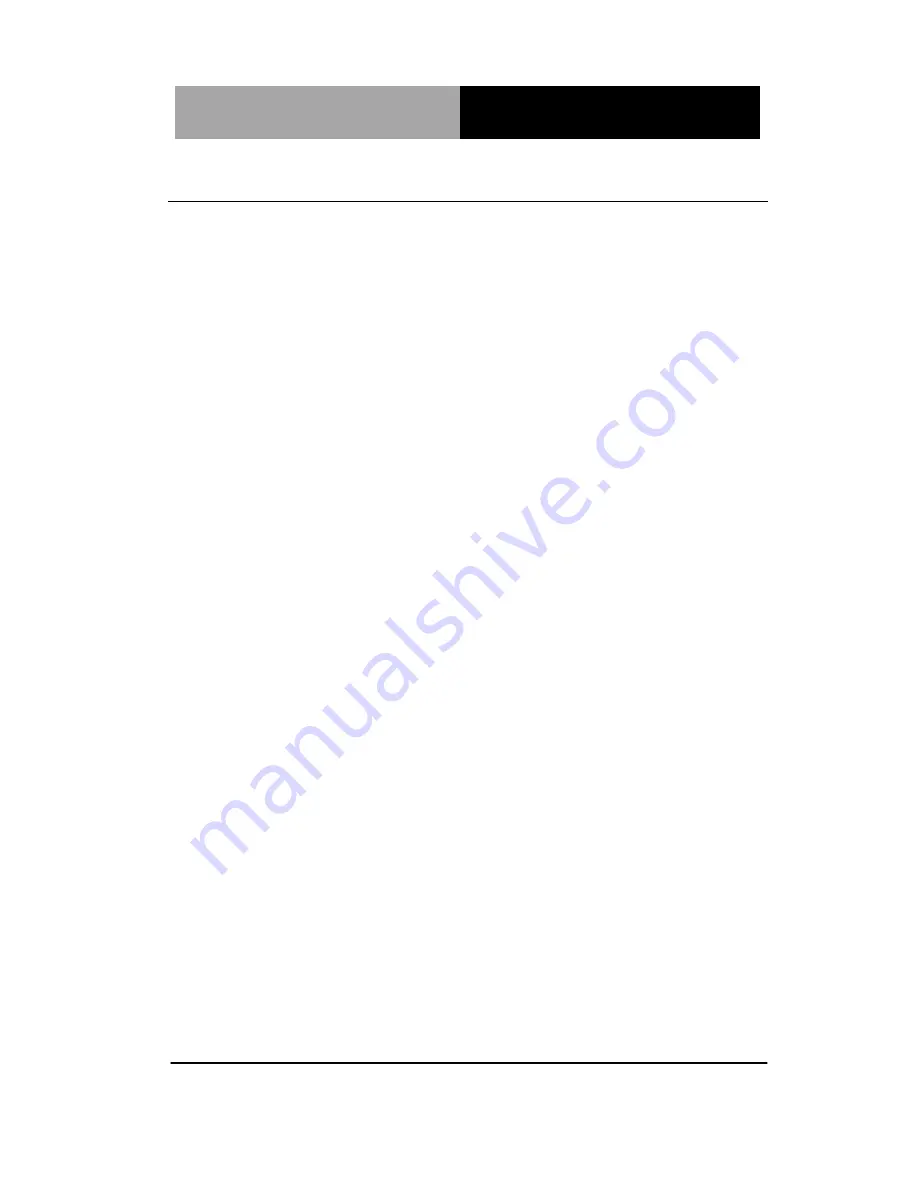
S u b C o m p a c t B o a r d
G E N E - Q M 5 7
4.1 Installation:
Insert the GENE-QM57 DVD-ROM into the DVD-ROM Drive. And
install the drivers from Step 1 to Step 7 in order.
Step 1 – Install Chipset Driver
1. Click on the
STEP1-CHIPSET
folder and select the OS
your system is
2. Double click on the
.exe
file located in each OS folder
3. Follow the instructions that the window shows
4. The system will help you to install the driver automatically
Step 2 – Install VGA Driver
1. Click on the
STEP2-VGA
folder and select the OS your
system is
2. Double click on
Setup.exe
file
located in each OS folder
3. Follow the instructions that the window shows
4. The system will help you to install the driver automatically
Step 3 – Install LAN Driver
1. Click on the
STEP3-LAN
folder and select the OS your
system is
2. Double click on
Autorun.exe
file located in each OS
folder
3. Follow the instructions that the window shows
4. The system will help you to install the driver automatically
Chapter 4 Driver Installation
4 -3
Содержание GENE-QM57
Страница 8: ...SubCompact Board G E N E Q M 5 7 Chapter 1 General Information 1 1 General Chapter 1 Information ...
Страница 13: ...SubCompact Board G E N E Q M 5 7 Chapter 2 Quick Installation Guide 2 1 Quick Installation Chapter 2 Guide ...
Страница 16: ...SubCompact Board G E N E Q M 5 7 Chapter 2 Quick Installation Guide 2 4 Solder Side ...
Страница 17: ...SubCompact Board G E N E Q M 5 7 Chapter 2 Quick Installation Guide 2 5 2 3 Mechanical Drawing Component Side ...
Страница 18: ...SubCompact Board G E N E Q M 5 7 Chapter 2 Quick Installation Guide 2 6 Solder Side ...
Страница 35: ...SubCompact Board G E N E Q M 5 7 Chapter 3 AMI BIOS Setup 3 1 AMI Chapter 3 BIOS Setup ...
Страница 38: ...SubCompact Board G E N E Q M 5 7 Chapter 4 Driver Installation 4 1 Driver Chapter 4 Installation ...
Страница 52: ...SubCompact Board G E N E Q M 5 7 Appendix B I O Information B 1 I O Information Appendix B ...
Страница 53: ...SubCompact Board G E N E Q M 5 7 Appendix B I O Information B 2 B 1 I O Address Map ...
Страница 54: ...SubCompact Board G E N E Q M 5 7 Appendix B I O Information B 3 B 2 Memory Address Map ...
Страница 56: ...SubCompact Board G E N E Q M 5 7 Appendix C Mating Connector C 1 Mating Connecotor Appendix C ...
Страница 59: ...SubCompact Board G E N E Q M 5 7 Appendix D RAID AHCI Settings D 1 RAID AHCI Appendix D Settings ...
Страница 65: ...SubCompact Board G E N E Q M 5 7 Appendix D RAID AHCI Settings D 7 Step 11 Choose Y Step 12 Choose 5 Exit ...
Страница 66: ...SubCompact Board G E N E Q M 5 7 Appendix D RAID AHCI Settings D 8 Step 13 Choose Y Step 14 Setup OS ...
Страница 67: ...SubCompact Board G E N E Q M 5 7 Appendix D RAID AHCI Settings D 9 Step 15 Press F6 Step 16 Choose S ...
Страница 69: ...SubCompact Board G E N E Q M 5 7 Appendix D RAID AHCI Settings D 11 Step 19 Setup is starting Windows ...
Страница 73: ...SubCompact Board G E N E Q M 5 7 Appendix D RAID AHCI Settings D 15 Step 7 Press F6 Step 8 Choose S ...
Страница 75: ...SubCompact Board G E N E Q M 5 7 Appendix D RAID AHCI Settings D 17 Step 11 Setup is loading files ...






























