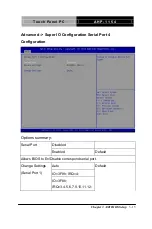Содержание AHP-1154
Страница 11: ...Touch Panel PC A H P 1 1 5 4 Chapter 1 General Information 1 1 General Information Chapter 1...
Страница 17: ...Touch Panel PC A H P 1 1 5 4 Chapter 1 General Information 1 7 1 4 Product Overview...
Страница 18: ...Touch Panel PC A H P 1 1 5 4 Chapter 1 General Information 1 8...
Страница 19: ...Touch Panel PC A H P 1 1 5 4 Hardware Installation Chapter 2 Chapter 2 Quick Installation Guide 2 1...
Страница 25: ...Touch Panel PC A H P 1 1 5 4 AMI BIOS Setup Chapter 3 Chapter 3 AMI BIOS Setup 3 1...
Страница 29: ...Touch Panel PC A H P 1 1 5 4 Setup submenu Advanced Chapter 3 AMI BIOS Setup 3 5...
Страница 42: ...Touch Panel PC A H P 1 1 5 4 Advanced CPU Configuration Socket 0 CPU Information Chapter 3 AMI BIOS Setup 3 18...
Страница 49: ...Touch Panel PC A H P 1 1 5 4 Chipset Chapter 3 AMI BIOS Setup 3 25...
Страница 51: ...Touch Panel PC A H P 1 1 5 4 Chipset Host Bridge IGD LCD Control Chapter 3 AMI BIOS Setup 3 27...
Страница 52: ...Touch Panel PC A H P 1 1 5 4 Chipset South Bridge Chapter 3 AMI BIOS Setup 3 28...
Страница 58: ...Touch Panel PC A H P 1 1 5 4 Exit Chapter 3 AMI BIOS Setup 3 34...
Страница 59: ...Touch Panel PC A H P 1 1 5 4 Driver Installation Chapter 4 Chapter 4 Driver Installation 4 1...
Страница 70: ...Touch Panel PC A H P 1 1 5 4 I O Information Appendix B Appendix B I O Information B 1...
Страница 71: ...Touch Panel PC A H P 1 1 5 4 B 1 I O Address Map Appendix B I O Information B 2...
Страница 72: ...Touch Panel PC A H P 1 1 5 4 Appendix B I O Information B 3...
Страница 73: ...Touch Panel PC A H P 1 1 5 4 B 2 Memory Address Map Appendix B I O Information B 4...
Страница 74: ...Touch Panel PC A H P 1 1 5 4 Appendix B I O Information B 5...
Страница 75: ...Touch Panel PC A H P 1 1 5 4 B 3 IRQ Mapping Chart Appendix B I O Information B 6...
Страница 76: ...Touch Panel PC A H P 1 1 5 4 Appendix B I O Information B 7...
Страница 77: ...Touch Panel PC A H P 1 1 5 4 Appendix B I O Information B 8...
Страница 78: ...Touch Panel PC A H P 1 1 5 4 Appendix B I O Information B 9...
Страница 79: ...Touch Panel PC A H P 1 1 5 4 Appendix B I O Information B 10...
Страница 80: ...Touch Panel PC A H P 1 1 5 4 Appendix B I O Information B 11...
Страница 81: ...Touch Panel PC A H P 1 1 5 4 Mating Connector Appendix C Appendix C Mating Connector C 1...