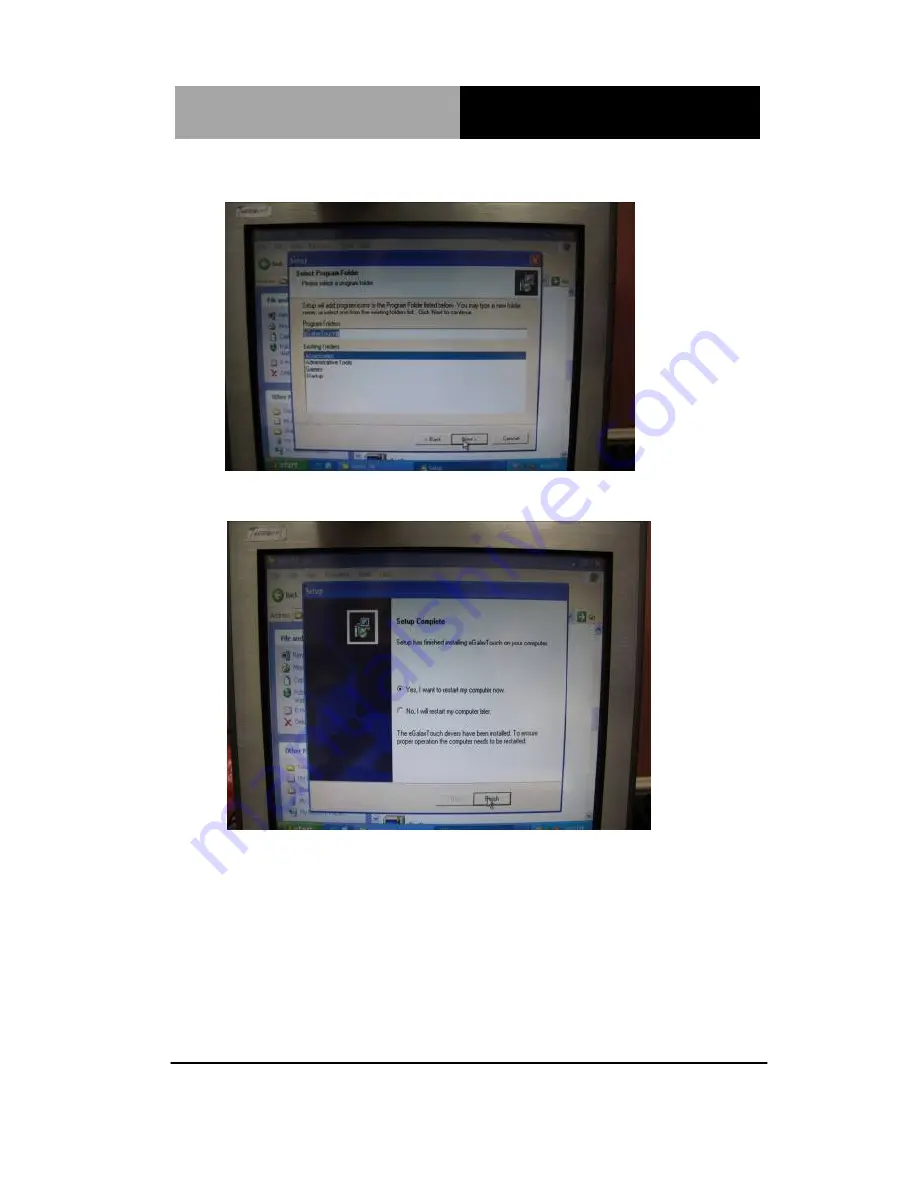
R e m o t e T o u c h D i s p l a y
A G D - 3 1 7 R
2. Click the “
Next
” button on the screen
3. Click on the “
Finish
” button and restart your system
Single monitor, Serial Port controller
The driver files will install automatically. When the "Setup
Complete" screen appears, you may choose to run calibration
immediately or later. If you choose not to run this program now, you
can run it from the EETI Control Panel application.
Chapter 4 Touch Screen Driver Installation
4-8
Содержание AGD-317R
Страница 10: ...Remote Touch Display A G D 3 1 7 R Chapter 1 General Information 1 1 General Chapter 1 Information...
Страница 19: ...Remote Touch Display A G D 3 1 7 R Chapter 2 Hardware Installation 2 1 Hardware Chapter 2 Installation...
Страница 33: ...Remote Touch Display A G D 3 1 7 R Chapter 3 On Screen Display Control 3 1 On Screen Chapter 3 Display Control...






























