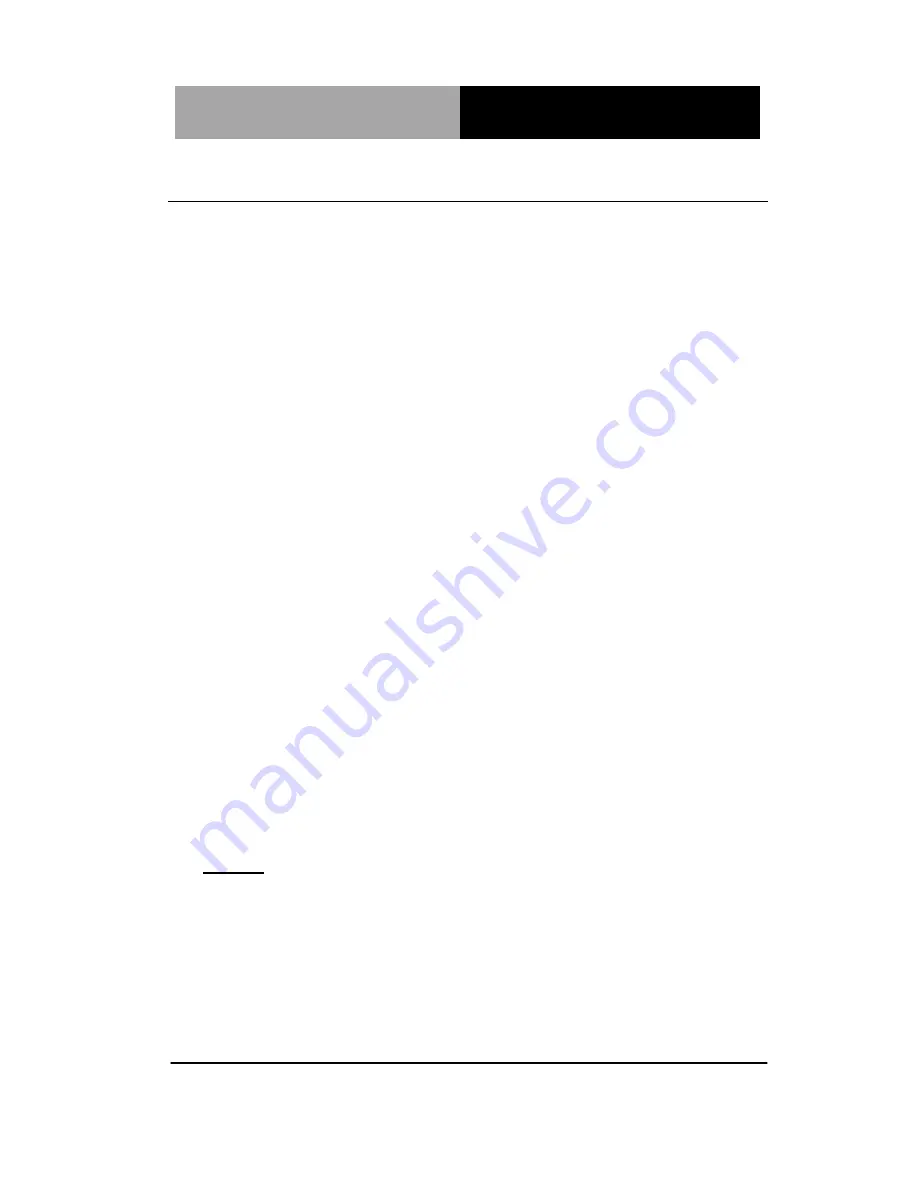
E m b e d d e d C o n t r o l l e r
A E C - 6 8 7 6
4.1 Installation:
Insert the AEC-6876 DVD-ROM into the DVD-ROM drive. And
install the drivers from Step 1 to Step 8 in order.
Step 1 – Install Chipset Driver
1. Click on the
STEP 1-CHIPSET
folder and select the OS
folder your system is
2. Double click on the
infinst_autol.exe
file located in each
OS
folder
3. Follow the instructions that the window shows
4. The system will help you install the driver automatically
Step 2 – Install VGA Driver
1. Click on the
STEP2-VGA
folder and select the OS folder
your system is
2. Double click on
the
.exe
file located in each OS
folder
3. Follow the instructions that the window shows
4. The system will help you install the driver automatically
Note 1:
This motherboard supports VGA and LVDS display devices. In
Single Display mode, use the hot keys to switch between VGA to
LVDS device or vice versa. By default, press
<Ctrl>+<Alt>+<F1>
to switch to VGA device and press
<Ctrl>+<Alt>+<F3>
to switch to LVDS device.
Before removing the current display device, connect the display
device that you want to use, and then press the hot keys to
switch to that device.
Chapter 4 Driver Installation
4 -3
Содержание AEC-6876
Страница 10: ...Embedded Controller A E C 6 8 7 6 Chapter 1 General Information 1 1 General Chapter 1 Information ...
Страница 16: ...Embedded Controller A E C 6 8 7 6 Chapter 1 General Information 1 7 ...
Страница 17: ...Embedded Controller A E C 6 8 7 6 Chapter 2 Hardware Installation 2 1 Hardware Installation Chapter 2 ...
Страница 18: ...Embedded Controller A E C 6 8 7 6 Chapter 2 Hardware Installation 2 2 2 1 Dimension A1 A2 version 12V DC ...
Страница 19: ...Embedded Controller A E C 6 8 7 6 Chapter 2 Hardware Installation 2 3 A1M A2M Version ...
Страница 29: ...Embedded Controller A E C 6 8 7 6 Chapter 3 AMI BIOS Setup 3 1 AMI Chapter 3 BIOS Setup ...
Страница 32: ...Embedded Controller A E C 6 8 7 6 Chapter 4 Driver Installation 4 1 Driver Chapter 4 Installation ...
Страница 49: ...Embedded Controller A E C 6 8 7 6 Appendix B I O Information B 1 I O Information Appendix B ...
Страница 50: ...Embedded Controller A E C 6 8 7 6 Appendix B I O Information B 2 B 1 I O Address Map ...
Страница 51: ...Embedded Controller A E C 6 8 7 6 Appendix B I O Information B 3 ...
Страница 52: ...Embedded Controller A E C 6 8 7 6 Appendix B I O Information B 4 B 2 Memory Address Map ...
Страница 54: ...Embedded Controller A E C 6 8 7 6 Appendix C RAID AHCI Settings C 1 RAID AHCI Appendix C Settings ...
Страница 60: ...Embedded Controller A E C 6 8 7 6 Appendix C RAID AHCI Settings C 7 Step 11 Choose Y Step 12 Choose 5 Exit ...
Страница 61: ...Embedded Controller A E C 6 8 7 6 Appendix C RAID AHCI Settings C 8 Step 13 Choose Y Step 14 Setup OS ...
Страница 62: ...Embedded Controller A E C 6 8 7 6 Appendix C RAID AHCI Settings C 9 Step 15 Press F6 Step 16 Choose S ...
Страница 64: ...Embedded Controller A E C 6 8 7 6 Appendix C RAID AHCI Settings C 11 Step 19 Setup is starting Windows ...
Страница 68: ...Embedded Controller A E C 6 8 7 6 Appendix C RAID AHCI Settings C 15 Step 7 Press F6 Step 8 Choose S ...
Страница 70: ...Embedded Controller A E C 6 8 7 6 Appendix C RAID AHCI Settings C 17 Step 11 Setup is loading files ...






























