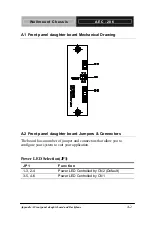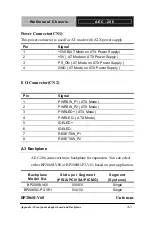Содержание AEC-206
Страница 1: ...AEC 206 Wallmount Chassis Part No 2007206010 V 1 Printed in Taiwan 1 2003 ...
Страница 4: ...Wallmount Chassis A E C 2 0 6 Chapter 1 General Information 1 1 General Information Chapter 1 ...
Страница 8: ...Wallmount Chassis A E C 2 0 6 Chapter 1 General Information 1 5 1 4 Dimension Diagram ...
Страница 11: ...Wallmount Chassis A E C 2 0 6 Chapter 2 Quick Installation Guide Quick Installation Guide Chapter 2 ...
Страница 23: ...Wallmount Chassis A E C 2 0 6 Appendix A Front panel daughtr board and Backplane A 4 BP206SG P3 V61 Unit mm ...