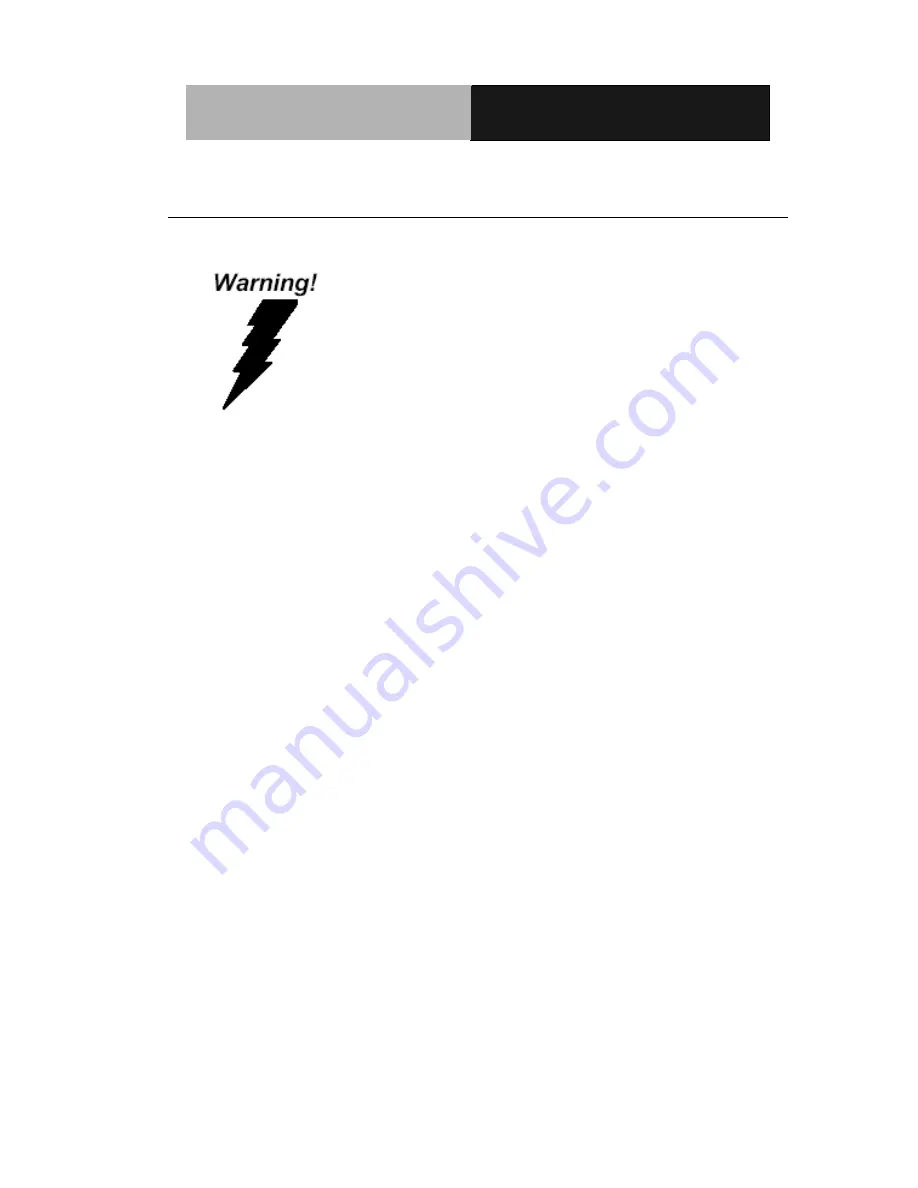
M u l t i - T o u c h P a n e l P C
A C P - 5 2 1 0
vii
FCC
This device complies with Part 15 FCC Rules.
Operation is subject to the following two
conditions: (1) this device may not cause
harmful interference, and (2) this device
must accept any interference received
including interference that may cause
undesired operation.
Содержание ACP-5210
Страница 14: ...Multi Touch Panel PC A C P 5 2 1 0 Chapter 1 General Information 1 1 General Information Chapter 1...
Страница 22: ...Multi Touch Panel PC A C P 5 2 1 0 Chapter 2 Hardware Installation 2 1 Hardware Installation Chapter 2...
Страница 29: ...Multi Touch Panel PC A C P 5 2 1 0 Chapter 3 AMI BIOS Setup 3 1 AMI BIOS Setup Chapter 3...
Страница 37: ...Multi Touch Panel PC A C P 5 2 1 0 Chapter 3 AMI BIOS Setup 3 9 CPU Configuration...
Страница 43: ...Multi Touch Panel PC A C P 5 2 1 0 Chapter 3 AMI BIOS Setup 3 15 F81866 H W Monitor...
Страница 52: ...Multi Touch Panel PC A C P 5 2 1 0 Chapter 4 Driver Installation 4 1 Driver Installation Chapter 4...
Страница 63: ...Multi Touch Panel PC A C P 5 2 1 0 Appendix B I O Information B 1 I O Information Appendix B...
Страница 64: ...Multi Touch Panel PC A C P 5 2 1 0 Appendix B I O Information B 2 B 1 I O Address Map...
Страница 65: ...Multi Touch Panel PC A C P 5 2 1 0 Appendix B I O Information B 3...
Страница 66: ...Multi Touch Panel PC A C P 5 2 1 0 Appendix B I O Information B 4 B 2 1 st MB Memory Address Map...
Страница 68: ...Multi Touch Panel PC A C P 5 2 1 0 Appendix C Miscellanea C 1 Miscellanea Appendix C...
Страница 77: ...Multi Touch Panel PC A C P 5 2 1 0 Appendix D AHCI Setting D 1 AHCI Setting Appendix D...
Страница 80: ...Multi Touch Panel PC A C P 5 2 1 0 Appendix D AHCI Setting D 4 Step 5 Press F6 Step 6 Choose S...









































