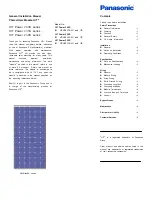Содержание ACP-5182
Страница 14: ...Multi Touch Panel PC A C P 5 1 8 2 Chapter 1 General Information 1 1 General Chapter 1 Information...
Страница 22: ...Multi Touch Panel PC A C P 5 1 8 2 Chapter 2 Hardware Installation 2 1 Hardware Chapter 2 Installation...
Страница 30: ...Multi Touch Panel PC A C P 5 1 8 2 Chapter 3 AMI BIOS Setup 3 1 AMI Chapter 3 BIOS Setup...
Страница 33: ...Multi Touch Panel PC A C P 5 1 8 2 Chapter 4 Driver Installation 4 1 Driver Chapter 4 Installation...
Страница 37: ...Multi Touch Panel PC A C P 5 1 8 2 Chapter 4 Driver Installation 4 5...
Страница 38: ...Multi Touch Panel PC A C P 5 1 8 2 Chapter 4 Driver Installation 4 6...
Страница 48: ...Multi Touch Panel PC A C P 5 1 8 2 Appendix B I O Information B 1 I O Information Appendix B...
Страница 49: ...Multi Touch Panel PC A C P 5 1 8 2 Appendix B I O Information B 2 B 1 I O Address Map...
Страница 50: ...Multi Touch Panel PC A C P 5 1 8 2 Appendix B I O Information B 3...
Страница 51: ...Multi Touch Panel PC A C P 5 1 8 2 Appendix B I O Information B 4 B 2 1st MB Memory Address Map...
Страница 53: ...Multi Touch Panel PC A C P 5 1 8 2 Appendix C Miscellanea C 1 Miscellanea Appendix C...
Страница 62: ...Multi Touch Panel PC A C P 5 1 8 2 Appendix C Miscellanea C 10...