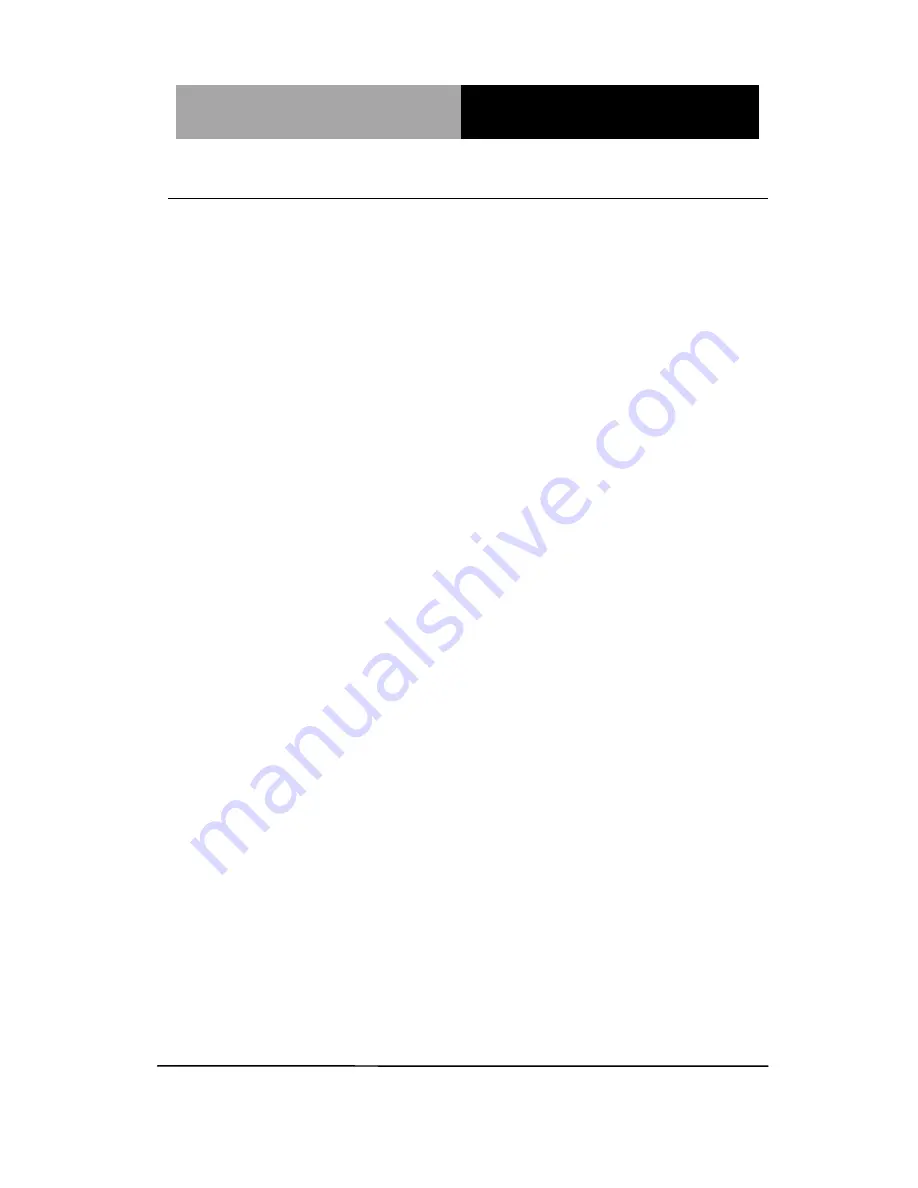
M u l t i - T o u c h P a n e l P C
A C P - 5 1 5 3
Chapter 3 AMI BIOS Setup
3-3
3.2 AMI BIOS Setup
AMI BIOS ROM has a built-in Setup program that allows users to
modify the basic system configuration. This type of information is
stored in battery-backed CMOS RAM so that it retains the Setup
information when the power is turned off.
Entering Setup
Power on the computer and press <Del> or <F2> immediately. This
will allow you to enter Setup.
Main
Set the date, use tab to switch between date elements.
Advanced
Enable disable boot option for legacy network devices.
Chipset
Host bridge parameters.
Boot
Enables/disable quiet boot option.
Security
Set setup administrator password.
Save&Exit
Exit system setup after saving the changes.
Содержание ACP-5153
Страница 12: ...Multi Touch Panel PC A C P 5 1 5 3 Chapter 1 General Information 1 1 General Information Chapter 1...
Страница 18: ...Multi Touch Panel PC A C P 5 1 5 3 Chapter 1 General Information 1 7 1 4 Dimension...
Страница 19: ...Multi Touch Panel PC A C P 5 1 5 3 Chapter 2 Hardware Installation 2 1 Hardware Installation Chapter 2...
Страница 24: ...Multi Touch Panel PC A C P 5 1 5 3 Chapter 2 Hardware Installation 2 6 Solder Side Solder Side...
Страница 51: ...Multi Touch Panel PC A C P 5 1 5 3 Chapter 3 AMI BIOS Setup 3 1 AMI BIOS Setup Chapter 3...
Страница 68: ...Multi Touch Panel PC A C P 5 1 5 3 Chapter 3 AMI BIOS Setup 3 18 H W Monitor...
Страница 82: ...Multi Touch Panel PC A C P 5 1 5 3 Chapter 4 Driver Installation 4 1 Driver Installation Chapter 4...
Страница 99: ...Multi Touch Panel PC A C P 5 1 5 3 Appendix B I O Information B 1 I O Information Appendix B...
Страница 100: ...Multi Touch Panel PC A C P 5 1 5 3 Appendix B I O Information B 2 B 1 I O Address Map...
Страница 101: ...Multi Touch Panel PC A C P 5 1 5 3 Appendix B I O Information B 3...
Страница 102: ...Multi Touch Panel PC A C P 5 1 5 3 Appendix B I O Information B 4 B 2 Memory Address Map...
Страница 103: ...Multi Touch Panel PC A C P 5 1 5 3 Appendix B I O Information B 5 B 3 IRQ Mapping Chart B 4 DMA Channel Assignments...
Страница 104: ...Multi Touch Panel PC A C P 5 1 5 3 Appendix C AHCI Setting C 1 AHCI Setting Appendix C...
Страница 106: ...Multi Touch Panel PC A C P 5 1 5 3 Appendix C AHCI Setting C 3 Step 4 Press F6 Step 5 Choose S...
















































