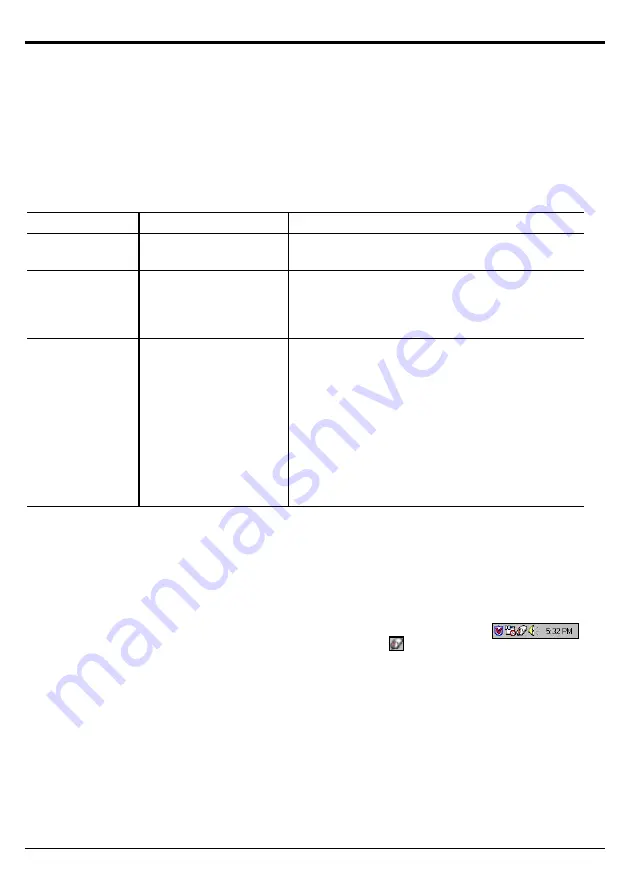
— 5 —
U
U
S
S
I
I
N
N
G
G
T
T
H
H
E
E
M
M
O
O
U
U
S
S
E
E
With the iWheelWorks software, you have all the advantages of the Microsoft IntelliMouse wheel, and but
you can also scroll in Windows 95/98/2000/NT.
Your mouse has a wheel; the wheel functions as both a wheel and a button. Simply click the wheel as you would
a programmable standard
Third button
.
S
S
C
C
R
R
O
O
L
L
L
L
I
I
N
N
G
G
A
A
N
N
D
D
Z
Z
O
O
O
O
M
M
I
I
N
N
G
G
W
W
I
I
T
T
H
H
T
T
H
H
E
E
M
M
O
O
U
U
S
S
E
E
Task
What is it?
How to do it?
Wheel Scroll
Use wheel Scroll for precise
up and down movement.
T o scroll up, move the wheel forward; to scroll down,
move the wheel back.
Zoom
Use Zoom to either
magnify or demagnify the
view of a document in an
application that supports it.
Place the cursor in an application that is Microsoft
Office 97/2000 compatible. Press and hold the Ctrl key
on the keyboard, then to zoom in, move the wheel
forward; to zoom out, move the wheel backwards.
AutoScroll
UseAutoScroll in Windows
95/98/NT/2000 and
Microsoft Office97/2000
compatible applications to
scroll through large
documents.
AutoScroll allows you scroll
a document automatically
without having to move the
mouse continuously.
Assign AutoScroll to a button on the mouse if it is not
already assigned.
Place the cursor in an application, Press the mouse
button assigned to AutoScroll. The AutoScroll icon
appears.
Move the mouse once in the direction you want to
scroll. The farther you move the pointer from the
starting point, the faster the scrolling.
To stop AutoScroll, press any mouse button.
M
M
O
O
U
U
S
S
E
E
P
P
R
R
O
O
P
P
E
E
R
R
T
T
I
I
E
E
S
S
S
S
E
E
T
T
T
T
I
I
N
N
G
G
S
S
From the
Mouse Properties
window you can customize many settings for your
mouse including button assignments, scroll wheels and cursor movement. To
open the
Mouse Properties
window double-click on the mouse
icon in the
system tray. The
Mouse Properties
window has six tabs that are described
below.
System Tray
Buttons Tab
Button Assignments:
Click the down arrow to select the preferred function for each button.
(See the
Settings Tab
for more information.)
Double Click Speed:
Increase the speed for executing a double-click.
Button Configuration:
Configure your mouse for left - or right-hand use. The default setting for
buttons 1 and 2 will be reversed.
Pointers Tab







