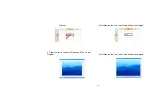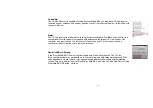- 24 -
9. Wireless Signal Monitoring:
Search and Keep away from Wireless Conflicts:
If wireless mouse is not working smoothly due to wireless conflicts, use wireless signal monitoring to
monitor and improve the signal level and get best improvements.
Detect Receiving Signal Level:
Moving the mouse, the indicator will display current signal level. The less level value means the better
receiving signal, e.g., value under 120 means the devices are working in good condition. The value may
increase when working in a long range venue, or there is strong interference. Try different allocation of
mouse and receiver till the best improvement is secured.
Suggest Improvements:
1. Use a USB extension cable for the receiver and keep it away from the computer or any interfering
sources. It is highly recommended to use it for the long range meeting venue or when there is strong
wireless conflict nearby.
2. Plug receiver on the same side with the mouse, it may avoid potential wireless conflicts from the
notebook computer.
10. 10-Link Meeting Technology:
Select “10-Link Meeting Technology” from the task listing will bring up the setup screen as shown
on the right.
Effective Meeting:
10-Link Receiver is designed with memory, The “New Mice/KBs ID Pairing” program allows to link
up to 5 sets of Mice&KBs to operate on the same computer with defined name. The “10-Link
Meeting Management” program provides the best sharing of meeting to consolidate all member
intelligences.