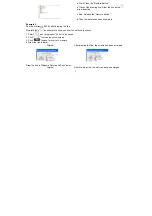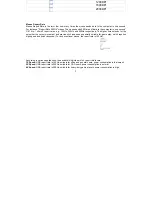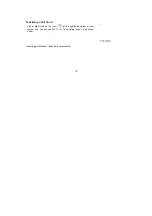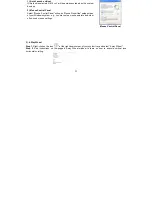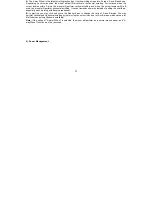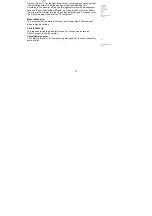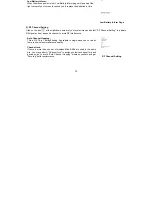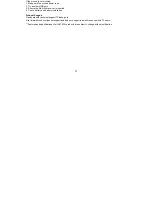21
If the mouse is not working:
1. Make sure the mouse power is on.
2. Try another USB port.
3. Ensure the Multi-link receiver is inserted.
4. Check battery and battery installation.
Product Support
Need help with technical support? Please go to:
http://www.a4tech.com/ennew/support.asp and our support team will respond within 72 hours.
**Features and specifications of all A4TECH products are subject to change without notification.
Содержание G9-540F
Страница 1: ...User Manual Model G9 540F www a4tech com...