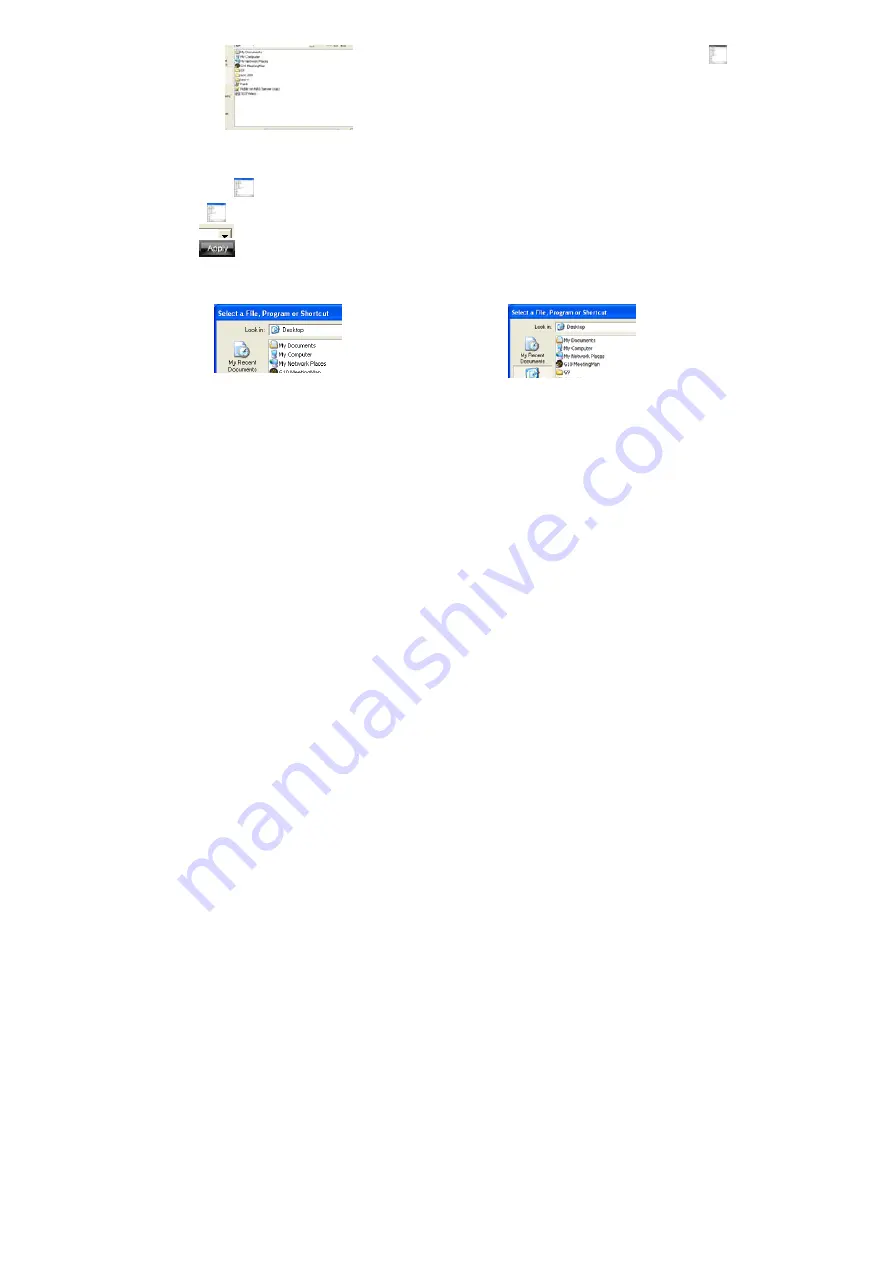
8
a. Start: Press the "Gesture Button "
b. Track of the drawing line: Draw the line as the
arrow direction.
c. End: Release the "Gesture Button "
d. Then the picture has been zoomed in.
Example 2:
See the contrast in EXCEL after drawing the line.
Now let's take "
" as example to show you how to use these functions
:
1. Select "
" icon to represent "Zoom In" as shown:
2. Click "
" to close the setup screen.
3. Click “
” to save to receiver’s memory.
4. Draw the line in Excel.
Original
After drawing the line, the column has been enlarged
Draw the line in Windows Picture and Fax Viewer.
Содержание G9-500
Страница 1: ...User Manual Model G9 500 www a4tech com...























