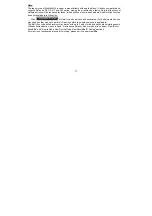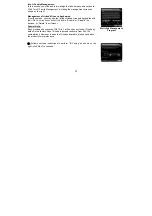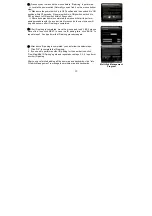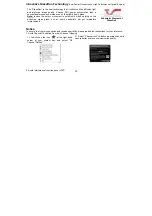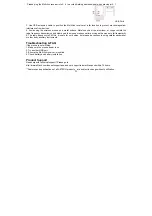16
Suggest Improvements:
1. Use a USB extension cable for the receiver and keep it away from the
computer or any interfering sources. It is highly recommended to use it for
the long range meeting venue or when there is strong wireless conflict
nearby.
2. Plug receiver on the same side with the mouse, it may avoid potential
wireless conflicts from the notebook computer.
7). A4tech G-Family
①
Click on the icon
at the right-down corner of your system tray and
select "A4tech G-Family" to add new mice and keyboards.
Effective Meeting:
Multi-link receiver is designed with memory, The “New Mice/KBs ID Pairing”
program allows to link up to 3 sets XFAR G3/ G5/ G7/ G9/ G10 series of
mice & KBs to operate on the same computer. The “A4tech G-Family”
program provides the best sharing of meeting to consolidate all member
intelligences.
Portability:
The Multi-link receiver allows to link up to 3 sets XFAR G3/ G5/ G7/ G9/
G10 series of mice & KBs. You may leave it installed on your notebook and
use any paired mice and keyboards at home or in the office.
Содержание G9-310
Страница 1: ...User Manual Model G9 310 www a4tech com...