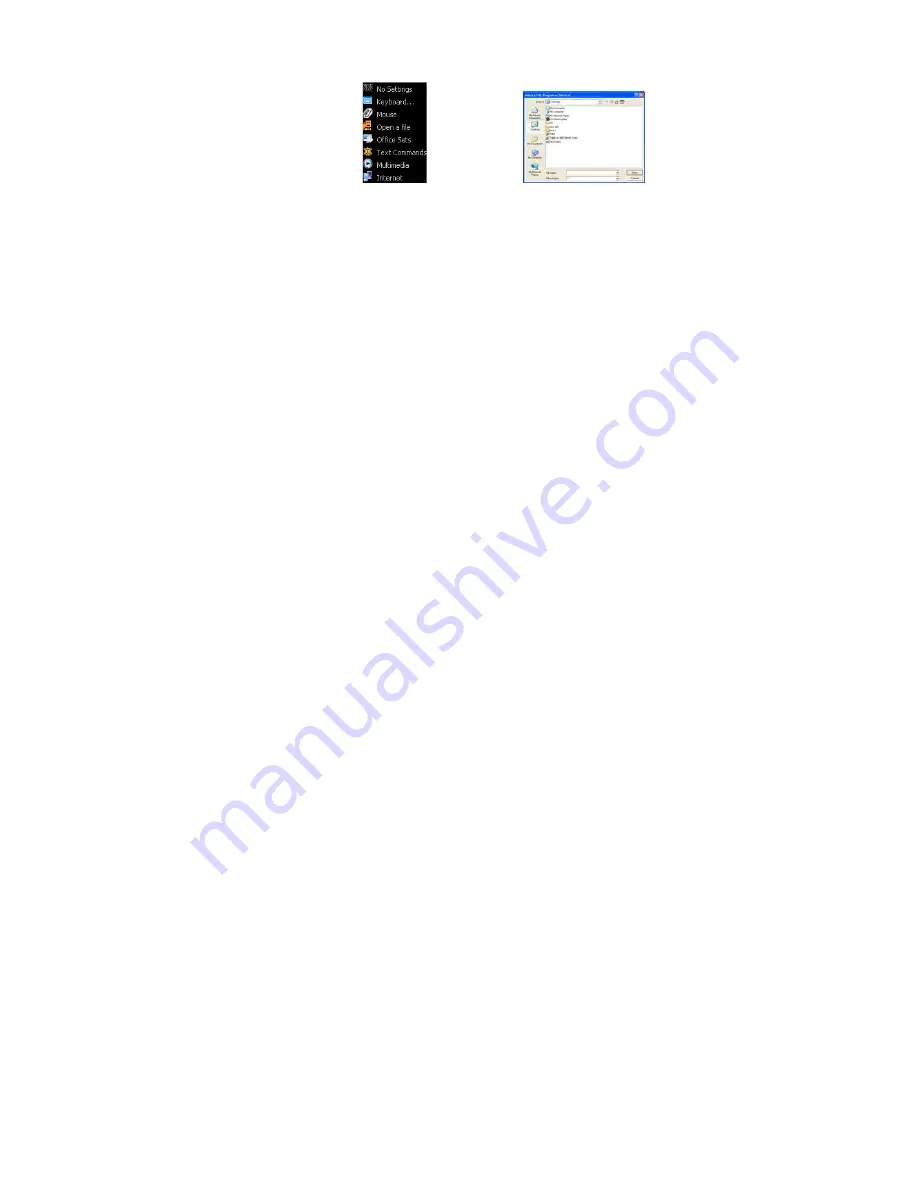
6
Open a File
You may setup the "Gesture Button " to open a file or program by one-click during
presentation.
Usage:
1). Select “Open a File” from the pull-down menu of the "Gesture Button " as "Figure 1"
shows.
Figure.1
Figure 2
2). A screen of file listings will pop up as "Figure 2" shows.
3). Select a file that you would open it with the "Gesture Button " and click “Open”.
4). Now you can see a file you selected has been assigned to "Gesture Button ."
5). Click “Apply” to save the new setting.
Example:
While make a presentation, it is embarrassing to keep others waiting due to searching for a
document, or look up for a program or a shortcut. With “Open a File” function, you may have better way to
resolve this issue. By setting up "Gesture Button
②
" in association to the document, program or shortcut, all
you need to do is to open any file instantly with "Gesture Button
②
" .
Office Sets
You may setup any one of Office command sets such as: “Zoom In, Zoom Out, Paste
Text” to the "Gesture Button ".
1. Zoom In/Out
:
One click to perform zoom in or zoom out function, applicable to CAD,
ACDSee, Windows or text editing programs.
2. Paste Text
:
One click to perform “Select, Copy & Paste” texts, it turns office jobs can
never be so simple.
Содержание G9-250
Страница 1: ...User Manual Model G9 250 www a4tech com...








































