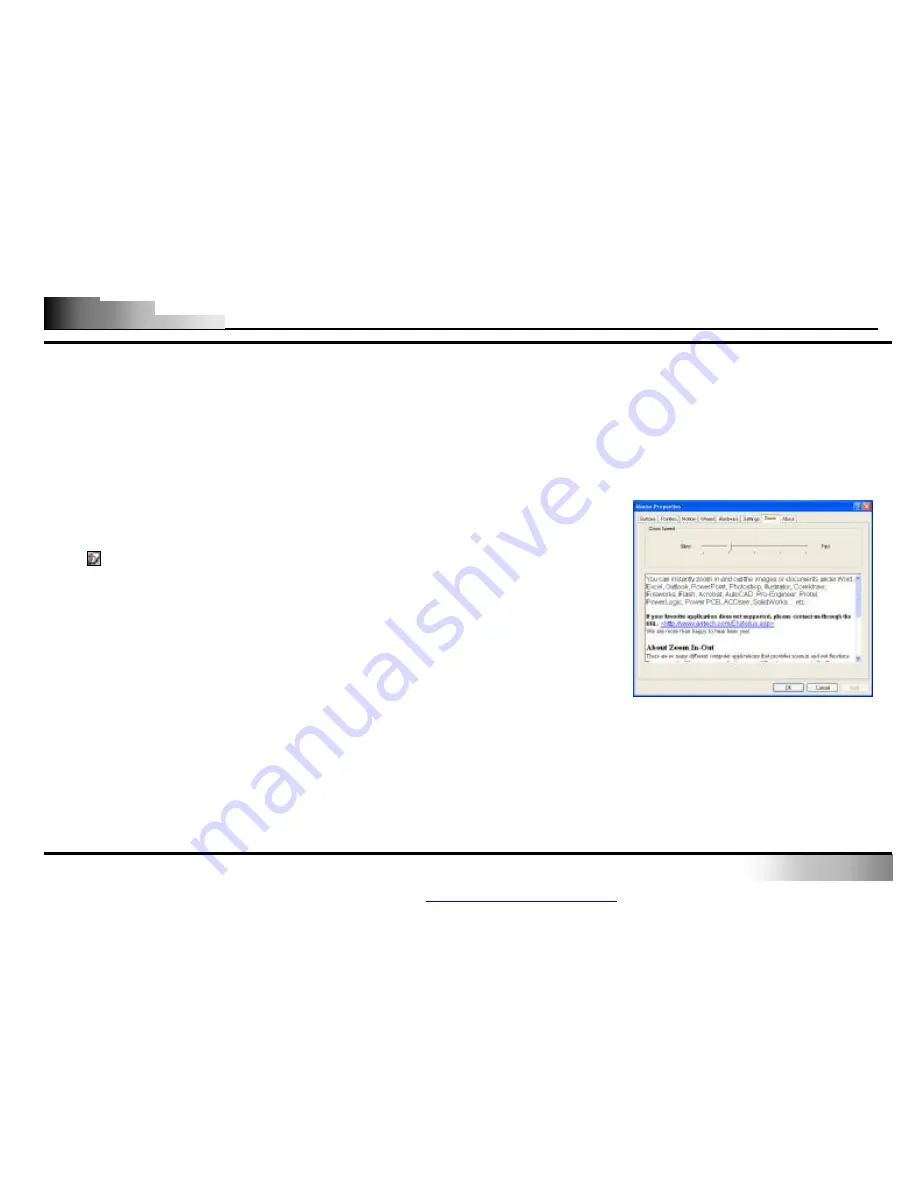
Wireless Optical Zoom Mouse
- 8 -
Using Pan and Zoom in/out
The Zoom button offers a powerful and convenient direct zoom feature with more than one hundred of various
zoom-supported applications. You can instantly zoom in and out images or documents by simply clicking on the
4
th
and 5
th
buttons. This is convenient and handy to view big-sized images, drawings, documents or worksheets,
as you do not need to search for the
“
Zoom in
”
and
“
Zoom out
”
commands within many different applications.
Simply click on the 4
th
and 5
th
buttons and zoom in and out almost any images, drawing, documents or
worksheets instantaneously.
And
press the 3
rd
Pan button to move easily the screen to where you want to go.
Setting the Zoom Speed
After you install the iWheelZoom software, double click on the mouse
icon
in the system tray. In the
”
Mouse Properties
”
window that appears,
select the
“
Wheel
”
tab to display a setup screen as shown. You can adjust the
zoom speed in the
“
Zoom Speed
”
section.
檔案以
"FinePrint pdfFactory Pro"
試用版建立
http://www.pdffactory.com











