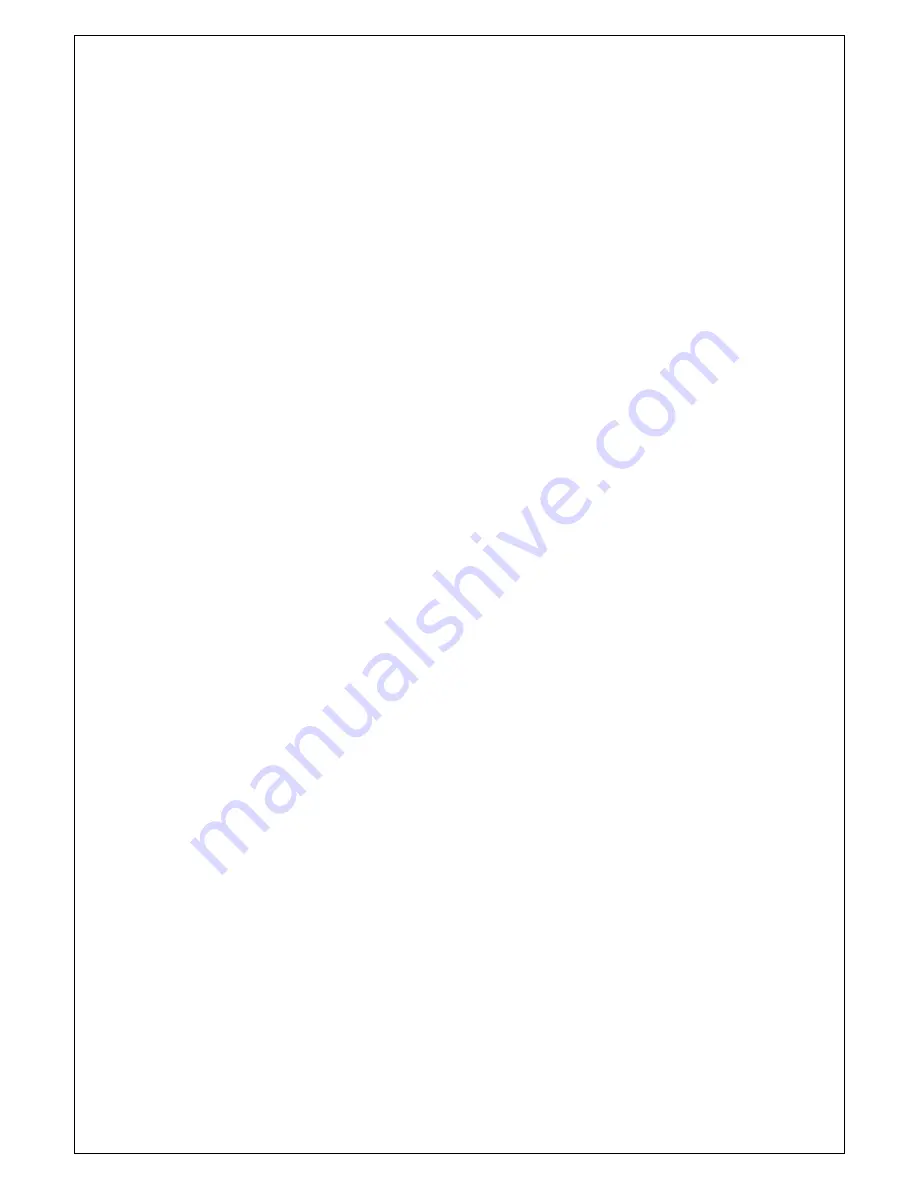
•
Plug the DC cord of the AC adapter to the power connector and the plug
the end of AC adapter to and electrical outlet socket(110V/220V)
•
Connect DC cord of adapter 12V DC (option 24v or 220v) to the computer
1.2
Features
•
AOD190 has 19” LCD and support up to 75Hz.
•
Mini ITX format Computer with quad core Intel J3455 upto 2.3 Ghz processor Passive cooled !
•
Second connection external monitor via DVI (Digital) possible.
•
Microphone and speaker integration possible (option).
•
You can adjust brightness, contrast, horizontal & vertical positions by OSD
•
menus and use auto adjust function for instant adjustment.
•
High-qualified LCD Controller inside
•
Robust design and power saving mode
•
100% compatible with Windows PC environment without the installation of
•
driver CD or software program.
1.3
Plug and Play Function
AOD190 is installed with OS on demand. These units are completely installed with activation
completed and with latest drivers for plug and play functionality.
1.4
Safety Precaution
We strongly recommend that you carefully read this User’s Manual before operating
your computer. FOLLOW INSTRUCTIONS in this manual.
Please read and comprehend all using directives before use this machine.
•
Power
Use the type of power indicated on the marking label.
•
Adapter
Only use an adapter designed of the LCD monitor.
•
Plug
Do not remove any of the prongs of the monitor's three-pronged power plug.
Disconnect the power plug from the AC outlet if you will not use it for an indefinite
period of time.
•
Power and extension cord
•
Use the proper power cord with ground conductor
Do not overload wall outlets or power cords. Ensure that the total of all units plugged
into the wall outlet does not exceed 7 amperes.
Do not allow anything to rest on the power cord. Do not locate this product where persons will
walk on the cord.
•
Care and maintenance
Slots and openings in the cabinet are provided for ventilation. Do not block or cover
these
openings.
Do not push objects of any kind into cabinet slots or openings. The screen surface
is
easily scratched.
Do not use paper towels to clean the display. Avoid touching it with your
fingers,
pens, or pencils.
•
Turn off the AC adapter and the monitor over long periods when not in use.










