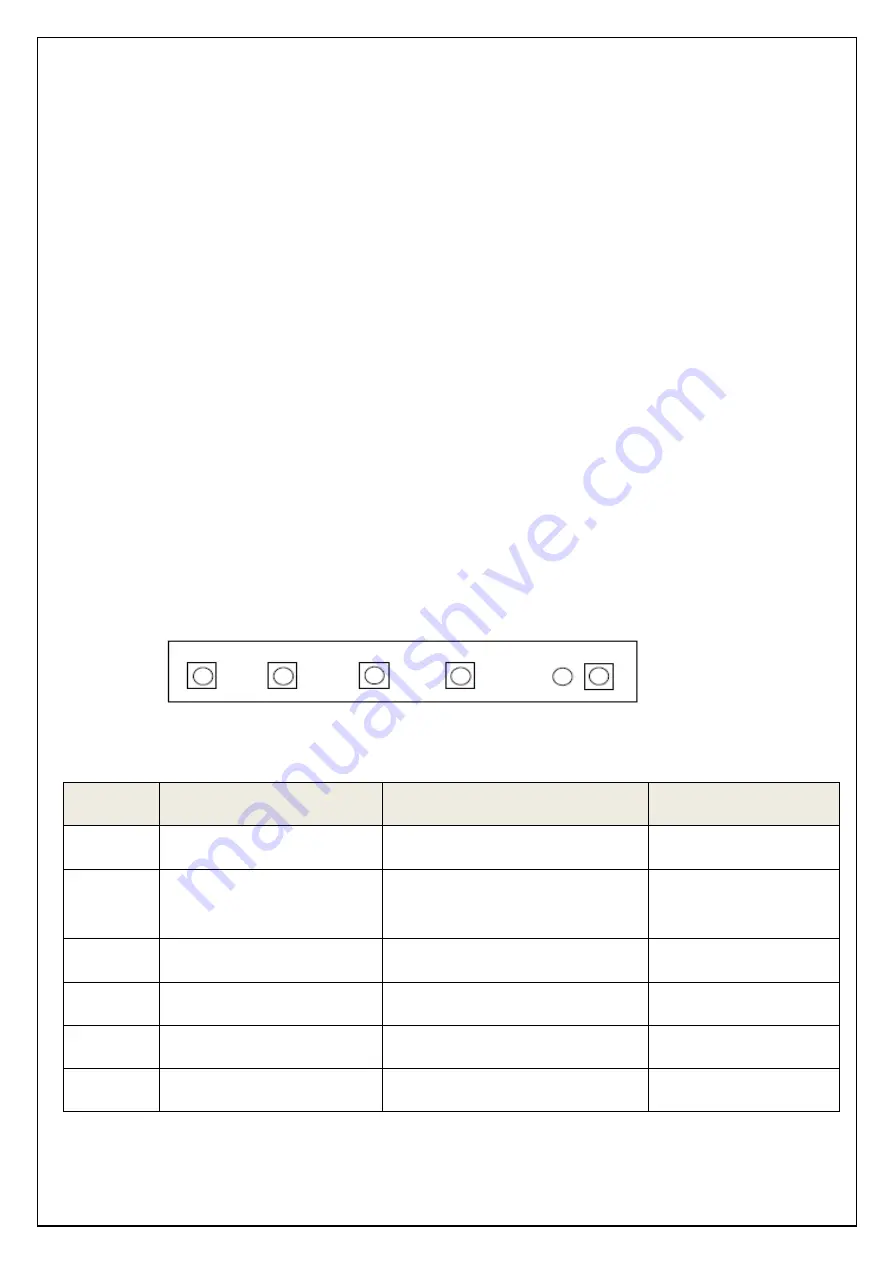
1.4
Safety Precaution
We strongly recommend that you carefully read this User’s Manual before operating
your LCD monitor. FOLLOW INSTRUCTIONS in this manual.
Please read and comprehend all using directives before use this machine.
•
Power
Use the type of power indicated on the marking label.
•
Adapter
Only use an adapter designed of the LCD monitor.
•
Plug
Do not remove any of the prongs of the monitor's three-pronged power plug.
Disconnect the power plug from the AC outlet if you will not use it for an indefinite
period of time.
•
Power and extension cord
Use the proper power cord with ground conductor
Do not overload wall outlets or power cords. Ensure that the total of all units plugged
into the wall outlet does not exceed 7 amperes.
Do not allow anything to rest on the power cord. Do not locate this product where persons will
walk on the cord.
•
Care and maintenance
Slots and openings in the cabinet are provided for ventilation. Do not block or cover
these
openings.
Do not push objects of any kind into cabinet slots or openings. The screen surface
is
easily scratched.
Do not use paper towels to clean the display. Avoid touching it with your
fingers,
pens, or pencils.
•
Turn off the AC adapter and the monitor over long periods when not in use.
1.5
OSD (On-Screen-Menu)
menu select down up power
Button
Function
Status
Hot Key
POWER
Power ON or OFF
LED
Indicate operation status
Green : Normal operation
Red : Off Mode
Amber : No valid input, Sleep mode
Green Blinking: No Signal
-
UP
Select next menu item
Increase slider value
Auto Configuration on no
menu status
DOWN
Select previous menu item
Decrease slider value
Auto Configuration on no
menu status
SELECT
Select Highlighted function
Input Source Change on
no menu status
MENU
On /Off OSD Menu
Содержание AOD 150
Страница 8: ...Page 8 1 10 Drawing ...














