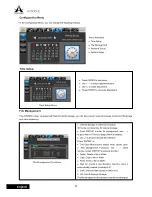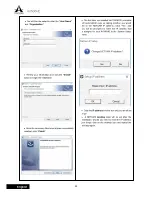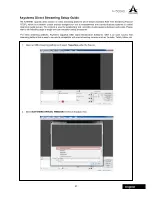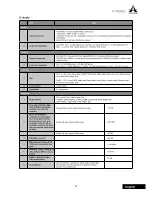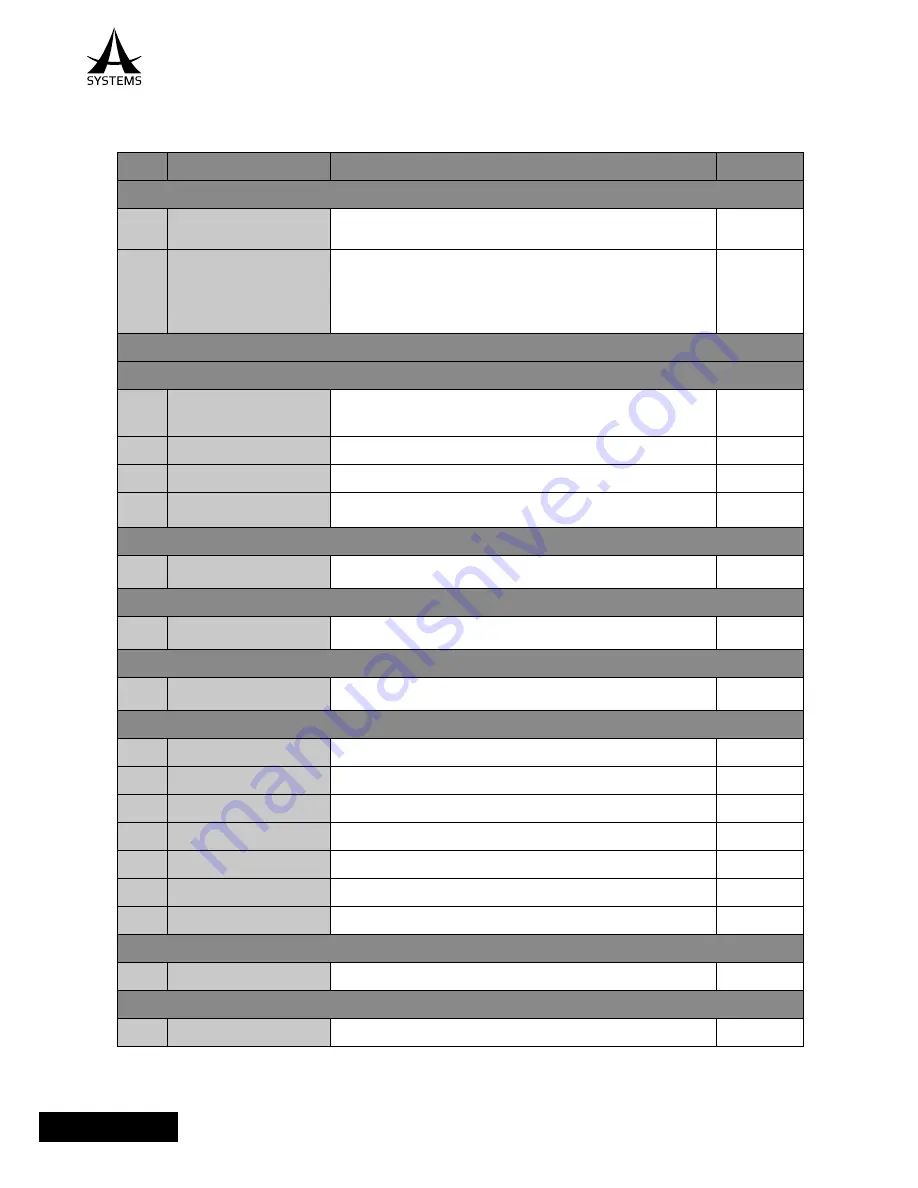
40
AV500HD
English
SPECIFICATIONS
Item
Type
Qty/Spec
CONNECTIVITY VIDEO INPUTS
1
HDMI
HDMI
Supports HDMI up to 1080p30.
x4
2
SDI
BNC, 3G SDI
Supports up to 1080p60
Note 1: Supports HD SDI x2 or 3G SDI x2 (Need to disable both HDMI 1 & 2
for 2 3G SDI mode).
Note 2: HDMI 3 & 4 share input with SDI; priority= HDMI when both HDMI and
SDI are connected.
x2
I. Video Switcher
VIDEO OUTPUTS
1
AUX 1 OUT
3G SDI
HDMI
Supports HDMI, DVI and SDI up to 1080p60
x1
x1
2
AUX 2 OUT
VGA, DB-15, up to 1080P60
x1
3
MULTIVIEW
HDMI; fixed to 1080P60.
x1
4
VIDEO STREAMING
RJ45, LAN; virtual webcam PGM output; supports up to 1080p30. Note: DHCP
function requires external DHCP server.
x1
CAMERA & REMOTE CONTROL
1
COM
DB-9, RS232
For remote control program access.
x1
EXTERNAL STORAGE
1
SD Card
Standard SDHC slot
For still image input and firmware upgrade.
x1
TALLY LIGHT
1
Tally 1
DA-15
CH1 to 5 PVW & PGM Tally Out; 35VDC Max
x1
FEATURES
1
Input Channels
Cross-point channels; for AV-IN, Multi-Zoom and DSK
x5
2
Configuration Memory
Custom setup configuration settings
x4
3
Wipe Pattern
5 programmable wipe pattern buttons (from 23 patterns)
x5
4
SMPTE Timebase
Supports 29.97 and 59.94 fps
5
Audio Time Delay
Adjustable to match video
6
Multi-Functions Joystick
For PiP location, I/O scale and size control; remote camera control
x1
7
Others
Transition T-Bar; CUT, AUTO, DSK, OUTPUT FADE, PiP Select and Key Control
x8
DIMENSIONS
1
Physical
W=437 mm x D=277 mm x H= 125 mm
APPLICATIONS
1
Small Broadcasting System, Church, School, Concert, Hotel and Video PA
I. Video
Содержание AV500HD
Страница 1: ...User s Manual Multi Format Video Switcher AV500HD...
Страница 48: ...www asystems sys com...