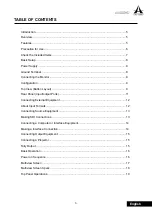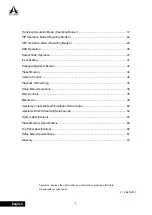2
English
Maintenance
●
For everyday cleaning wipe the unit with a soft,
dry cloth or one that has been slightly dampened
with water. To remove stubborn dirt, use a cloth
impregnated with a mild, non-abrasive detergent.
Afterwards, be sure to wipe the unit thoroughly
with a soft, dry cloth.
●
Never use benzene, thinners, alcohol or solvents
of any kind, to avoid the possibility of discoloration
and/or deformation.
Additional Precautions
●
This unit allows you to switch images or turn video
effects on/off at high speed. For some people,
viewing such images can cause headache,
nausea, or other discomfort. Do not use this unit to
create video that might cause these types of health
problems. Asystems will accept no responsibility
for any such health problems that may occur in
yourself or in viewers.
●
Unfortunately, it may be impossible to restore
the contents of data that was stored in the unit’s
memory or SD card once it has been lost.
Asystems assumes no liability concerning such loss of
data.
●
Use a reasonable amount of care when using the
unit’s buttons, sliders, or other controls; and when
using its jacks and connectors. Rough handling
can lead to malfunctions.
●
When disconnecting all cables, grasp the connector
itself - never pull on the cable. This way you will
avoid causing shorts, or damage to the cable’s
internal elements.
●
A small amount of heat will radiate from the unit
during normal operation.
●
When you need to transport the unit, package
it in the box (including padding) that it came
in, if possible. Otherwise, you will need to use
equivalent packaging materials.
Before Using SD Card
●
Carefully insert the SD card all the way in---until it
is firmly in place.
●
Never touch the terminals of the SD card. Also,
avoid getting the terminals dirty.
●
The SD cards are constructed using precision
components; handle the cards carefully, paying
particular note to the following.
●
To prevent damage to the cards from static
electricity, be sure to discharge any static electricity
from your own body before handling the cards.
●
Do not touch or allow metal to come into contact
with the contact portion of the cards.
●
Do not bend, drop, or subject cards to strong shock
or vibration.
●
Do not keep cards in direct sunlight, in closed
vehicles, or other such locations.
●
Do not allow cards to become wet.
●
Do not disassemble or modify the cards.
Содержание AV400HD
Страница 1: ...User s Manual Multi Format Video Switcher AV400HD...
Страница 74: ......
Страница 75: ......
Страница 76: ...www asystems sys com...