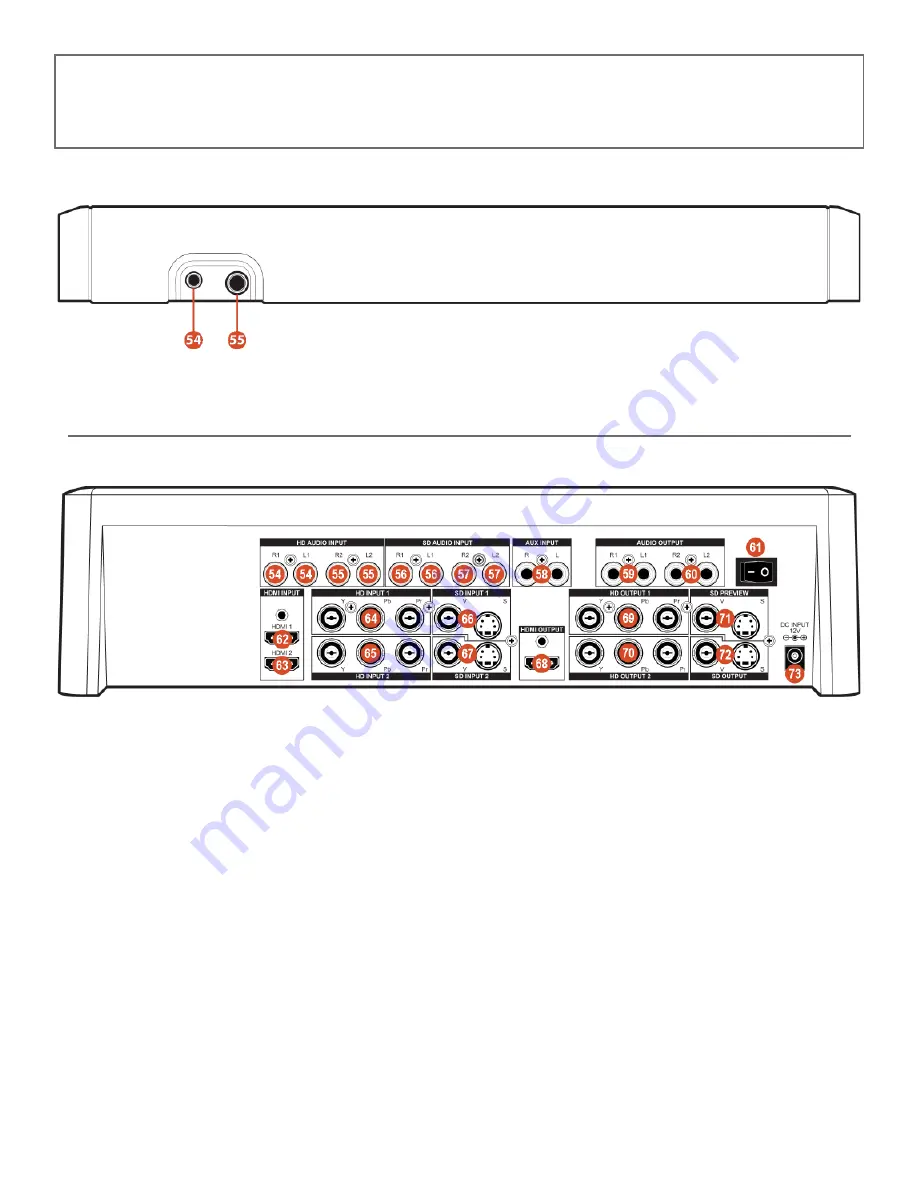
HARDWARE DESCRIPTION
FRONT PANEL
PHONES: Connect ear phone to listen the audio signal.
MIC: Connect the MIC to insert audio.
REAR PANEL
Source 3 HD stereo audio input 1.
Source 4 HD stereo audio input 2.
Source 5 SD stereo audio input 1.
Source 6 SD stereo audio input 2.
Auxiliary Audio input Jack.
Program audio out 1 Audio output Jack.
Program audio out 2 Audio output Jack.
Power ON/OFF Switch.
Source 1 HDMI input 1.
Source 2 HDMI input 2.
Source 3 HD Component Video input 1.
Source 4 HD Component Video input 2.
Source 5 SD Composite Video or YC input 1.
Source 6 SD Composite Video or YC input 2.
HDMI program video output.
Program out 1 HD YPBPR Video output jack.
Program out 2 HD YPBPR Video output jack.
SD PREVIEW out(OSD) Video and YC output jack.
SD Recording out Video and YC output jack.
DC INPUT 12V 3A.
4







































