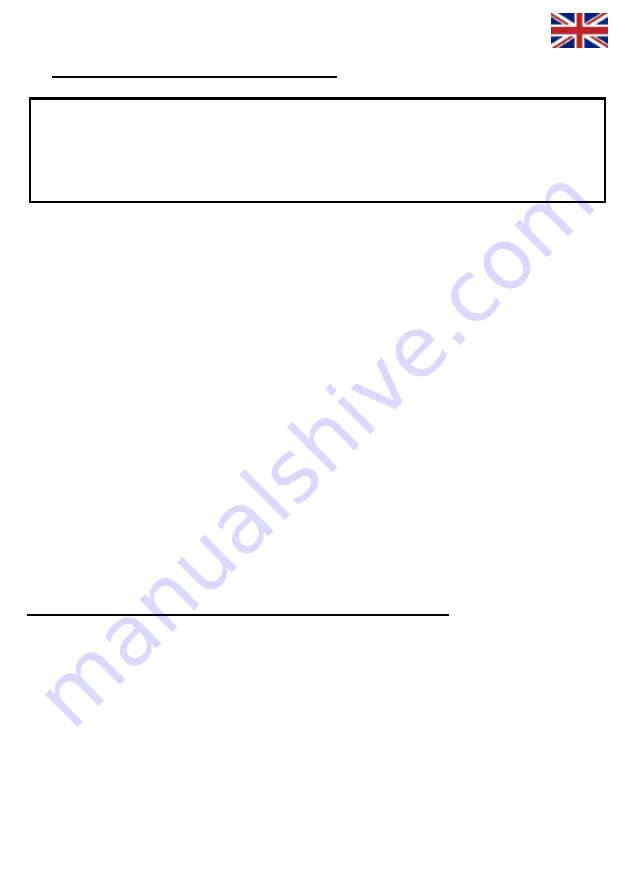
4. Setting up wireless network and security
Important information about security!
Modem do not have WLAN active in default, but after activate WLAN, it do not have any
encryption security enabled. Default network name (SSID) is default. Read below
instructions carefully, to get your wireless network secured.
Repairing:
•
Connect your computer to V100AP with network cable.
•
Log in to VDSL2 modem web management.
•
You can see more detail from page 10.
Basic security level:
•
Add new network name for wireless network. Write down name below.
•
Network name (SSID) = _____________________________________
•
Take 128-bit WEP encryption in use. Write down encryption key below.
•
Key = ________________________________________________
•
You can see more details from page 10.
Advanced security level:
•
Add new network name for wireless network and hide it. Write down name below.
•
Network name (SSID) = _____________________________________
•
Take WPA/WPA2 encryption in use. Write down encryption password below.
•
Password = ______________________________________
•
Take access control (MAC address filtering) in use.
•
You can see more details from page 11.
Connecting your computer to secured wireless network:
•
Add your computer to secured wireless network.
•
You can see more details from pages 12 - 13.
More information about wireless network security
WLAN is as named wireless technology which transfers information using radio signal and it is
unsecured without any encryption and other security mechanisms. Anybody who are inside of
wireless range and have wireless LAN card can access to unsecured wireless network and
possible also to all computers connected to unsecured wireless network.
For this reason it is very important to take modems wireless network security settings in use
and deny and block all unexpected visitors. With hidden network name (SSID), WEP or
WPA/WPA2 encryption and MAC filtering you can get secured wireless network enough. More
details in page 13.
9
























