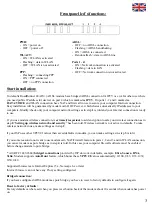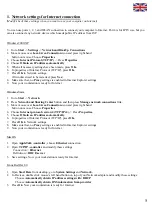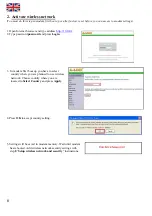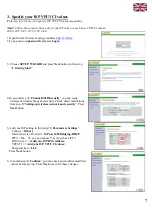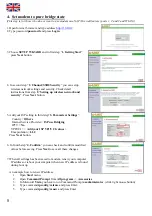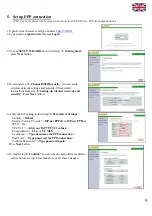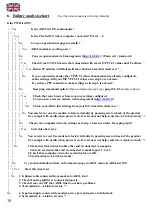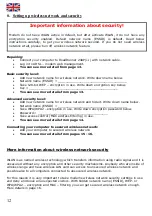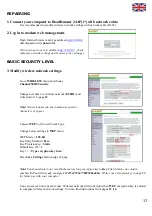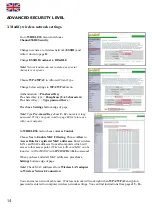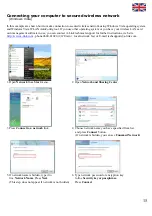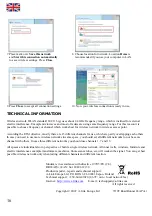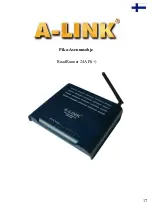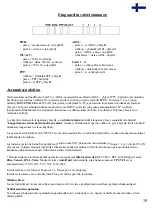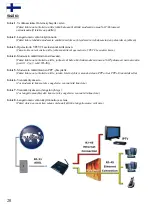1. Network settings for Internet connection
odify/check these settings when you want to use your computer on Internet)
You can use ports 1, 2, 3 and WLAN connection to connect your computer to Internet. Port 4 is for IPTV use, but you
can also connect any network device which needs public IP address from ISP.
Windows 2000/XP
(M
1. Go to
Start
->
Settings
->
Network and Dial-Up Connections
2. Move mouse over
Local Area Connection
icon and press right hand
button on mouse. Choose
Properties
3. Choose
Internet Protocol (TCP/IP)
-> Press
Properties
4. Choose
Obtain an IP address automatically
5. When all necessary settings have been made, press
OK.
6. In properties of Internet Protocol (TCP/IP), press
OK.
7. Press
OK
in Network settings.
(If windows need to be restarted, press
Yes
)
8. Make sure that, no
Proxy
settings is enabled in Internet Explorer settings
9. Now your workstation is ready for Internet
indows Vista
W
. Go to
Start
->
Network.
. Press
Network and Sharing Center
button and then press
Manage network connections
link.
Move mouse over
Local Area Connection
icon and press right hand
button on mouse. Choose
Properties
Choose
Internet protocol version 4 (TCP/IPv4)
-> Press
Properties.
. Make sure that, no
Proxy
settings is enabled in Internet Explorer settings
1
2
3.
4.
5. Choose
Obtain an IP address automatically
.
6. In properties of Internet Protocol (TCP/IP), press
OK.
7. Press
OK
in Network settings.
8
9. Now your workstation is ready for Internet
Mac OS
1. Open
AppleTal
. Open
TCP/IP -co
k -controller
, choose
Ethernet
connection
ntroller
and modify these settings:
2
Connection =
Ethernet
Definition =
DHCP-server
s ready for Internet
3. Save settings. Now your workstation i
Linux RedHat 8.0
1. Open
Start Here
from desktop, go to
System Settings
and
2. In Devices, double click mouse’s left hand button o
Choose
Automatically obtain IP address settings with: DHCP
Choose
Automatically obtain DNS information from provider
3. Press
Ok
. Now your workstation is ready for
Network.
n top of your Network adapter and modify these settings:
Internet
5
Содержание RoadRunner 24AP
Страница 17: ...Pika Asennusohje RoadRunner 24AP i 17 ...
Страница 33: ...Snabb installation guide RoadRunner 24AP i 33 ...