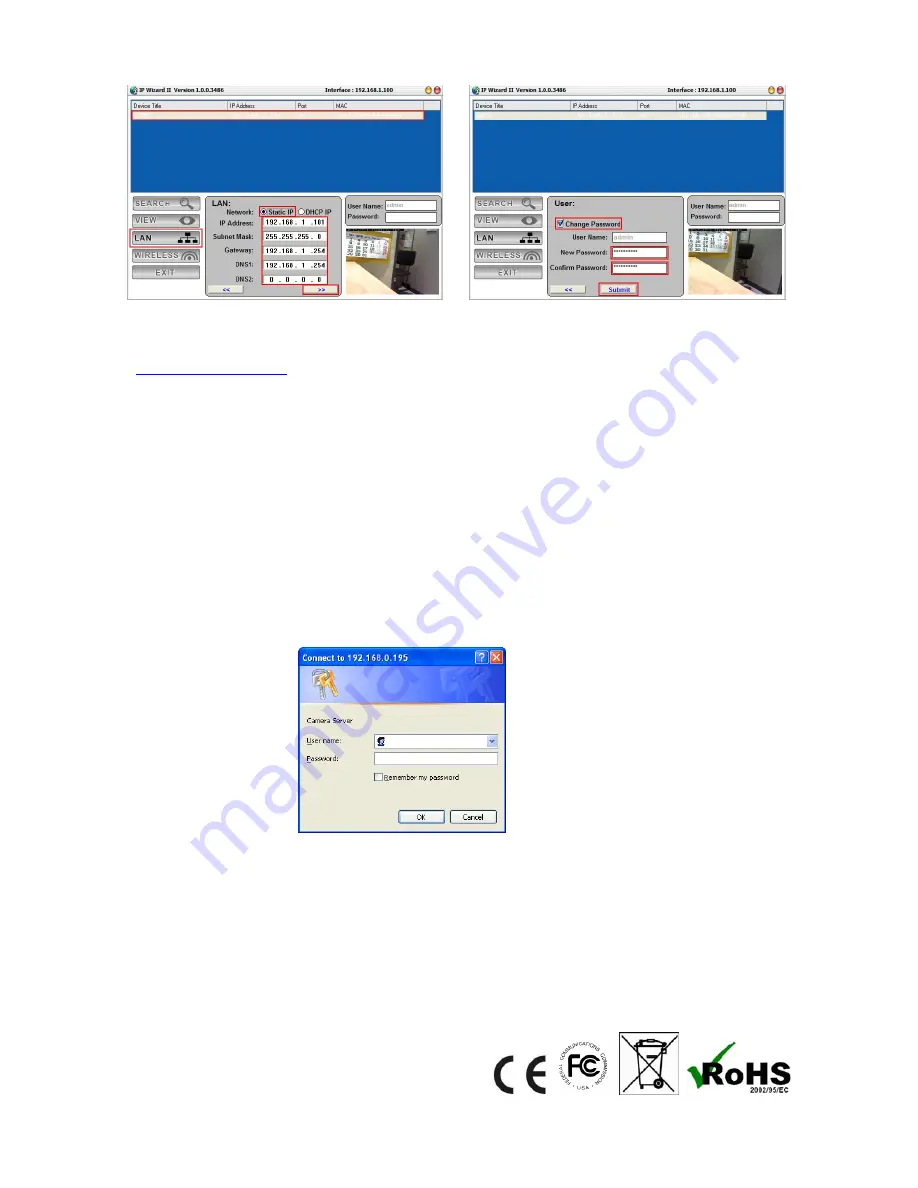
Note
1: If no IP address is assigned within 30 seconds, the networked device will
automatically assign 192.168.0.100. User may now open your web browser, and key in
in the address bar of you web browser to logon Network Camera’s
web configuration page.
Note 2
: Power Line Frequency
-
If you found the video image is flash, you may need to choose 50 or 60 Hz frequency
(depends on country).
-
World wide power line frequency table is inside user’s manual, Appendix
Note 3:
If you have problem when connecting the network camera to a router, please read
user’s manual inside CD, the section “Installation to a router”.
After connected to networked device, the device will prompt for User name and Password.
For the first time, please enter:
admin
as username and no password to continue Web
Management.
If difficulty is met, please refer to the following steps to establish the connection:
-
The A-Link IPC3 must be installed and powered ON.
-
If the A-Link IPC3 default IP Address (
192.168.0.100
) is already used by another device, the
other device must be turned OFF until the device is allocated a new IP Address during
configuration.
All Rights Reserved 2010
7







