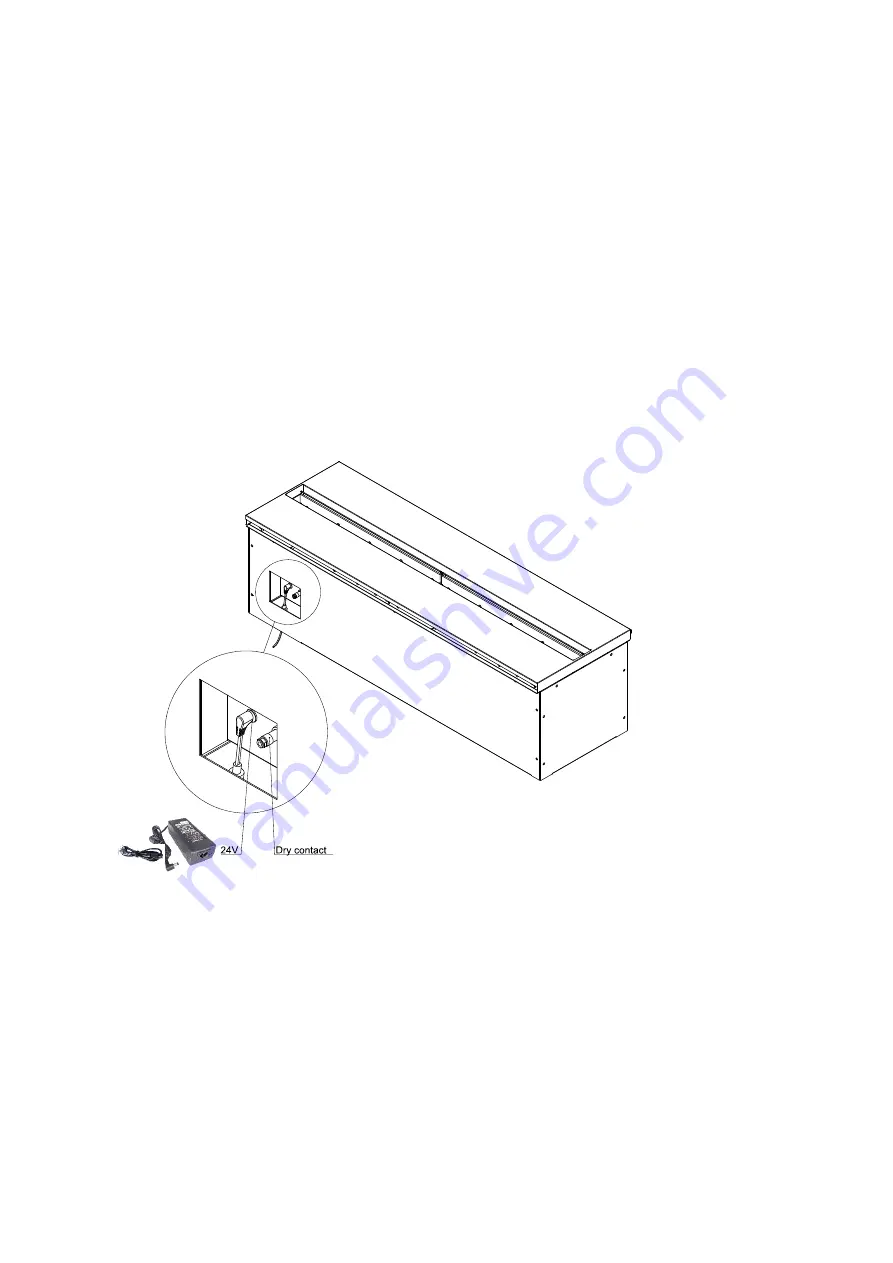
Device equipped with exterior connection (dry contact) to allow for remote operation with a distant
switch or by a smart-home installation. Never start or use a device without supervision.
Device equipped with a Wi-Fi application for smartphones.
3. PRECAUTIONS FOR INSTALLING THE DEVICE IN ITS ENVIRONMENT:
Do not play any object on the device while operating. Leave access to the control components free.
Do not use in a room with air currents.
4. ELECTRIC CONNECTION TO YOUR DEVICE
Your device is sent with INPUT electric power of 100-240 volts (50/60 Hz) and OUTPUT of 24 volts.
Before embedding your device, you must connect the electric power to a 100-240 volt/50/60 Hz – 12-
amp circuit.
If you want to an external connection for a remote switch control or smart-home installation, you must
use the dry contact meant for this purpose.
5. Installation diagrams:
AFIRE devices are meant to be embedded without needing any ventilation in the housing for the
device.
In the housing, you must install a normal 110/240 volt (12 amp) electric current in order to power the
device through a 24-volt transformer.
You must also install water supply if you want to connect your device directly.
See the daagram below for the embedding dimensions.
You must leave 5 cm minimum around the device to facilitate installation.
Содержание AW-VIP
Страница 1: ...User manual ...





























