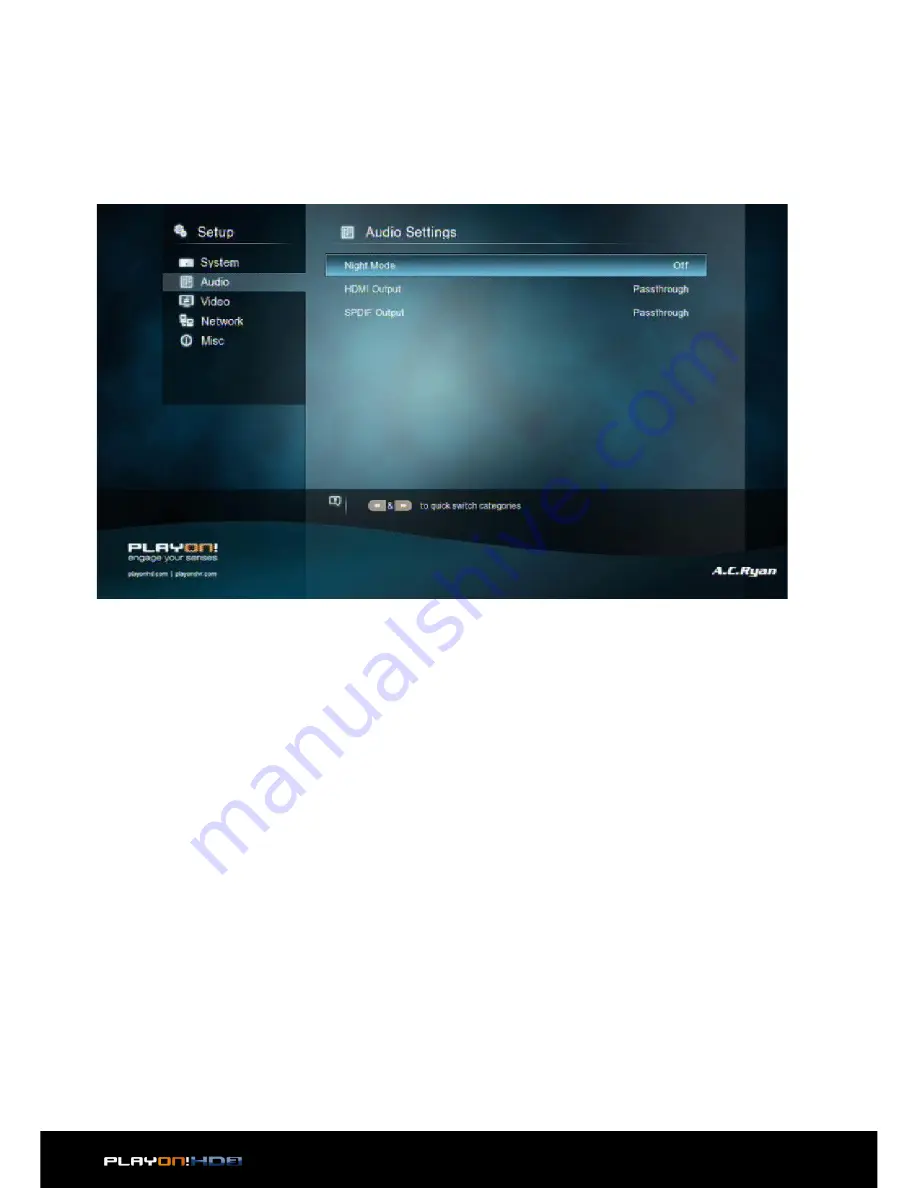
| Main Functions
20
3.1.2 Changing Audio Settings
Use this menu to configure audio settings.
Night Mode
•
Choose among Off / On / Auto. If the option is turned on, the audio output vol-
ume will be decreased or choose auto to auto-adjust dialogues and background
audio at a normalised level.
HDMI Output
•
Choose among RAW, LPCM and Auto.
SPDIF Output
•
Choose among LPCM, RAW.
Note:
In RAW mode, the audio package will not be decoded by the player and will be
bypassed to the HDMI TV or Digital amplifier.
Due to bandwidth requirement, High-Definition audio formats can only be bypassed
through HDMI cable, also the TV system must be 720p or above.
Содержание Playon!HD3
Страница 1: ...1 User Information ...
Страница 63: ...Main Functions 63 www acryan com Rev Jan 2013 ...
















































