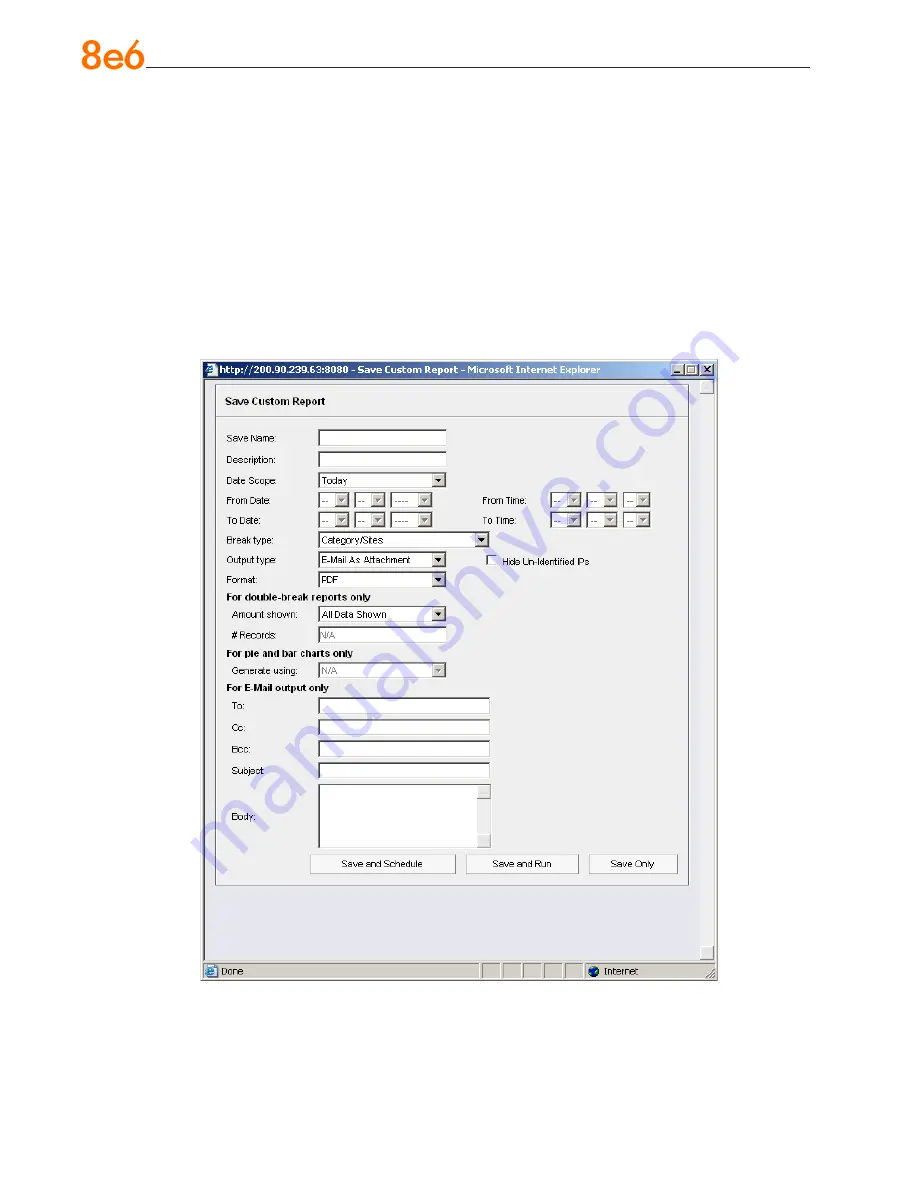
6
8
e
6 e
nterprise
r
eporter
Q
uick
s
tart
G
uide
III. Save and schedule a report exercise
In this exercise you will learn how to save a report view and then create a schedule for
running a report on a regular basis using criteria specified for that report. While a Sum
-
mary Drill Down Report is used in this exercise, these steps also apply to a Detail Drill
Down Report.
Step A. Save a report
1. After generating a Summary Drill Down Report, to save the criteria used in that
report view, click
Save Report
at the top of the report view to open the Save Custom
Report pop-up window:
Note that this window is populated with specifications used in the current report view.






























