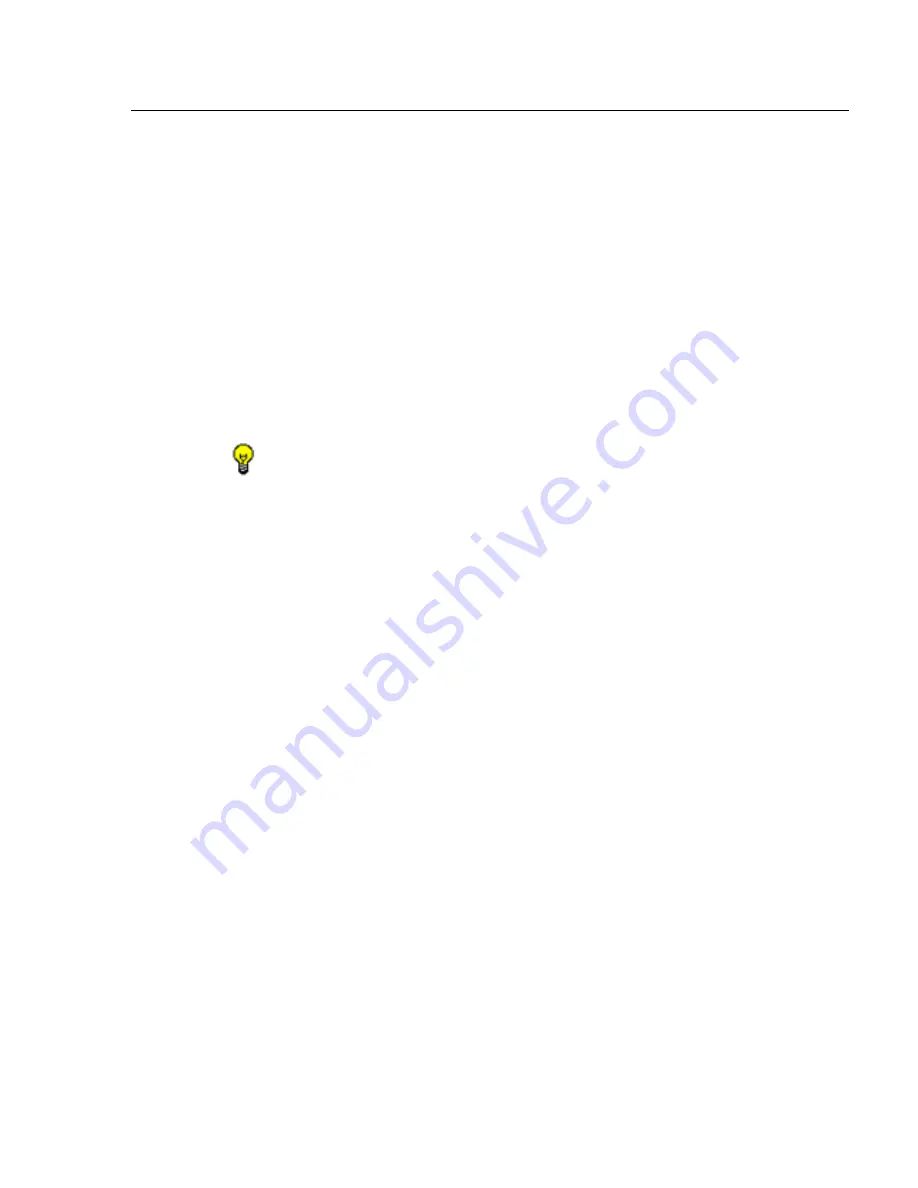
G
ROUP
A
DMINISTRATOR
S
ECTION
C
HAPTER
1: G
ROUP
SCREEN
8
E
6 T
ECHNOLOGIES
, R3000 E
NTERPRISE
F
ILTER
U
SER
G
UIDE
351
Block) in the row corresponding to that category group/
library category to move the check mark to that column:
•
Pass
- URLs in this category will pass to the end user.
•
Allow
- URLs in this category will be added to the end
user’s white list.
•
Warn
- URLs in this category will warn the end user
that the URL he/she requested can be accessed, but
may be against the organization’s policies. The end
user can view the URL after seeing a warning
message and agreeing to its terms.
•
Block
- URLs in this category will be blocked.
TIPS
: Multiple categories can be assigned the same filter setting
by clicking each category while pressing the Ctrl key on your
keyboard, and then double-clicking in the appropriate column.
Blocks of categories can be assigned the same filter setting by
clicking the first category, and then pressing the Shift key on your
keyboard while clicking the last category, and then double-
clicking in the appropriate column.
3. Click the “Pass” or “Block” radio button to specify
whether all
Uncategorized Sites
should pass or be
blocked.
4. Click
Apply
to apply your settings to the override account
profile.
5. Click another tab (Redirect or Filter Options) to continue
creating the override account profile, or click
Close
to
close the pop-up window and to return to the Override
Account window.
Содержание Enterprise Filter R3000IR
Страница 1: ...R3000 Enterprise Filter 8e6R USER GUIDE Model R3000IR Release 2 0 00 Version No 1 02...
Страница 2: ...ii 8E6 TECHNOLOGIES R3000 ENTERPRISE FILTER USER GUIDE...
Страница 4: ...iv 8E6 TECHNOLOGIES R3000 ENTERPRISE FILTER USER GUIDE...
Страница 520: ...APPENDICES SECTION APPENDIX F 498 8E6 TECHNOLOGIES R3000 ENTERPRISE FILTER USER GUIDE...






























