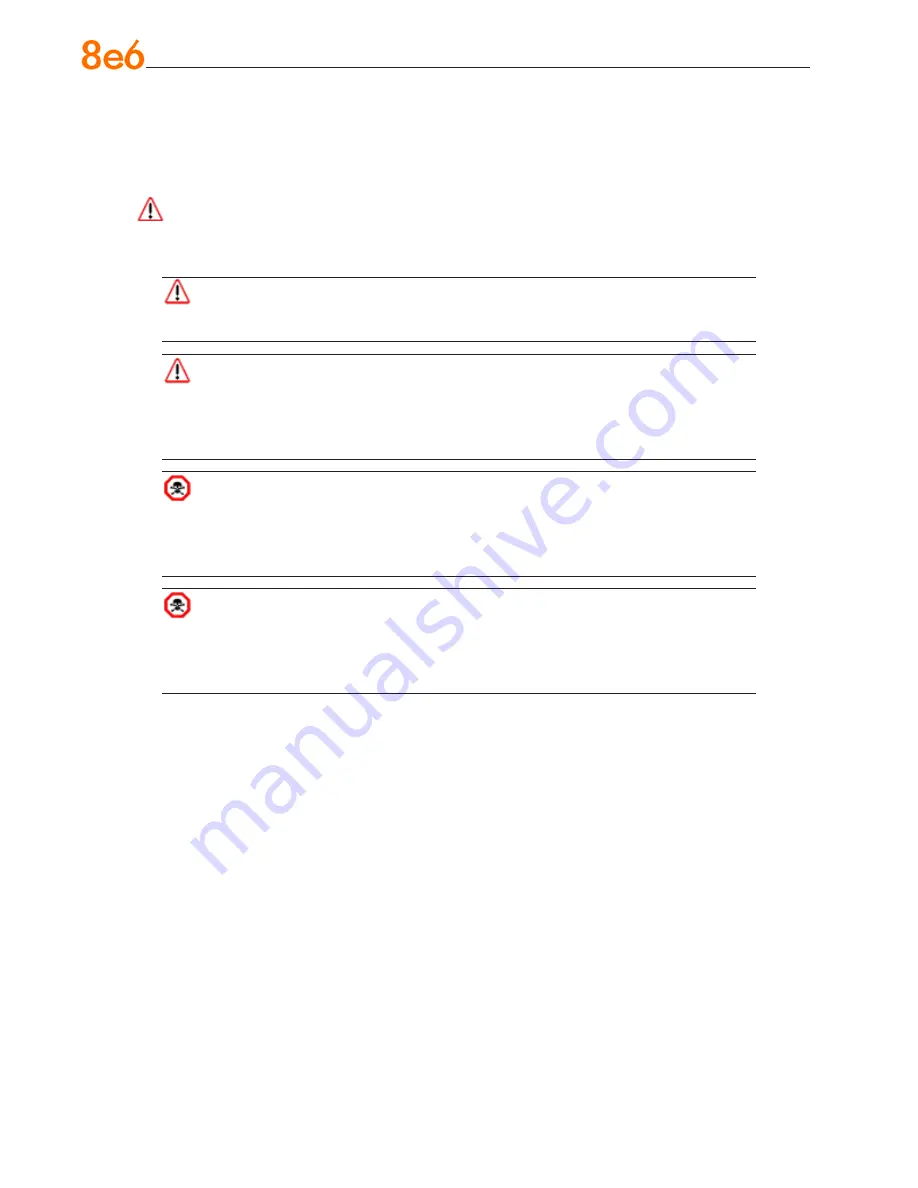
8
8
e
6 e
nterprise
r
eporter
Q
uick
s
tart
G
uide
General Safety Information
Server Operation and Maintenance Precautions
Warning:
Observe the following safety precautions during server operation and maintenance:
WARNING:
If the server is used in a manner not specified by the manufacturer,
the protection provided by the server may be impaired.
WARNING:
8e6 Technologies is not responsible for regulatory compliance
of any server that has been modified. Altering the server’s enclosure in any way
other than the installation operations specified in this document may invalidate the
server’s safety certifications.
CAUTION:
Never pile books, papers, or other objects on the chassis, drop it,
or subject it to pressure in any other way. The internal circuits can be damaged,
and the battery may be crushed or punctured. Besides irreparable damage to the
unit, the result could be dangerous heat and even fire.
CAUTION:
There are no user-serviceable components inside the chassis. The
chassis should only be opened by qualified service personnel. Never disassemble,
tamper with, or attempt to repair the server. Doing so may cause smoke, fire, electri
-
cal shock, serious physical injury, or death.
Do not insert objects through openings in the chassis. Doing so could result in a
short circuit that might cause a fire or an electrical shock.
Do not operate the server in an explosive atmosphere, in the presence of flammable
gases.
To ensure proper cooling, always operate the server with its covers in place. Do not
block any openings on the chassis. Do not place the server near a heater.
Always exit the software application properly before turning off the server to ensure
data integrity.
Do not expose the server to rain or use near water. If liquids of any kind should leak
into the chassis, power down the server, unplug it, and contact 8e6 Technologies
technical support.
Disconnect power from the server before cleaning the unit. Do not use liquid or aero-
sol cleaners.
•
•
•
•
•
•
















































