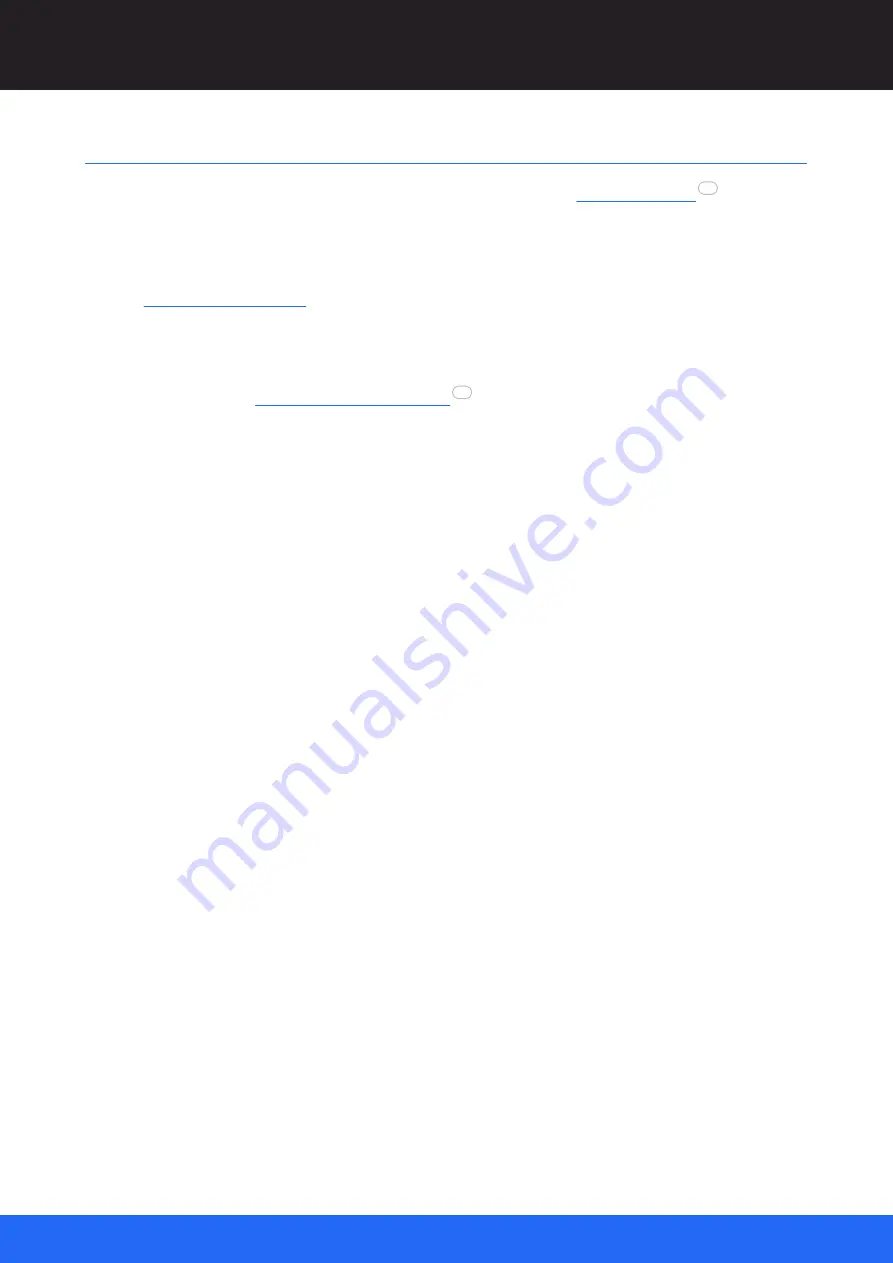
28
M611-1 Operating Juggler 1 Pixel Processor : User Guide
© 2022 7thSense
Connecting to a Network and Devices
Connecting to a Network and Devices
Juggler systems must be connected on a single network each with a
. All devices
running Compere will be visible in any Compere UI, along with their host names, where their network
binding NICs can be assigned along with their roles and any descriptive comments. Network
configuration is done in Compere.
Ø
in the Compere 1.0-5 User Guide.
Process
, connect your source inputs (from Juggler
physical input ports) and display outputs (to Juggler physical output ports). First identify the Rx and
Tx ports – and in particular the numbering on the rear panel – so you understand how these are
represented in Compere’s representations. All live ports are automatically identified in Compere, and
it is there that you will make the internal and process connections.
You can regard outputs and inputs across the system as independent. Unlike many devices, the
Juggler in and out (Tx and Rx) are not linked one-to-one. You will decide in the Compere control
software precisely how input streams are processed, where they end up via which outputs and into
what visual space.
Switch everything on. Jugglers take a short while to self-configure, and then you will see the Juggler
logo show, along with the unit IP address. The order in which you switch system components on
should not matter. Compere will recognise every member of the shared network, and all their
connection types.
14
25
Содержание Juggler 1
Страница 1: ...Juggler Pixel Processor Operating Juggler 1 M611 1 User Guide...
Страница 10: ...10 M611 1 Operating Juggler 1 Pixel Processor User Guide 2022 7thSense What Juggler Can Do...
Страница 23: ...23 M611 1 Operating Juggler 1 Pixel Processor User Guide 2022 7thSense Rear Panel Connections...
Страница 41: ......
Страница 42: ......
Страница 43: ......
















































