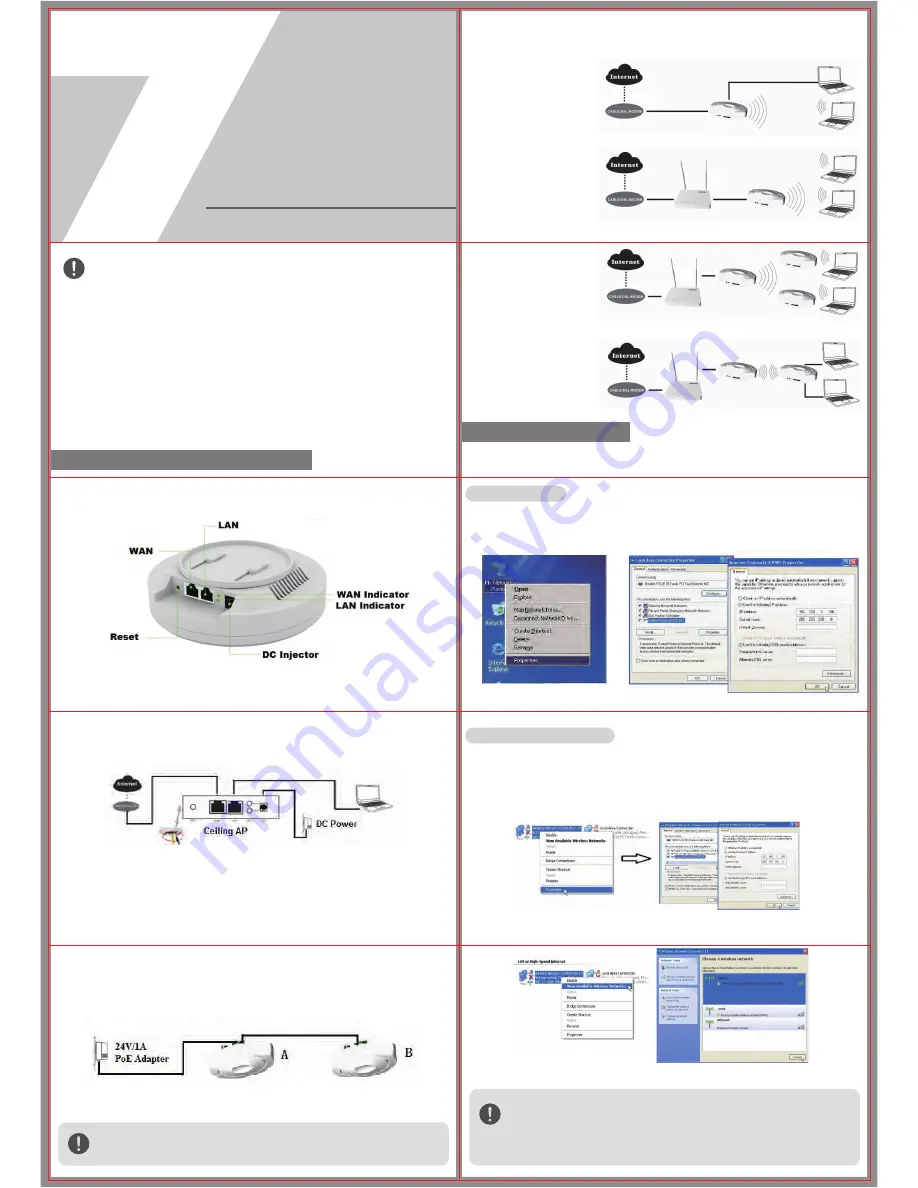
300Mbps Wireless Ceiling Mount Access Point
Quick Installation Guide
Model: 7W225
Package Contents:
The device’s interface description
Power supply mode
Before you start to use this device, please check if there’s anything missing in the
package, and contact your dealer of purchase to claim for missing items:
This manual suit for quick installation of indoor 300m 11N wireless AP & High Power Router.
This manual will instruct you how to configure and manage this 7W225 indoor 300m 11N
wireless AP & High Power Router in right ways.
Gatewy:
WAN/LAN Connection, from
internet to user
AP:
Conversion from Wired
networking to Wireless
networking
Repeater/WDS:
Bridge the Wireless
networking via two or more
APs, to booster the wi-fi signal
and extend Range
WISP:
Wireless Access, Wireless out
or LAN out, DHCP Enable
1. DC power supply: the DC’s electronic standard is 12V/1A, connection diagram as follow:
2. Powered over Ethernet: Connect device’s WAN/LAN Port with PoE adapter by LAN Cable (Both
LAN port and WAN port support the 12V/24V PoE.)
3. When powered by 24V/1A PoE, this ceiling AP 7W225 can be PSE power supply for another
7W225 from Wan port or Lan port
Attention: line 4,5 must be positive electrode, Line 7,8 must be negative electrode in RJ45
Port.Just as the picture shows below, Device A’s WAN port connect with 24V/1A PoE Power
Adapter, then A’s LAN port supply 12V/1A power for B.
1st .Connection and power supply
2nd.login and launch
Wrong connection or unauthorized power adapter may damage the device.
If you computer include 802.11b/g/n functions but cannot find wireless connection,please
contact the after-sell departement of your computer supplier when in those situation.
1)Right click“network neighborhood”and chose "attribute"
,
no wireless connection exist.
2)Wireless connection existed, Right click it and chose "attribute",there are "normal" and
"advance" in the menu,but no "wireless network configuration" exist.
3)Other computer or wireless device connection is normal.
1x Ceiling AP
1x DC 24V 1000mA POE adapter
1x auxiliary tools for installation
1x Quick installation guide manual
1x Quality certificate
1x Warranty Card
Working mode Description
Wire connect
Wireless connection
1)connect 7W225 device and computer by Wired/Wireless
2)Get the IP address automatically or manually configure
A. manually configure
configure local IP address as 192.168.0.x(X can be selected from 2-254) the same network
segment as 7W225
,
subnet mask 255.255.255.0
,
As P2 and P3 shows.
After basic configuration, if you want use wireless internet,you can configure computer wireless
connection as local connection settings mentioned above. Right click "wireless network
configuration",chose "check available wireless connection",find the connecting name"7W225"
,
the
default Passwords is"66666666"
P2 IP configuration of computer network
P4 IP Address setting
P 5 Wireless Connection
P1 7W225`s Interface
P3 IP configuration of computer network card


