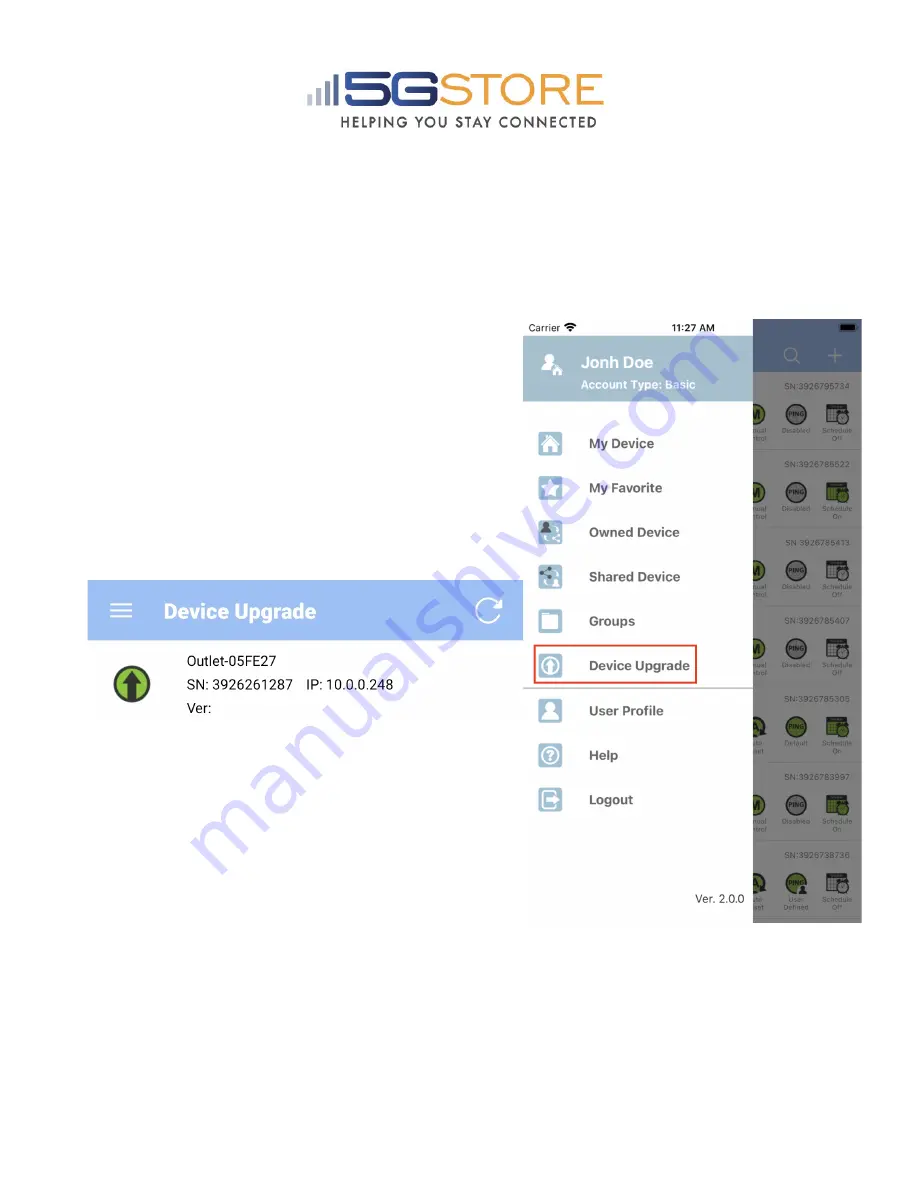
Upgrading Firmware
Firmware can ONLY be done using the iOS/Android application,
ezDevice
, while on the
local network. Firmware cannot be downgraded or upgraded to a specific version. When
upgrading, it will automatically upgrade the outlet to the most current version of
firmware.
1. Open the ezDevice app and select the
Menu on the left
2. On the next screen, select
Device
Upgrade
3. Your EZ-72b should be listed here (along
with any others you have saved).
NOTE:
If
you don’t see your EZ-72b listed, click the
circular arrow
button at the top to refresh
the page.
4. Once an outlet is selected, a pop up will
appear indicating the Version it will upgrade
to, along with the firmware release notes.
Click
OK
or
Cancel
to proceed
. NOTE the
following:
a. Device will reboot after upgrade
b. LED sequence during firmware
update:
Internet
&
Auto Reset
LEDs will blink.
5. You should first see a pop up showing
Upgrading
while the firmware is loading
6. The upgrade takes about 1-2 minutes and once finished, you’ll see an
OK/ Done
button
















