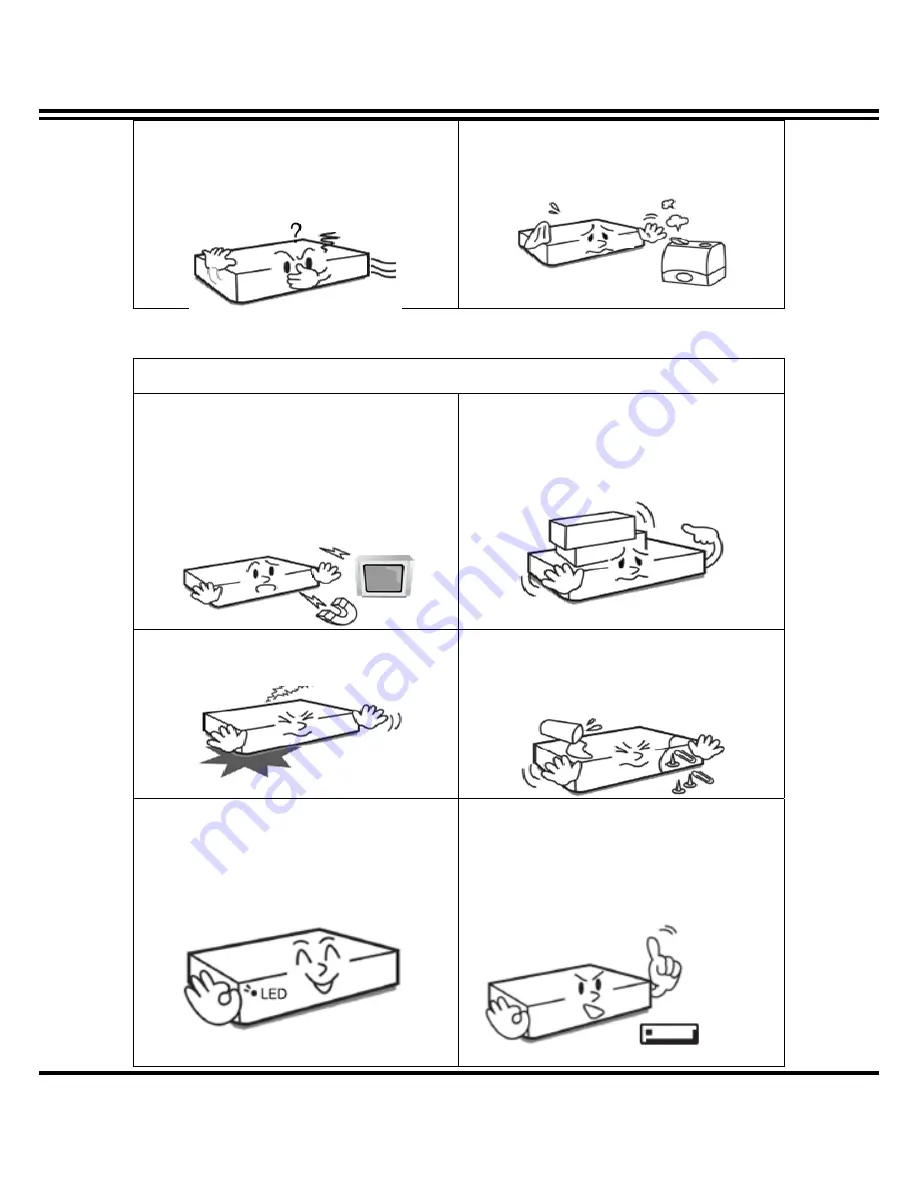
DIGITAL VIDEO RECORDER MANUAL
DIGITAL VIDEO RECODER MANUAL
4
When strange noise or smell is sensed,
immediately plug out and send inquiry to
service center or seller.
Do not install device in humid place filled with
dust. It might be the cause of electrocution and
fire.
Caution
Do not install the device in any place where
strong magnetic flow, electric wavelength and
vibration may be sensed or where radio, TV or
other wireless device is located. Keep the
device away from magnetic flow, electric wave
or vibration.
Do not put anything heavy on the product.
Otherwise it may be the cause of disorder.
Strong shockwave or vibration may be the
cause of mechanic disorder. Please be careful.
Be careful so that anything conductive may not
fall into the ventilation hole. Otherwise it may
be the cause of disorder.
Check if power switch and record on the front
side of the product is still turned on.
When HDD is overloaded, you change the
setting to keep recording. In that case, check
again if it would be OK to eliminate the saved
data.



















