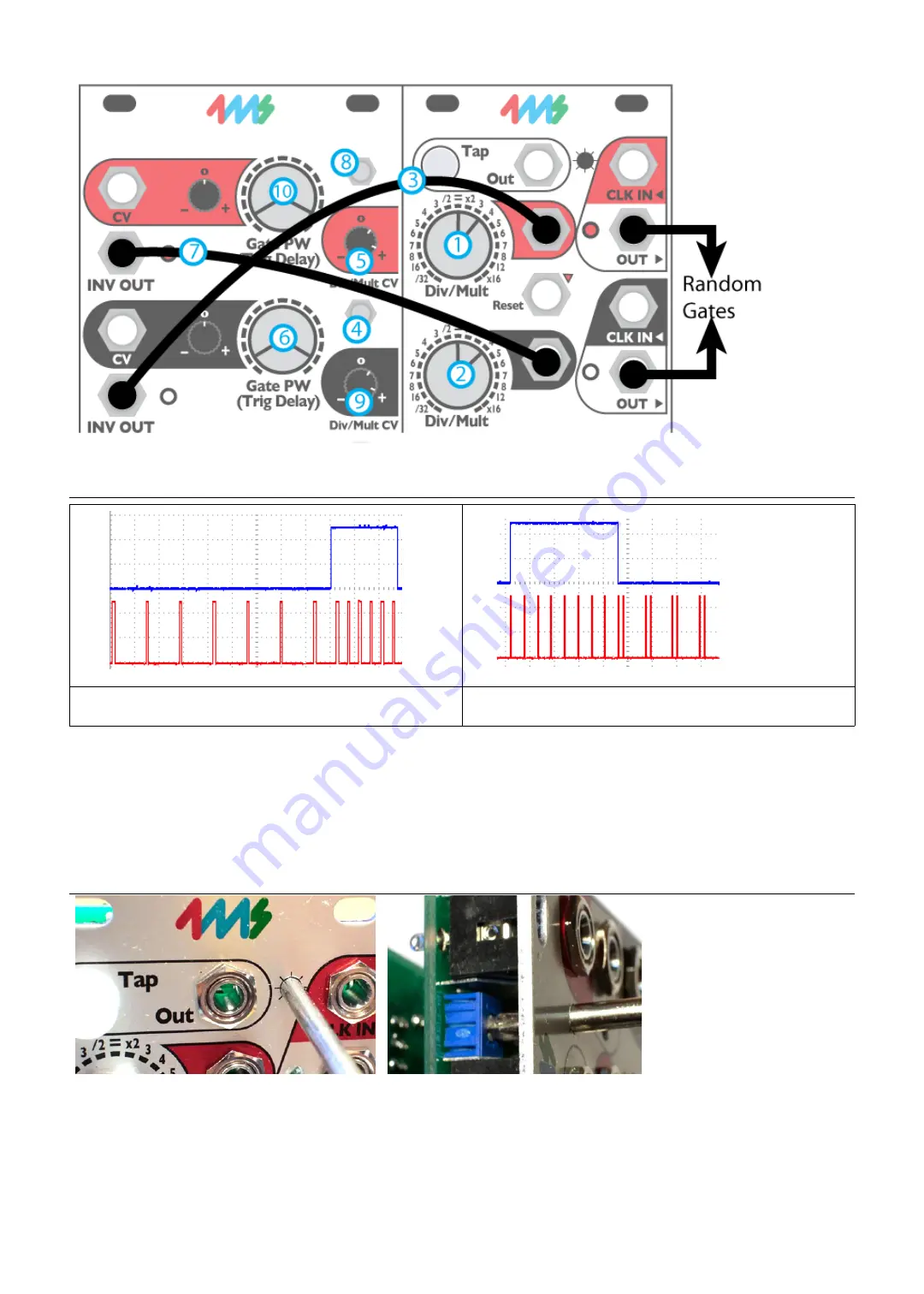
Creating “Humanness” and Motion (con't)
In the patch below, different settings of the knobs (Gate PW, Div/Mult, and Div/Mult CV attenuator on red and black channels)
will give different “random” patterns. Try combining the two gate outputs to get a four-note random melody.
Creating Fills
Bottom channel speeding up a the end of the measure via
top channel patched into Div/Mult CV.
Bottom channel changing shuffle, via top channel patched
into PW CV.
This is an easy patch with the QCD. Just run the INV OUT of a slow channel (/8, for example) into the Div/Mult CV jack of a
faster channel (x4, for example). Set the slower channel's Mode Switch to center (Inverted Gate mode). Turn the faster
channel's Div/Mult CV attenuator slightly to the right of center to set how fast the fill will be. Adjust the slower channel's Gate
PW to set the length of the fill (number of beats).
Another way of making a fill is to use the PW CV jack instead of the Div/Mult CV jack. If the faster channel is in Shuffle Mode,
then the shuffle amount will change at the end of the “measure”. Of course for either of these patches, the OUT jack of the
slower channel could be used to make the change happen at the beginning of the “measure”.
Adjusting LED Brightness
The brightness of the LEDs can
be adjusted from very dim to
very bright (producing a light
show on your face).
You should leave the unit
powered on while you do this,
so you can watch the LEDs
change. You will need a small
screwdriver (#0 size phillips tip,
and 1/8" [3mm] or smaller
diameter shaft). Carefully insert the screwdriver into the LED adjustment hole as shown in the photo. Make sure the
screwdriver is perpendicular to the panel. You should feel contact with the trim pot, which is a short distance below the
surface of the panel. Turn the screwdriver slowly. If you turn all the way to the left (counter-clockwise) the LEDs will turn
almost off. If you turn all the way to the right (clockwise) the LEDs will be painfully bright to view (sunglasses optional).
If you're not sure if the screwdriver is the right size to turn the trimpot, remove the QCD Expander from the rack. The trimpot
is visible from the top edge of the module, so you can visually inspect if the screwdriver is fitting. Forcing the wrong
screwdriver can damage the trimpot.








