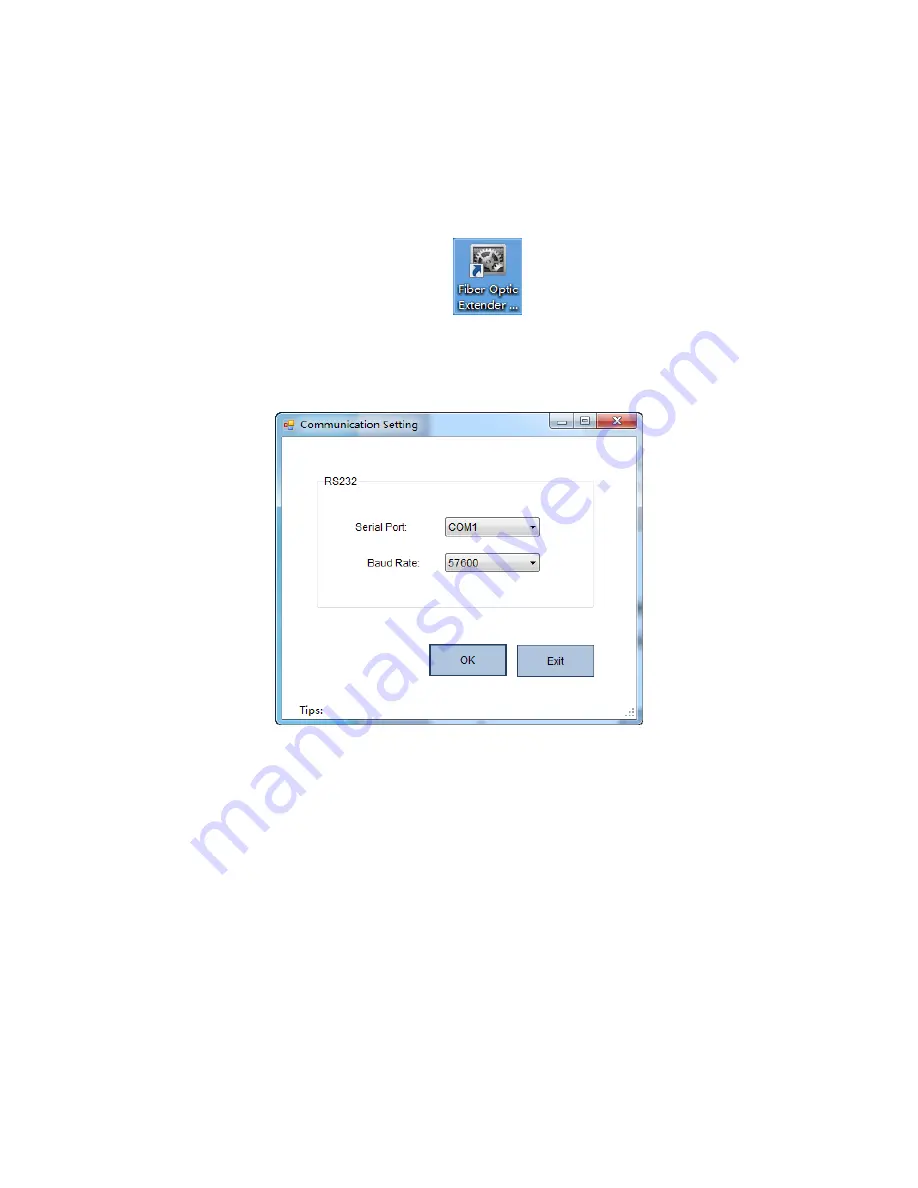
HD-F01-RX User Manual
4
steps are as follows:
Step 1:
Connect the HD-F01-RX to the control computer by using the serial cable that comes
with the item.
Step 2:
Put the CD into the control computer and decompress the configuration tool folder
that burned in the CD and install the tool. (You can also ask the technical specialist for the
configuration tool folder.)
Step 3:
Double-click the configuration tool
will enter into the
Communication
Setting
interface. Select the serial port and baud rate as shown in figure 3. After that, click the
OK
button.
Figure 3 Communication setting interface
Step 4:
The resolution setting main interface will show up after click the
OK
button in step 3.
Select
Software
as the control mode and then choose the resolution according to your specific
needs. The setting will come into effect immediately. Details as shown in figure 4.























