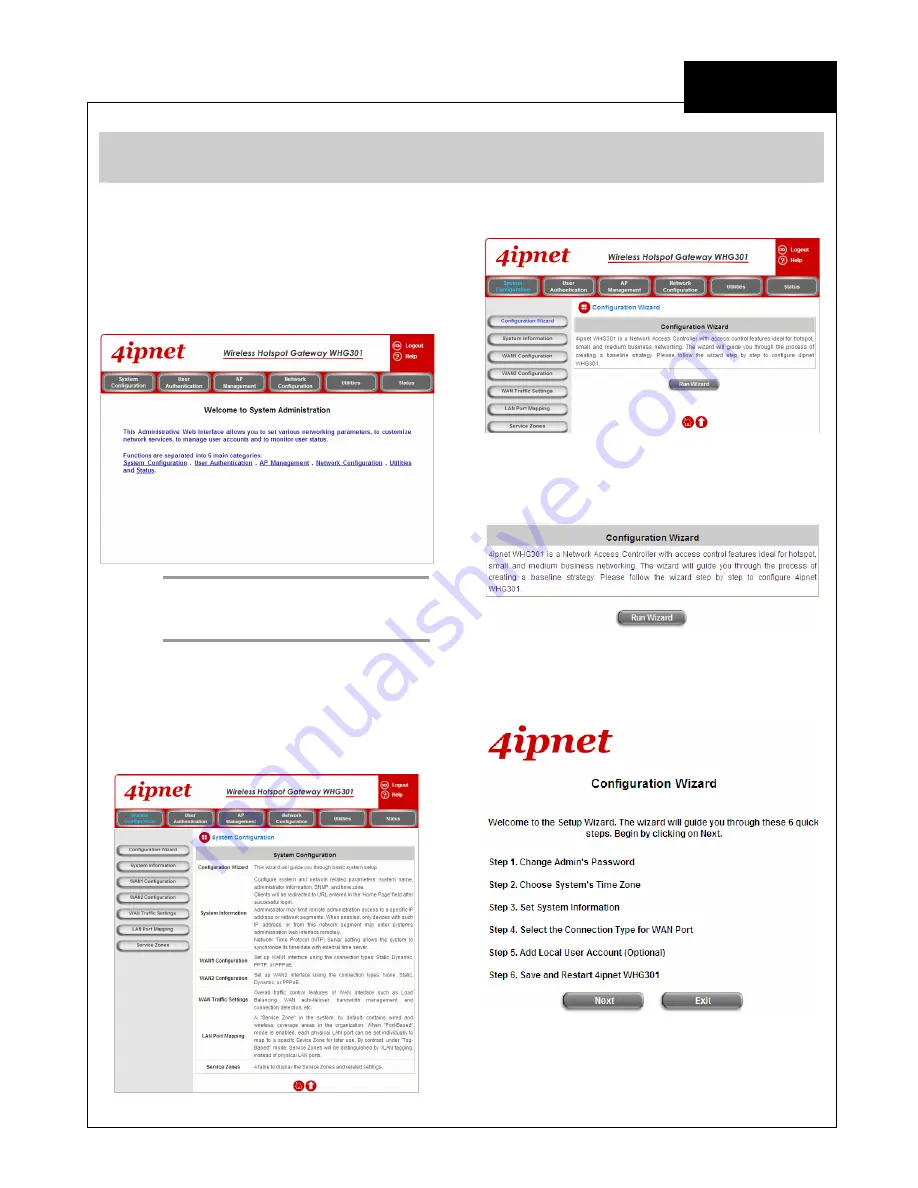
EE
C o p y r i g h t ©
4I P N E T , I N C . A l l r ig h ts r es er v ed .
4ipnet WHG30 1
Q u ic k I ns ta l l a tio n Gu id e
ENGLISH
4ipnet
W H G 30 1 S e c u r e W L A N C o n t r o l l e r
C o mmo n Settin g s
< Configuration Wizard >
1. After a successful login to WHG301, a web
management interface with a welcome
message will appear.
Note:
To logout, simply click the
Logout
icon
on the upper right corner of the interface
to return to the login screen.
2. To quickly configure WHG301 by using the
Configuration Wizard
, click
System
Configuration
from the top menu to go to the
System Configuration
page.
3. Then, click
Configuration Wizard
on the left.
4. Click the
Run Wizard
button to begin the
Configuration Wizard
.
5. The
Configuration Wizard
will appear in a
pop-up browser window.
6. Click
Next
to begin.











