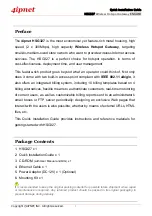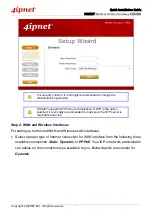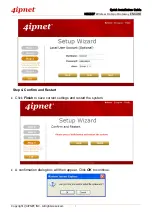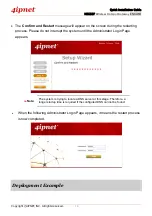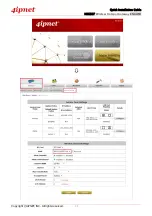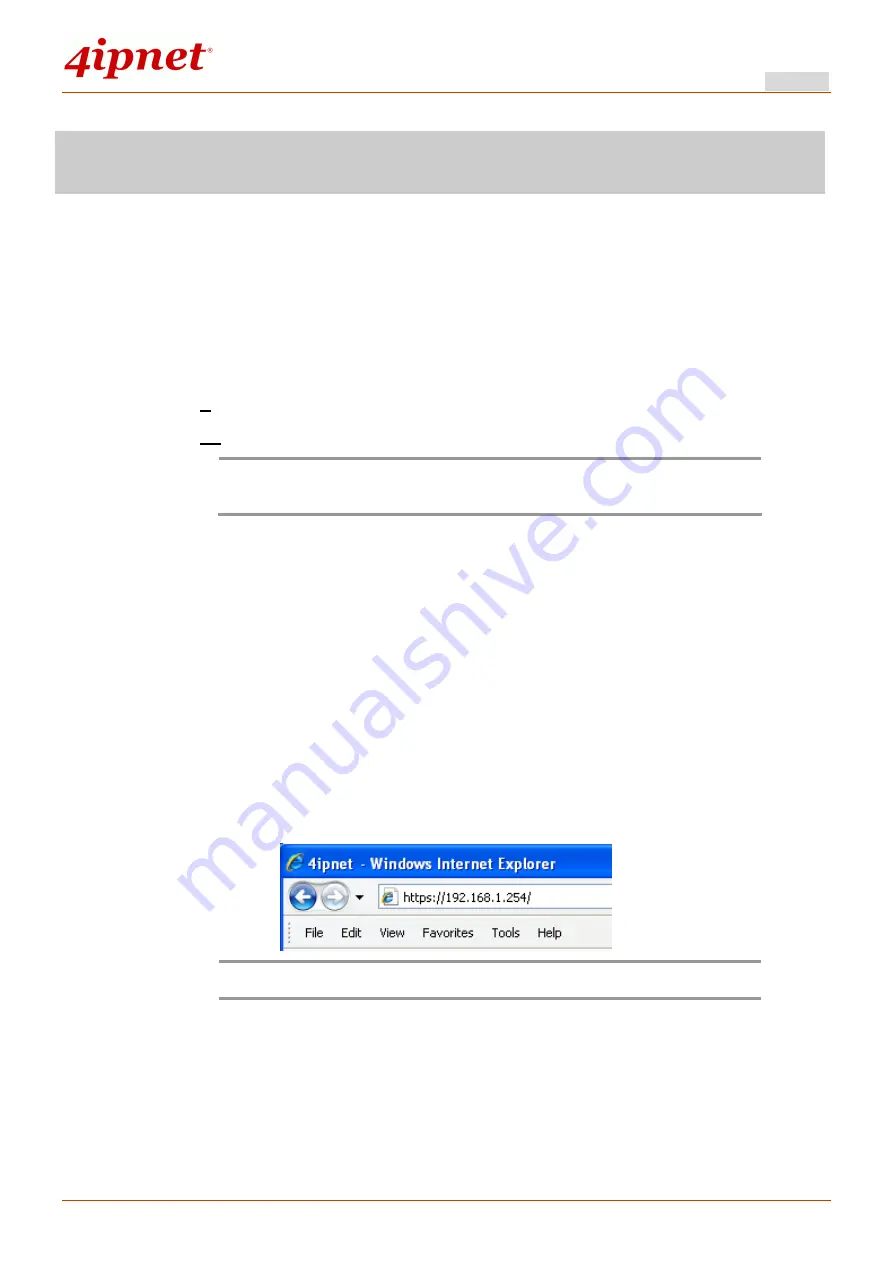
Quick Installation Guide
HSG327 Wireless Hotspot Gateway ENGLISH
Copyright © 4IPNET, INC. All rights reserved.
Getting Started
HSG327 supports web-based configuration. Upon the completion of hardware installation,
HSG327 can be configured through a PC by using its web browser with JavaScript
enabled such as Internet Explorer version 6.0.
Default LAN interface IP address:
LAN1 (
192.168.1.254
) are mapped to Private Zone, no authentication required for users.
LAN2 (
192.168.11.254
) are mapped to Public Zone, authentication required for users.
Note:
The instructions below are illustrated with the administrator PC
connected to LAN1.
Steps:
1.
Once the hardware installation is complete, set DHCP in TCP/IP settings of the
administrator PC to “Obtain an IP address automatically”. Connect the PC to the
LAN1 Port of HSG327. An IP address will be assigned to the PC automatically via the
HSG327 built-in DHCP server.
2.
Launch a web browser to access the web management interface of HSG327 by
entering
or
in the address field.
Note:
“https”
is used for a secured connection.
3.
The following Administrator Login Page will then appear. Enter
“admin”
(the default
value) in the
Username
and
Password
fields, and then click
Login
to log in.
4
Содержание HSG327
Страница 1: ...HSG327 V1 00 Wireless Hotspot Gateway ...
Страница 16: ...Quick Installation Guide HSG327 Wireless Hotspot Gateway ENGLISH Copyright 4IPNET INC All rights reserved 12 ...
Страница 19: ...Quick Installation Guide HSG327 Wireless Hotspot Gateway ENGLISH Copyright 4IPNET INC All rights reserved 15 ...