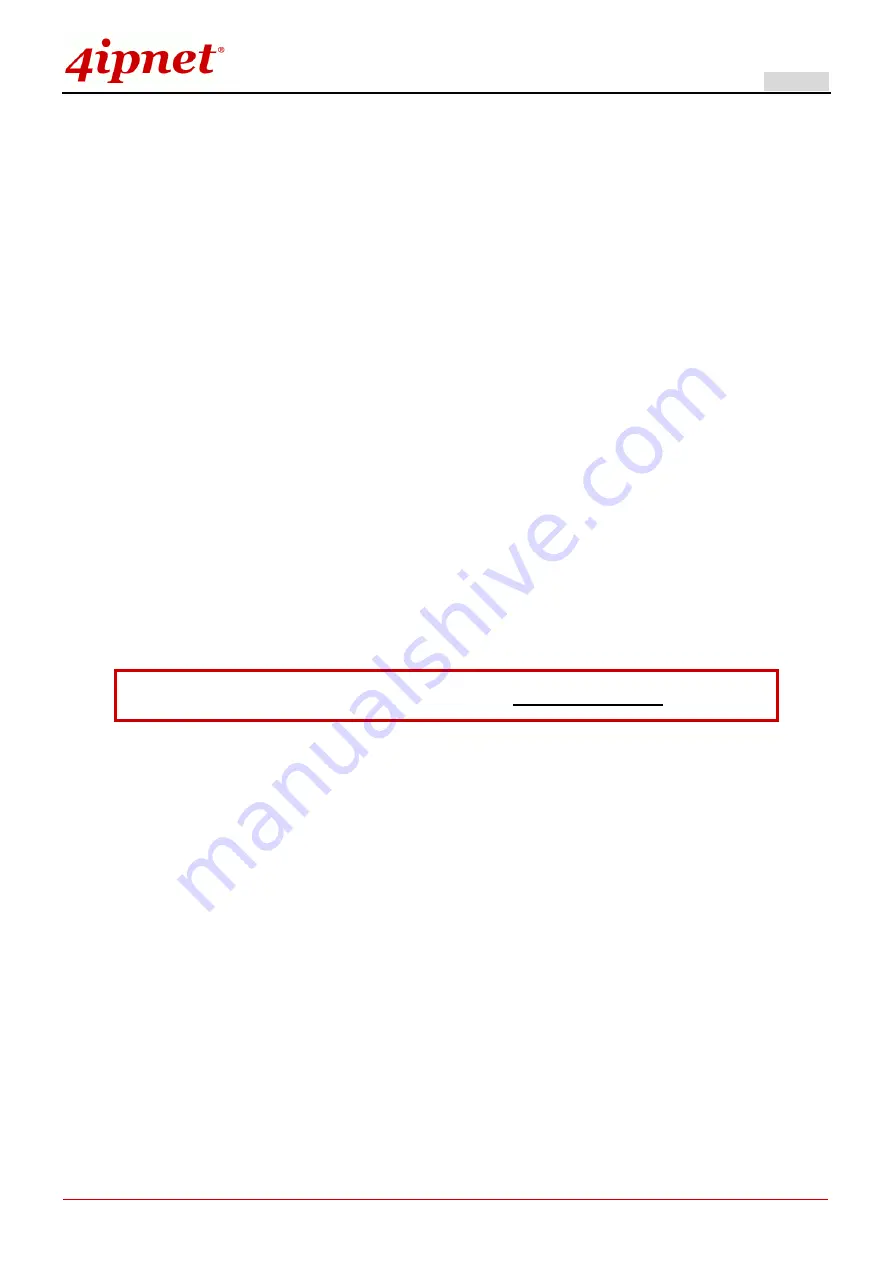
Quick Installation Guide
HSG320 Wireless Hotspot Gateway ENGLISH
Copyright © 4IPNET, INC. All rights reserved.
i
Copyright Notice
This document is protected by USA copyright laws and other laws. Besides,
the document is the property of 4IPNET, INC. You may not copy, reproduce,
distribute, publish, display, perform, or modify any part of this publication in
any form or by any means without prior written permission from 4IPNET, INC.
You may not alter or remove any copyright or other notice from copies of
the content. All other brand and product names are claimed or registered
marks of their respective companies or organizations.
All rights reserved.
To download up-to-date version, please visit www.4ipnet.com.
Содержание HSG320
Страница 1: ...HSG320 V1 00 Wireless Hotspot Gateway ...
Страница 16: ...Quick Installation Guide HSG320 Wireless Hotspot Gateway ENGLISH Copyright 4IPNET INC All rights reserved 12 ...
Страница 19: ...Quick Installation Guide HSG320 Wireless Hotspot Gateway ENGLISH Copyright 4IPNET INC All rights reserved 15 ...



































