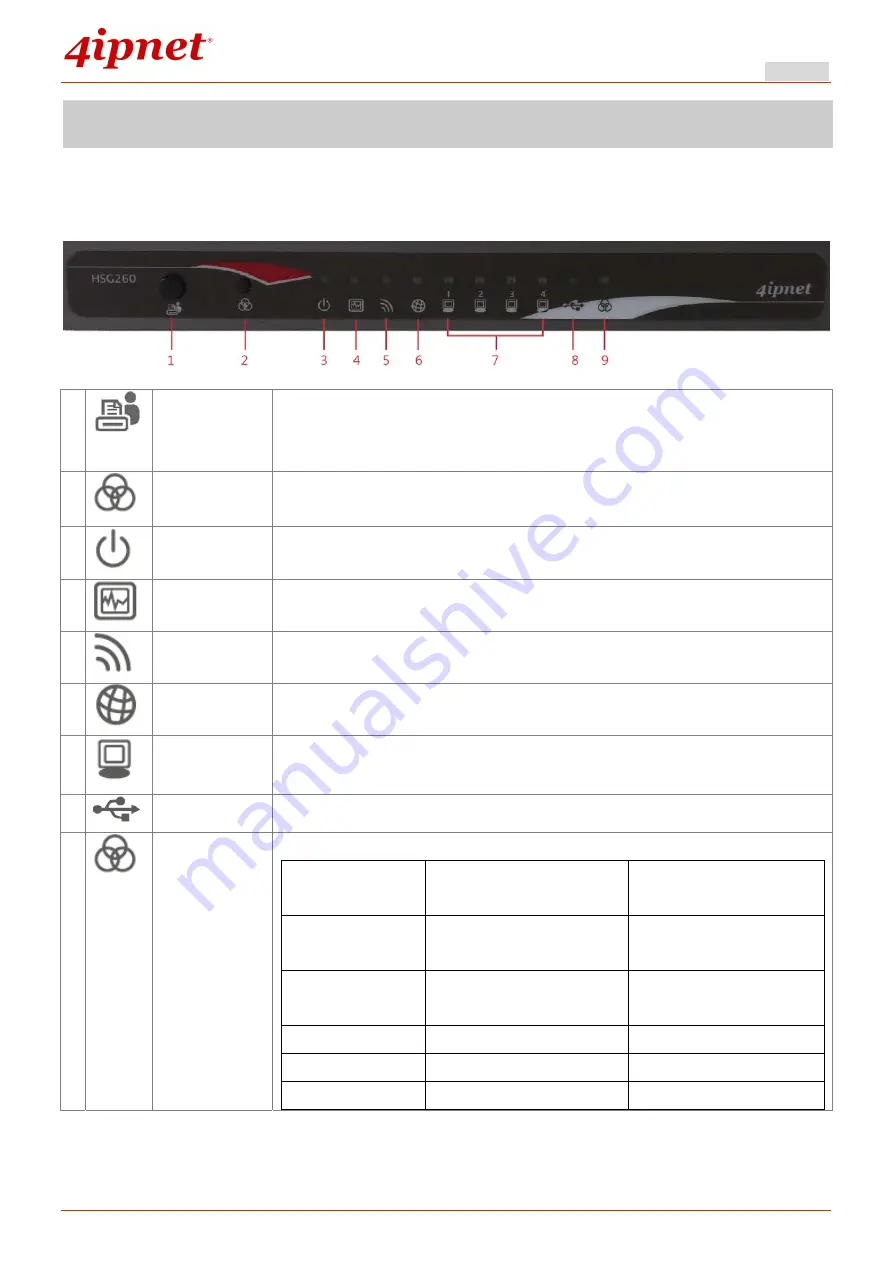
Quick Installation Guide
HSG260 Wireless Hotspot Gateway ENGLISH
Copyright © 4IPNET, INC. All rights reserved.
System Overview
Front Panel
1
Quick-Print
button
Press this button to create an on-demand account from billing plan 1 and print
out through console. (Need to work with a POS printer connected via console
port.)
2
WES button
Press and hold over 5 seconds to initiate Master WES process. Press and
release to initiate Slave WES process.
3
Power LED
On indicates power on.
4
Status LED
On indicates the system ready.
5
Wireless LED
On indicates wireless network interface is ready for service.
6
WAN LED
On indicates that WAN uplink connected.
7
LAN1 - 4 LED
Indicates the connection status of each LAN.
8
USB LED
Indicates the status of USB connection. USB port reserved for future use.
9
WES LED
For indicating WDS connection status.
Master (Press for more
than 3 seconds)
Slave (Press once and
then release right away)
WES Start
LED (Green) OFF and
then BLINKING SLOWLY
LED (Red) OFF and then
BLINKING SLOWLY
WES Negotiate
BLINKING NORMALLY
(Green)
BLINKING NORMALLY
(Red)
WES Timeout
LED (Green) ON
LED (Red) ON
WES Success
LED (Red) ON
LED (Green) ON
WES Fail
LED (Green) ON
LED (Red) ON
2
Содержание HSG1250
Страница 1: ...HSG260 V2 10 Wireless Hotspot Gateway ...
Страница 15: ...Quick Installation Guide HSG260 Wireless Hotspot Gateway ENGLISH Copyright 4IPNET INC All rights reserved 11 ...
Страница 21: ...Quick Installation Guide HSG260 Wireless Hotspot Gateway ENGLISH Copyright 4IPNET INC All rights reserved 17 ...





















